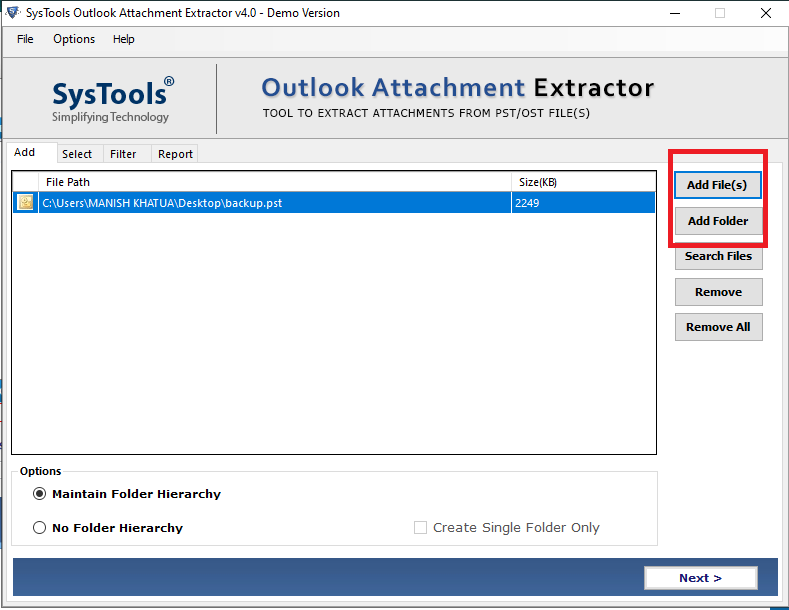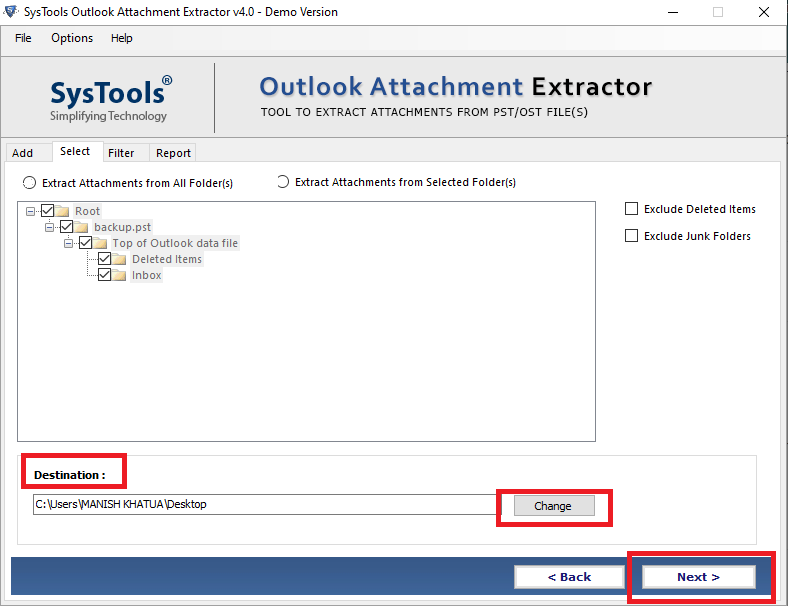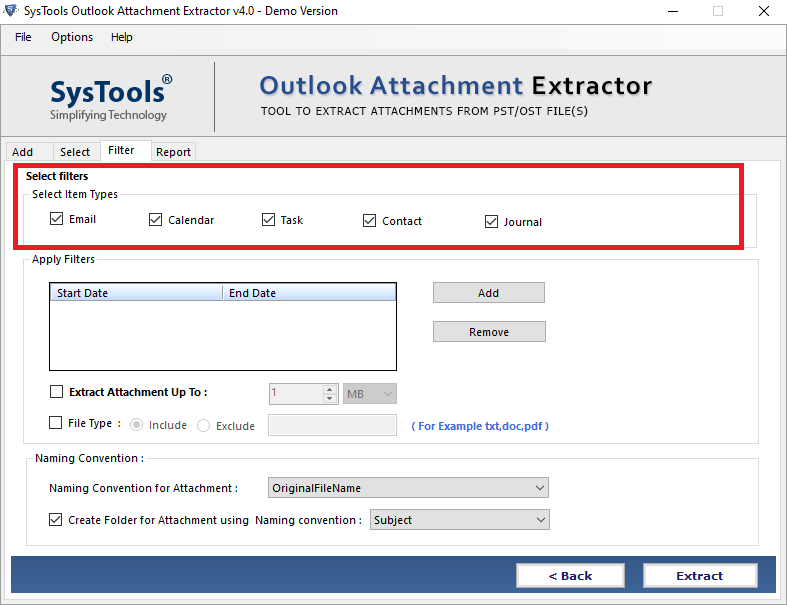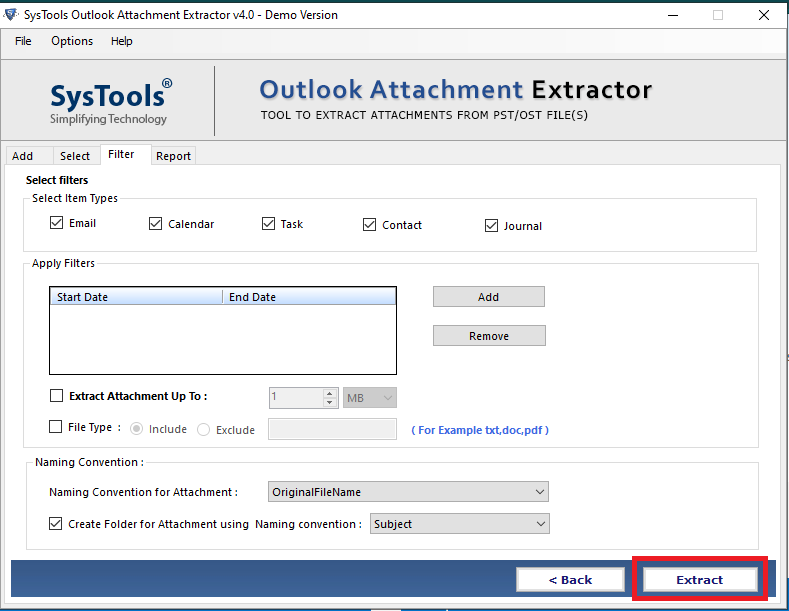Outlook 2016 Attachments Preview is Not Working: Know the Fix Here

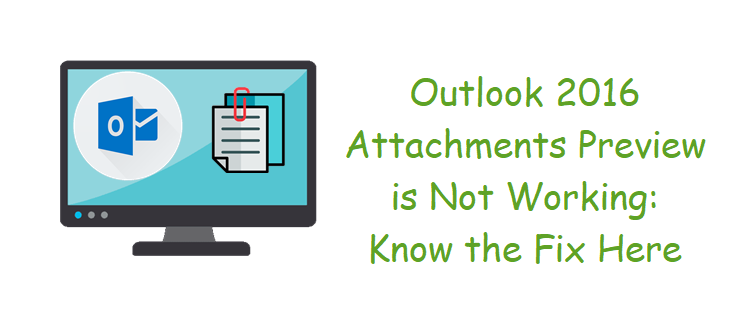
Facing an issue where Outlook 2016 attachments preview is not working and searching for the solution to fix it?. Then through this blog, you will able to know how to fix this in most cases. But before starting the blog let’s have a look at what is the actual issue by a user query
“Hi, I am facing an unusual problem in my Outlook 2016 while trying to preview attachments. The actual problem occurs when I try to open an attachment in the reading pane and Outlook ends the task with a message that says, “This file cannot be previewed because there is no previewer installed for it.”. I have tried to fix it but I am not able to, so if anyone knows the solution then help me”
From the above user query now we know that what is the actual issue is, so, let’s dig deeper into the blog to resolve Outlook 2016 attachments preview is not working
Quick Solution
If you are not able to preview your attachments due to any reason. Then it is better to download all email attachments from Outlook by using a smart solution. SysTools Outlook Attachment Extractor is a tool that gives you an option to save any number of Outlook attachments in just a few minutes.
How to Fix Outlook 2016 Attachments Preview is Not Working
In this section, we are going to discuss some manual techniques to resolve the issue. So, use any of them to as per your requirement
#Method 1: Internet Connection – Sometimes the weak internet connection can create this type of issue in Outlook. So, check the internet connection once if you are not able to preview your attachments. If everything looks fine then retry to view the email attachment again.
#Method 2: Ensure Software is Installed – If getting preview issue then ensure that the application used to open the file is installed. Such as Excel for spreadsheets, Word for documents attachments, and Adobe Reader for PDF files attachments
#Method 3: Check Attachments Settings – Due to wrong settings users will face the preview issue. So check the attachments settings with the help of below steps
- Open Outlook, and go to the File menu
- Now, go to Options > > then Trust Center >
- In Trust Center Settings select Attachment Handling option.
- Now, ensure that your “Turn off Attachment Preview” is not checked.
- After that select the Attachment and Document Previewers button.
- Also, make sure that the previewer you wish to use is checked, then click on the OK.
#Method 4: Disable Antivirus – Due to antivirus program users not able to preview the email attachments. Because some of the antivirus programs prevent the email client to load the email attachments due to security reasons. So make sure that your antivirus not creating this issue and if the antivirus is the reason, then disable the antivirus program
#Method 5: Block Attachments – Microsoft Outlook 2016 and other versions will block the attachment when it contains a .exe file or specious file. In that case, you have to rename the file to fix an issue.
Alternative Solution to Fix Outlook 2016 Attachments Preview is Not Working
The above mentioned method is to fix the issue of Outlook preview is not working. But what if nothing works then you have not any option except save all attachments from Outlook. However, saving attachments from Outlook via manual method is not the right option. Because you have to save multiple attachments one by one from multiple messages which makes this task so time-consuming and lengthy
So, in this troublesome situation, the smart move is to try an automated solution to save attachments from Outlook. The tool will do this task very easily without any data loss. Also, it supports Outlook PST OST and BAK. Now, let’s look at the five simple steps of the software
1. First Download and install the software first on your system.
2. Choose the Add File(s) or Add Folder to add the Outlook files.
3. Once the file is uploaded, choose destination location to save all the attachments.
4. Select the email item type from Select Items types option.
5. At last, click on the Extract button to start the process.
Why this Software to Save Outlook Attachments?
The software comes with most advanced features, which help users to extract attachments in just a few clicks. Some of the features are listed below:
- Capable to maintain the folder hierarchy and data during the process of extraction of attachments.
- Facilitated data, file, mailbox items, filters options for users’ convenience.
- Support both ANSI & UNICODE file type, along with no file size limitations
- Support all version of Microsft Outlook and Windows versions
Conclusion
The preview pane is not working in Outlook is a very frustrating issue in the time when you have an urgent need to view the attachment. So, if you do not want to rely on the Outlook preview option, then download all the attachments from Outlook. Therefore, in the above write-up, we have discussed the most effective alternative way to overcome the issue of Outlook 2016 attachments preview is not working.