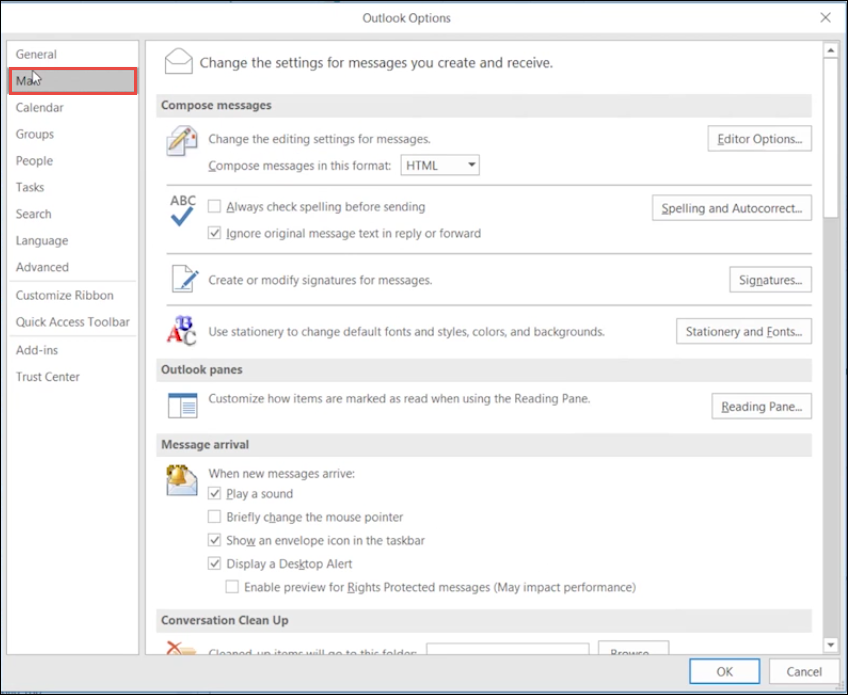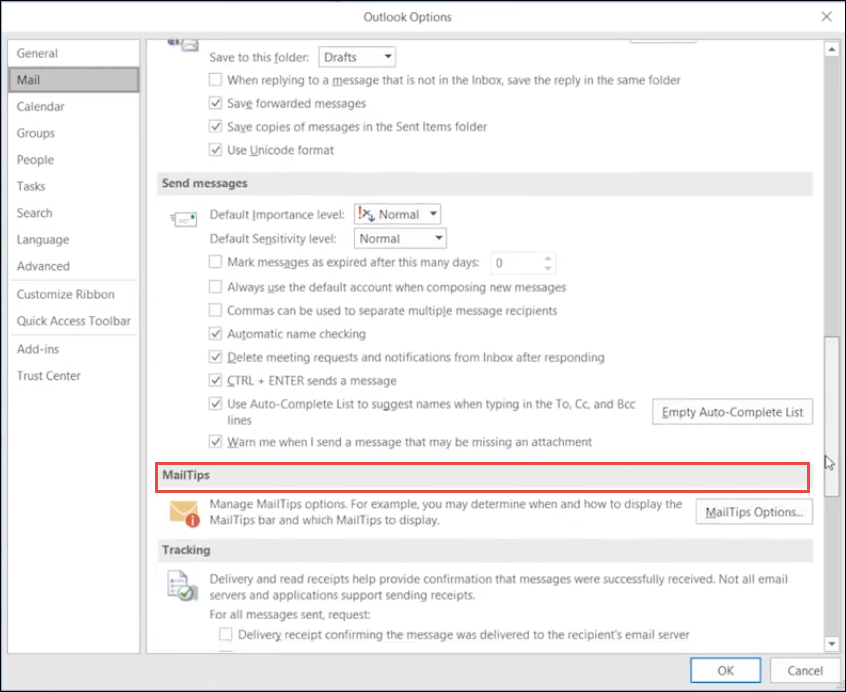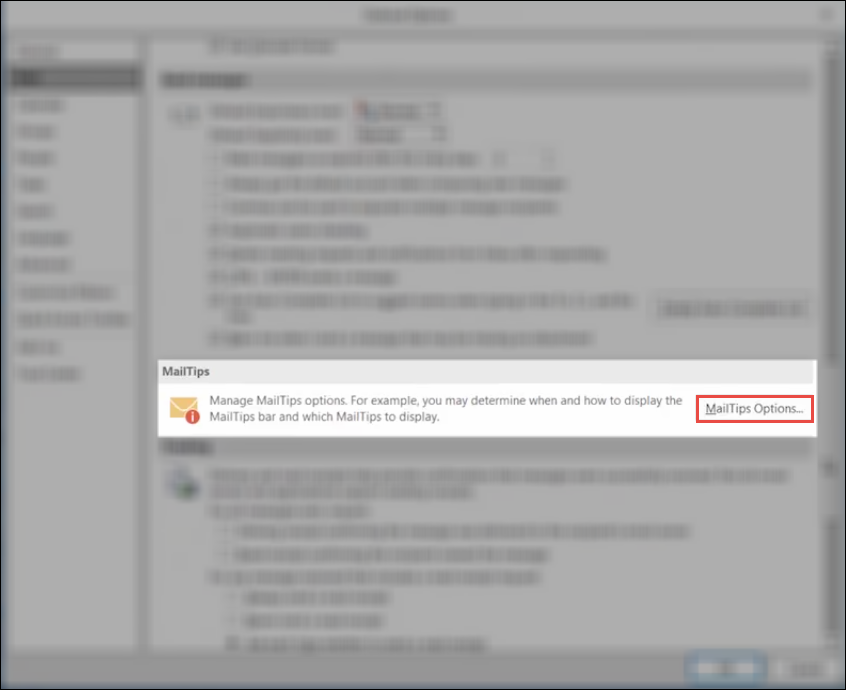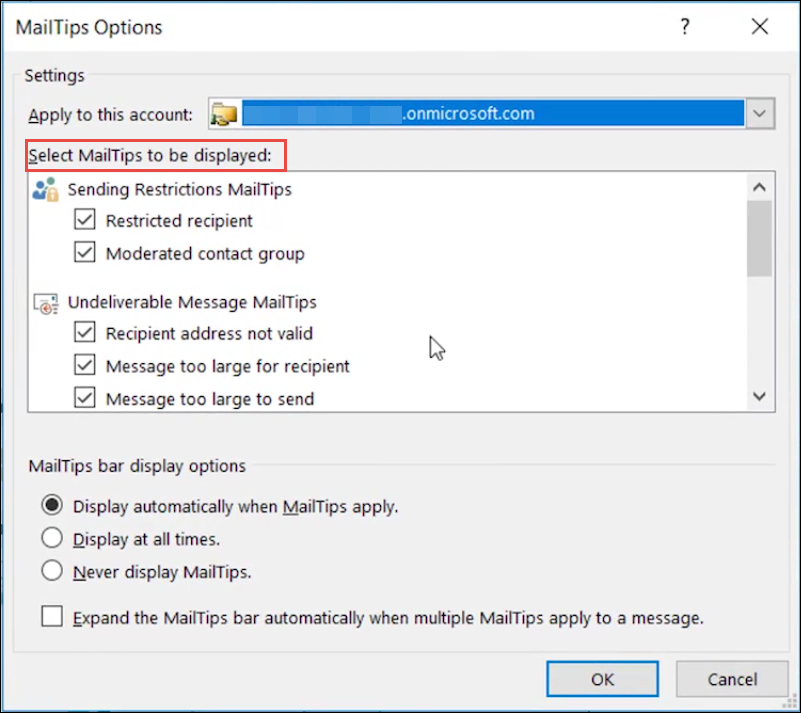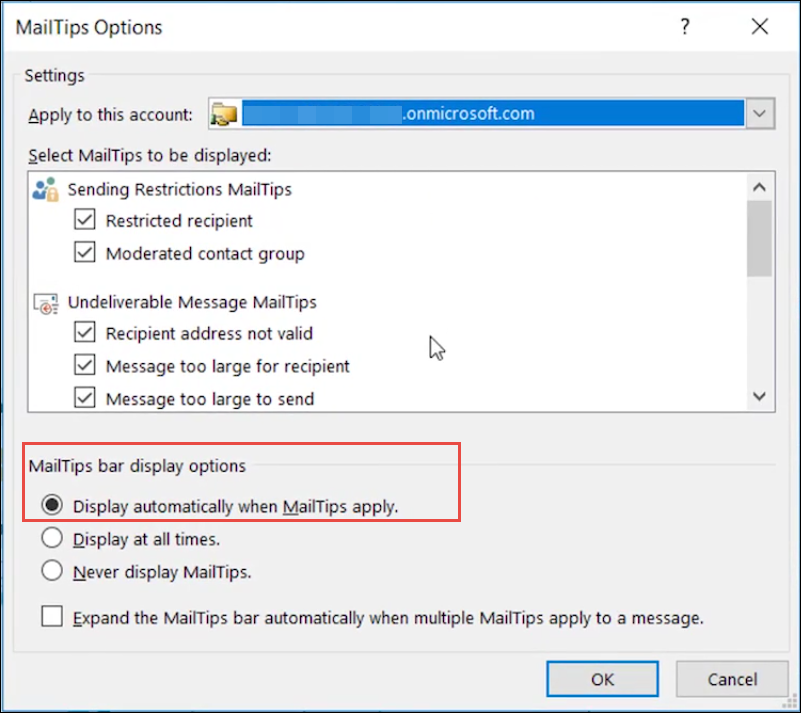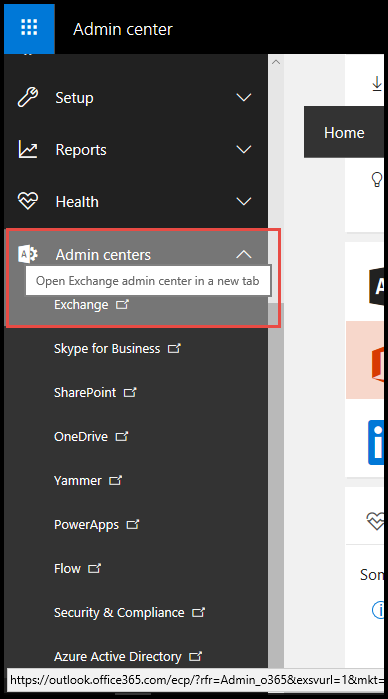Office 365 DLP Rules Not Working: Quickly Resolve the Problem Now


“I have programmed Data loss prevention policy in my Office 365 account. I am using it to show up the policy tip if there is sharing of my credit card details through the emails. However, I found that after completing the overall setup process, the Office 365 DLP rules not working. I have read and crosschecked the method for applying DLP but, nothing is helpful. Is someone here who can help me out with this?’
In the recent months, many O365 users have posted their queries associated with O365 DLP not working problem. They try to develop or modify the DLP policy in their Exchange Online account but, the policy does not perform the actual work. After implementing the policy successfully, it should notify users whenever a mail includes confidential data. But as per the problem, the policy tips or notifications are not displaying as expected.
There are several situations that lead to the occurrence of Office 365 DLP policy tips not working issue. This informative content is going to help Microsoft users in getting a workable solution on the same.
Different Solutions to Fix Office 365 DLP Rules Not Working Problem
The solution of the problem is associated with different situations. Therefore, first, you have to determine the situation when hurdle occurs and then, accordingly implement the solution.
Helpful Tip – If you are unaware of the exact situation then, you can implement each solution one-by-one. The one approach that resolves your issue will directly illustrate the reason due to which you are facing DLP rules not working issue.
Situation 1: Issue Occurred After Installing Outlook App Separately
In order to resolve the problem in such scenario, you need to activate the O365 DLP policy in 2 major steps:
1. Enable the Policy Tips in Outlook App.
a) Click on File >> Options >> Mail.
b) Look for the MailTips section in the entire window.
c) Once you find this section, click on MailTips Option button to activate the DLP in O365.
d) In the section of ‘Select MailTips to be displayed’, check that Policy Tip notification option is enabled in the profile.
e) Check that the radio button of ‘Display automatically when MailTips apply’ is enabled in MailTips bar display options.
f) Check and set all the settings as per instructed in the above points and proceed to next step.
2. Examine the O365 Account Settings
Open the O365 tenant where Office 365 DLP rules not working problem exists and follow below-mentioned instructions:
a) In the Exchange Online protection, open DLP policy.
b) Click on the DLP policy tab to choose a requirement mode.
c) Ensure that ‘Enforce or Test DLP policy’ feature is enabled.
Situation 2: Policy Tips is Disabled in the DLP Policy
If the feature of ‘Policy Tips’ is disabled from the Exchange Online DLP then, follow below-mentioned instructions:
1. Open the DLP properties window in Exchange Online Protection. This is located under the ‘Choose mode for the requirement in this DLP policy’.
2. Verify that ‘Enforce or Test DLP policy’ feature is enabled.
Situation 3: Requirements of Sensitive Data for DLP Doesn’t Meet
The Office 365 DLP policy tips not working issue will still appear if the threshold of the confidential content does not meet. For fixing this barrier, follow below-mentioned instructions:
1. Click on the Exchange Admin Center to make changes in the states of applicable DLP policy.
2. Now click on the Compliance Management >> Data Loss Prevention.
3. Double-click on any one policy, which is listed in the policies section or select anyone and click on Edit icon.
4. This opens a DLP Policy page where you have to click on the Rules.
Suggestion: You can create a new DLP policy and then, keep it in a disabled mode. This will not enforce policy in O365, enabling you to make changes in the activities, values, or predicates associated with rules of the solution and before enforcing it.
Observational Verdict
Applying DLP is a good practice to prevent cloud data breach. This means that enterprises are aware from the external and internal threats occurring on the cloud storage. However, Office 365 DLP rules not working problem occurs when settings are not made properly. This blog illustrates the possible solutions in three different situations to fix it on your own.