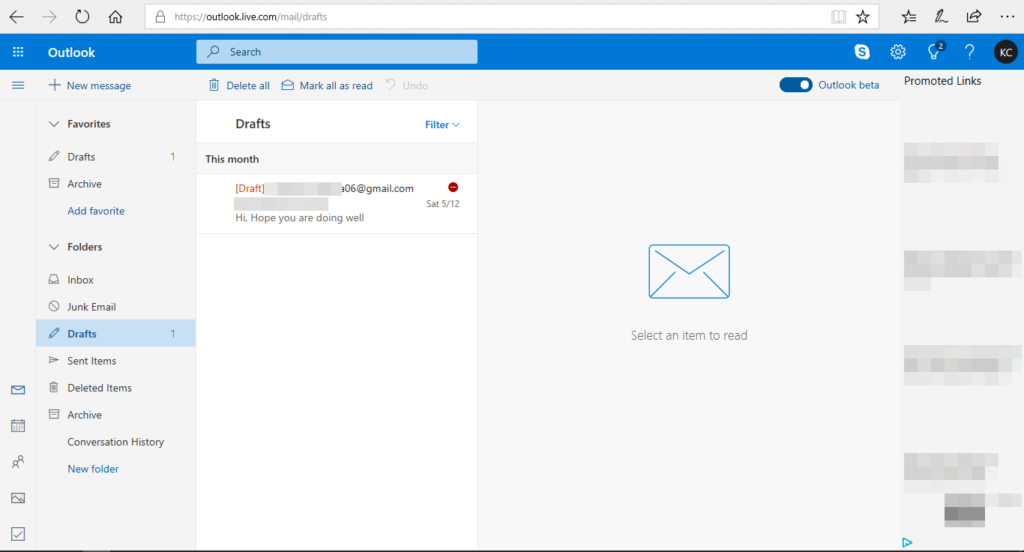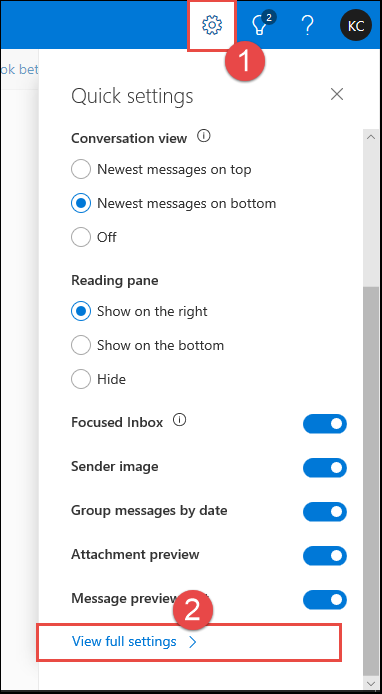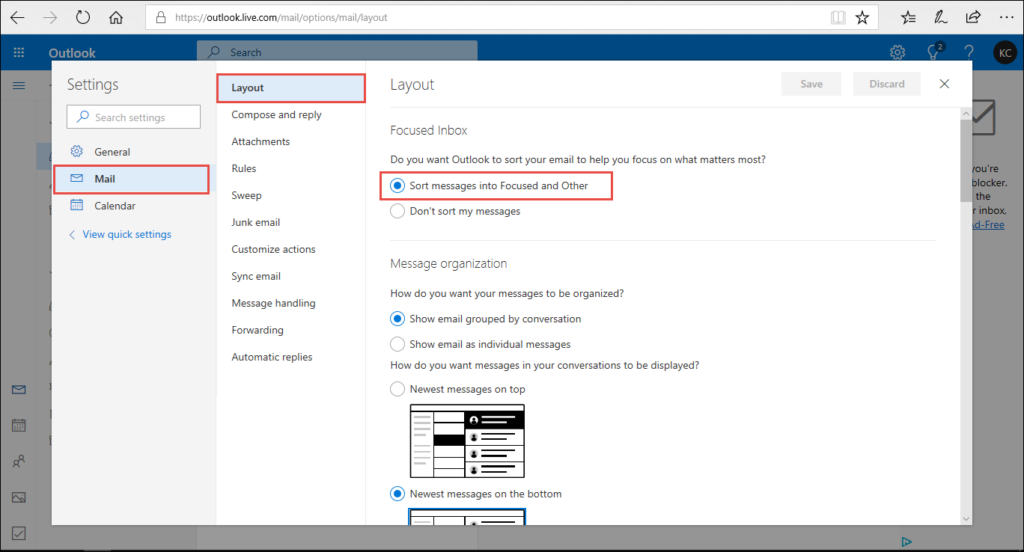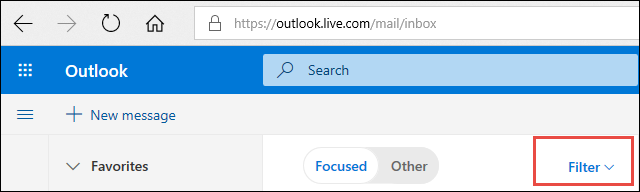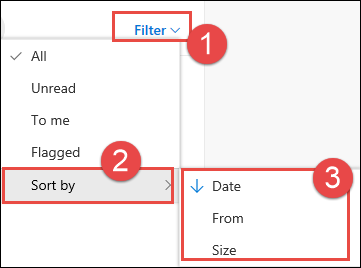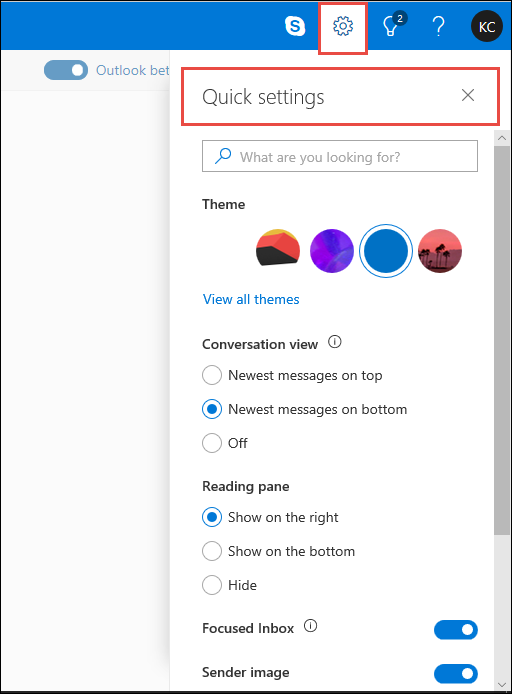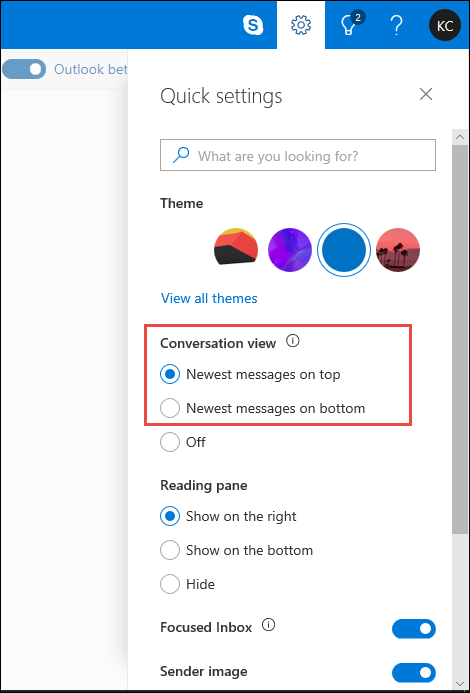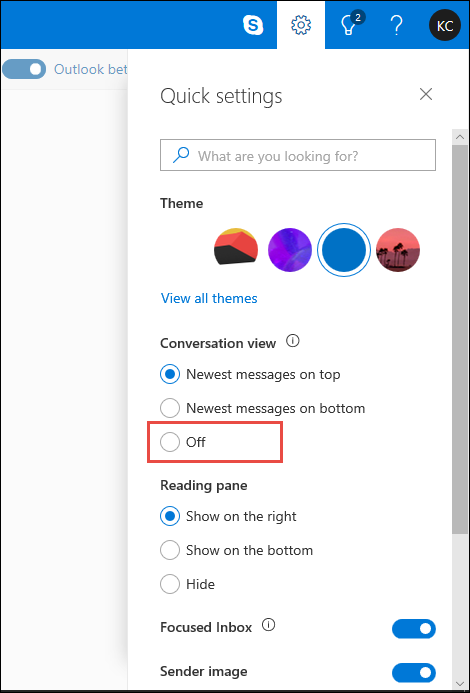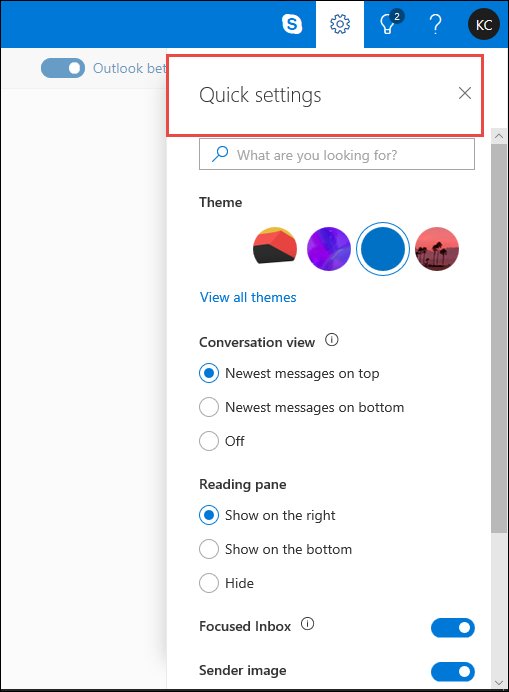New Outlook.com Design : How to Upgrade to New Web Interface? Learn It Now

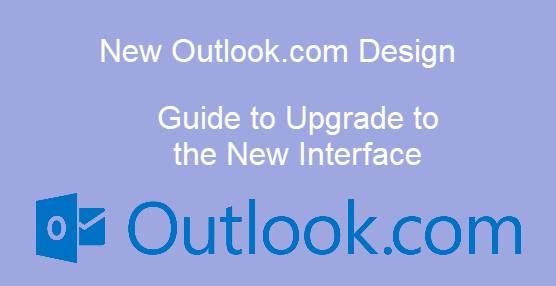
Microsoft rolled out its latest & new Outlook.com design for all users worldwide. There is a redesigning in the interface of the beta version, which was released earlier in August 2017. Microsoft continued testing and worked on the improvements of GUI and features of people and calendar field of the email service. Now, whenever users will login into their Outlook.com account, by default they will be able to view the beta version. The blog is going to spread knowledge on Outlook.com new look and method to upgrade to the new web interface.
Outlook 365 New Look: An Introduction to It
Users from all around the world can opt for seeing changes made in the calendar and people online mailboxes. It involves redesigning of the interface as well as improvement in contact details which are displayed on the profile card. Improvement in Skype integration with video call in the Inbox folder is also involved in the overall changes in Outlook.com. Microsoft designing team finely categorized the organizations added new themes in the Inbox folder and improved the interface of using add-ins of Outlook.com.
However, it seems that Microsoft is still working for changes in calendar and people section. This is the reason due to which Microsoft is not rolling out new Outlook.com design permanently. The ‘beta toggle’ is still available for working with the updates. This will enable users to switch calendar back to the already existing UI until and unless the feedback of changes is not positive. Microsoft is not declaring the date or month when it brings updates permanently, without toggling for the beta version.
Nevertheless, we will wait for the time when Microsoft will bring Outlook 365 New look permanently. For time being, we can learn an easy and simple method to upgrade to the new web interface. So, continue moving your eyes on next section!
Procedure to Upgrade to New Outlook.com Design
It is possible to upgrade the graphical user interface of email display and the reading pane of Outlook.com. Users need to decide whether they want messages to be sorted in Focused and other tabs, OR they want emails to be displayed in the form of individual messages or in form of a conversation. After taking the decision in favor of using Outlook.com beta version (new Outlook design), you can either simply click on the toggle switch or follow following instructions :
1. Change The Email Display
- Login to your Outlook.com account and click on Settings icon to select View Full Settings option
- In the Layout section, check whether the Sort messages into Focused and Other is enabled or not. If yes, then it means that your email display is set according to the beta version; otherwise, enable the option and click on Save button
2. Change The Sorting of Email Message
- Click on Inbox folder and at the top of the message list, Click on Filter
- Select the Sort by option and choose the way in which you wish to sort the email messages
3. Turn On or Off the Conversation View
- Click on the Settings icon for opening the quick settings
- Choose any one of the following in the Conversation view section :
- Select Newest messages on top or on the bottom for sorting the messages by conversation
- Click on Off for showing the email as an individual message
4. Turn On or Off the Focused Inbox
- Again open Quick Settings screen and move to next step
- Go to the Focused Inbox section and on the toggle, if you want to use Outlook.com beta version
The Closing Statements
There are users around the world who might be not comfortable with new Outlook.com design. This is the reason due to which Microsoft is holding the permanent occurrence of the Outlook.com new look. Once they get assured that majority of users are adopting Outlook.com, they will modify the design with the removal of the toggle button.