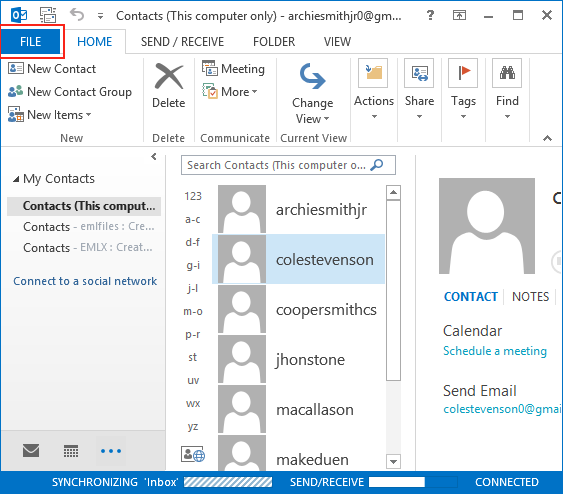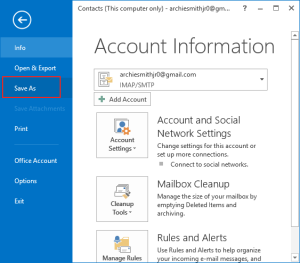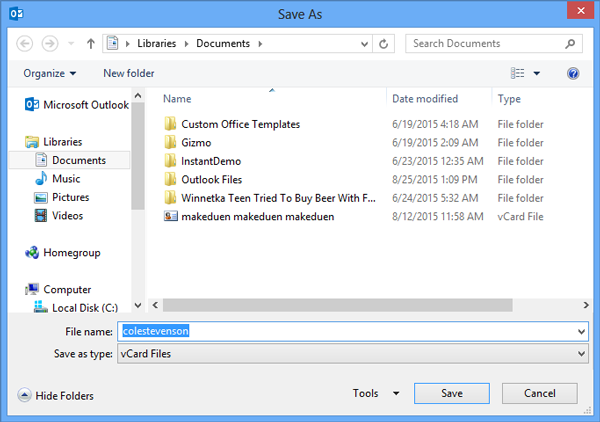How to Convert MSG Contacts to VCF files – Simplest Approach

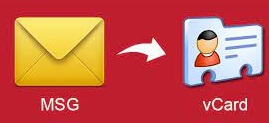
There are always plenty of reasons that induce the requirement to convert MSG contacts to VCF files. Outlook has a widespread user base and they have to eventually export .msg data files into .vcf to maintain their address book.
In this blog, we have covered the detailed guidelines to convert MSG contacts into VCF contacts for better management and functioning. Check the upcoming section to learn the stepwise process.
Overview Outlook MSG Contacts and vCard format
When it comes to email applications, Microsoft Outlook is one of the most widely used email clients. Its user-friendly GUI enables users to interact effectively with this email program. Outlook’s single message file is saved in MSG format. Outlook users may need to back up their contacts from time to time in order to prevent them from being lost in the event of a data failure. Moreover, some users may want to export some of their Outlook MSG contacts to their smartphones too.
In these circumstances, converting MSG to vCard format is one of the better options. Since VCF is supported on a wide range of devices, it seems to be the best way to backup Outlook MSG contacts.
How to Convert MSG Contacts to VCF?
You can convert Outlook MSG to vCard format using the following methods:
#1. Save MSG Contacts as vCard (For Single File)
- Open MS Outlook >> select MSG contact that you want to save as vCard VCF >> Go to File menu.
- Click on Save As option.
- Choose the vCard files (*.vcf) option as your chosen format.
This is a manual process for saving .msg contacts to vCard format, but you can only convert one contact at a time. It would undoubtedly be a time-consuming and exhausting process for a large address book. There is no assurance that contacts for all of the data will be saved along with the images. As a result, manually converting contacts from .msg to vCard format can be risky.
#2. Error-free Solution to Convert MSG to VCF
MSG to vCard Converter is a solution for converting contacts from Outlook MSG to VCF. This app is created after considering all the needs of users, and it meets all of those requirements. It provides users with a variety of features that allow them to reduce conversion time.
Steps to Save MSG Contacts into vCard format
- Launch MSG to VCF contacts converter tool on your system.
- Now to navigate and load the Outlook MSG contacts. Select the vCard option to export the MSG contacts.
- Provide the location to save the vCard contacts along with the advanced settings.
Once you are satisfied with the setup click on the Export button.
- Within minutes conversion process will get complete. You can save the CSV report which shows the status of the process.
Working Steps to Convert MSG Contacts to VCF Files on Mac
- Install and run MSG Address Book to VCF for Mac on the system
- Use the Add file or Add folder to convert Outlook MSG contacts into the software
- Select PDF and adjust the additional settings of the PDF file according to your requirements.
- Finally, export the MSG email to the attached PDF format.
Notable Characteristics of the Converter Tool
- MSG contacts can be exported to VCF in bulk.
- Contacts can be merged into a single vCard contact file.
- Generate a single vCard file from a single MSG file.
- Conversion of ANSI and UNICODE MSG files supported.
- Prior to the exportation process, preview messages in various display modes.
- There is no need to install Outlook to convert.msg contacts to vCard.
- Different vCard versions are available for MSG contacts.
- Supportive for all versions of Mac & Windows OS.
The Bottom Line
Contacts are essential to maintaining workflow. As a result, two prominent methods for converting MSG contacts to VCF files are discussed in this blog. To export contacts from Outlook MSG to vCard format in batch in a hassle-free manner, use the solution discussed here.