Mozilla Thunderbird to Outlook Migration- Everything You Need to Know!

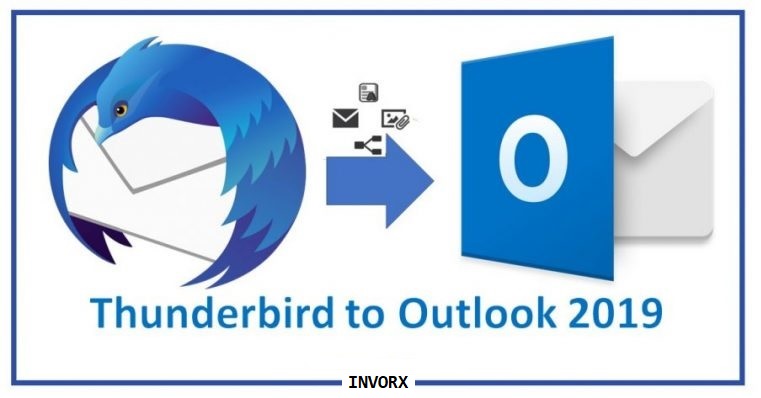
If you are looking to switch from Mozilla Thunderbird to MS Outlook, then you are in for a tough challenge. Migrating your emails safely and securely is not as easy as it sounds. But worry not, I am here to help you guide through each aspect of Thunderbird to Outlook migration. Be it technical limitations, risk, and challenges, or solutions to overcome them all. Read and get to know about the entirety of this email migration in a matter of minutes.
Email services and clients are a must-have in today’s generation. Some are satisfied with using webmail, while others like to manage multiple webmail accounts in an email client. Let’s just say it makes your emails easier to access and increases your productivity.
Plus, you have the utmost authority to choose from a wide range of email clients for yourself. And even switch from one to another, if the latter suits your needs in a better way. Today, we will be reviewing one such email migration (actually a popular one) i.e., Thunderbird to Outlook. And by review, I mean showcasing everything from challenges to solutions in one place. So without further adieu, let us start with the contents.
Technicalities of Thunderbird to Outlook Migration
Mozilla Thunderbird is a free and open-source email client for Windows, Mac and Unix-like OS. It stores all its emails and attachments in a single file without extension. This file is known as the MBOX file.
While Outlook is a product of Microsoft (obviously paid) which focuses more on data management and security. This makes it ideal for organizations. When it comes to file storage, Outlook stores everything from emails, contacts, attachments, tasks, calendars, etc into PST file format (which is its proprietary format).
And of course, there is no native option in any of these email clients to allow exporting Thunderbird emails to Outlook. Why am I not surprised? All of these pieces of information, when put together, point to one conclusion – NO, there is no official way to go through this migration.
But wait, this is not the end! Why? Because there are other ways to do this – Workarounds or Alternatives should I say! Interested Now? Well then lets dive right into it!
Workarounds/Alternatives to Convert Thunderbird Emails to Outlook
A simple search on Search engines will reveal a plethora of techniques involving both manual and third-party solutions. But not all of them work. Some are outdated while some are completely worthless since all the email contents after migration are all jumbled up. Here I have written ONLY self-tested methods which work. Choose among them as per your preference and requirements.
- Thunderbird Migration via IMAP
- Using EML files to Import/Export Emails
- Opting for a specialized utility
Let us analyze them in detail.
Using IMAP Configuration for Thunderbird to Outlook Migration
Create a webmail account (say, Gmail) and configure it to Mozilla Thunderbird application with IMAP protocol. If you do not know how to do it, follow the given steps:
- Create a Gmail account and log into it in a web browser
- Click on Gear icon & go to Settings option
- In the Forwarding and POP/IMAP section, choose Enable IMAP and save changes.
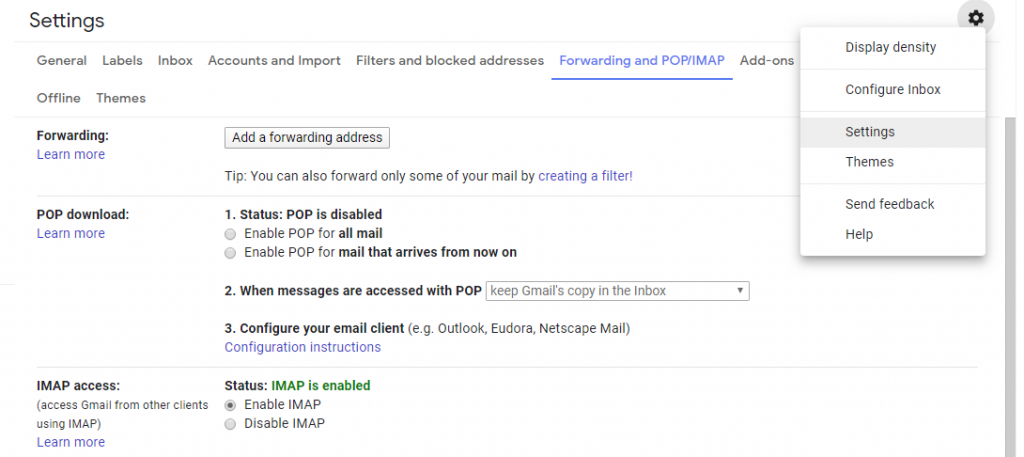
These steps will authorize two-step verification and let you configure your Gmail account on email clients easily. Now follow the below-given steps to continue.
- Open Mozilla Thunderbird and navigate to Tools menu > Account Settings.
- Here go to Account actions and click on Add Mail account.
- Enter your name, email address and password for Gmail account and click on Continue
- Now, select the IMAP radio button and click on Done. You have successfully configured your account in Thunderbird.
- Now within Thunderbird, create a folder in the Gmail mailbox. And copy all your data from Thunderbird folders to this Gmail folder.
- Check your Gmail account in the browser to ensure that the copied data is present here.
- When all the emails of your choice are copied into the Gmail folder, configure MS Outlook with the same Gmail account with IMAP.
- Now simply download all the data from Gmail in Outlook.
Implementing EML Files Methodology
This method takes advantage of the fact that both Thunderbird and Outlook recognizes the EML format. What I am going to propose here is to export Thunderbird emails as EML files and thereafter import them in MS Outlook. The steps are as follows:
- Open the Thunderbird folder containing emails to migrate.
- Select all or required email messages as per requirements
- Right-click and select Save As option
- Now select the folder where you want to save these files (you can create a new folder as well).
- Finally hit the Save button. All the emails will be saved as EML files at the chosen location.
- Repeat the above steps for all the emails in other mailbox folders
- Now open Outlook and create a new mailbox folder in it.
- Now drag and drop all these save EML files into this newly created Outlook folder
Specialized Utility to Migrate Thunderbird Email to Outlook
Several professional third-party utilities are available in the market for such purpose. Each claiming to be the very best in its aspects. But the fact that perfection doesn’t exist in anything was made clear to me when I used some of these utilities personally. What I am going to propose here is solely my personal experience. If you decide to go for specialized solutions, do consider SysTools MBOX to Outlook Converter for such a task. It was much more reliable and safe to work with compared to several other utilities. And of course, you can try for yourself by downloading the free version of this tool from its official website.
Thunderbird to Outlook Converter DL Purchase Now
For now, I will say that it was up to its task when it came to migrating around 20 GB of Thunderbird emails to Outlook. Some of its functionalities that I prefer are as follows:
- Ability to auto-detect my configured Thunderbird mailbox directly
- I was able to add two old orphan MBOX files as well
- It even enables me to view all my emails and attachments within its interface
- There is an option to break the large mailbox data into smaller files saved as PST
- The generated PST file was easily importable in Outlook 2019 and there are no problems with any of its content.
- The overall procedure was also pretty quick and easy to process
Now let us move onto the various challenges that users face while trying to convert Thunderbird to Outlook.
Also Read: Transfer Address Book from Thunderbird to Outlook
Various Challenges That you may Encounter and How to Overcome them with Provided Solutions
Here, along with the challenges, we will also see how to overcome them with proposed solutions.
Loss of Emails & Attachments:
Probably the most important risk associated with any email migration scenario is data loss. There is no point in moving emails if they get lost or modified halfway. This may be due to incompetent tools, risky manual methods or human errors.
For transferring a small number of email messages from Thunderbird to Outlook, the provided manual techniques are enough. But in cases of large-scale migration, there is always a risk of losing data when going for a manual method. Specialized solutions take care of this by using its powerful algorithms automatically processing each and every email without human intervention.
The integrity of Data:
From personal experience, I can tell that this is one extremely irritating issue. Imagine having to spend all those hours and effort into manually migrating your email messages. And then finding a jumbled mailbox in Outlook with missing header parts, images, and formatting. It is a growing concern among all users seeking Thunderbird to Outlook migration. The IMAP solution and automated tool should be able to keep the integrity of emails intact. However, the EML solution will result in some inconsistencies during migration.
Slow Speed/Time Consumption:
Time is equivalent to money. Especially in the industrial arena where lack of data for one day may bring disastrous effects. Multiple solutions over the internet overlook this fact and propose solutions that are utterly time-consuming and does not even guarantee accurate results.
In the case of IMAP, EML, and utility, the EML process is probably the fastest when it comes to moving around 100-200 emails. More than that, IMAP seems to be a better choice. Ultimately when the email messages count gets closer to thousands, both these methods become too long to execute. In such scenarios, the third solution should come handy.
Folder Structure & Customize Migration:
Even the general users create multiple folder directories in order to filter their email messages effectively. It is important for efficient email management. Most Thunderbird to Outlook migration methods is just blatant workarounds to access the Thunderbird emails in MS Outlook. And hence, they do not emphasize the folder hierarchy.
In the Ist solution, users will need to create all the directories and subdirectories within the Gmail account and move emails from one location to another. I know this is a lengthy process but there is no other way. The drag-and-drop scenario does not implement anyways to preserve complex folder hierarchy in any case. However, the proposed MBOX converter does maintain folder structure in case of automated Thunderbird scanning and even supports Thunderbird SBD files if imported using folder option(tested personally).
Conclusion
Finally, we are at a point where we can conclude what this article was all about. Email migration has always been a complex scenario. And converting emails from Thunderbird to Outlook is not different than this. But hopefully, through this article, I can help out those people who are looking to switch from Mozilla Thunderbird and opt for Microsoft Outlook. You can try all the proposed solutions for free and then choose whatever solution fits your needs.