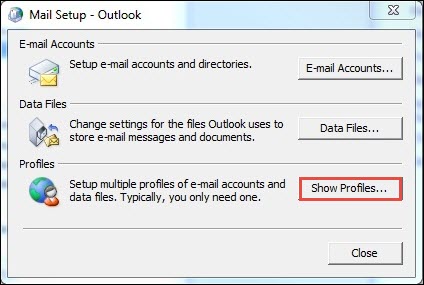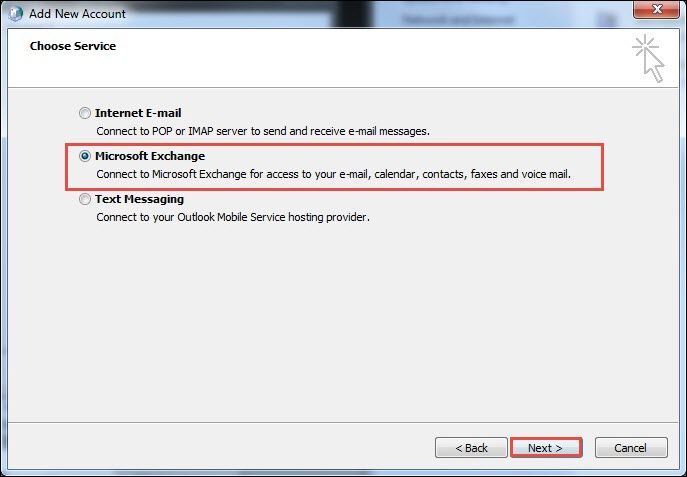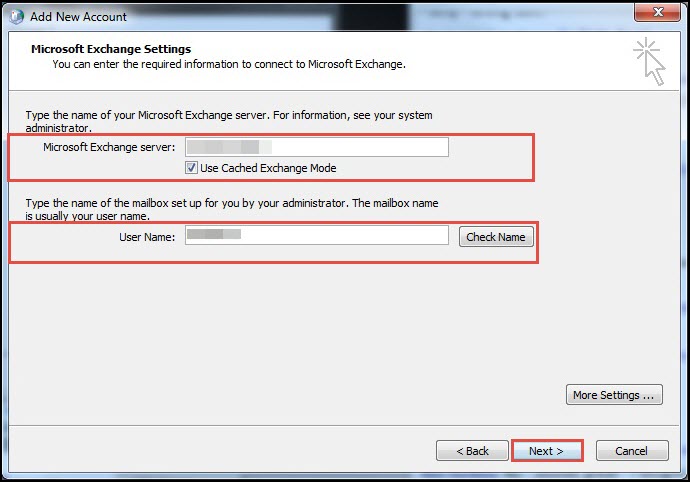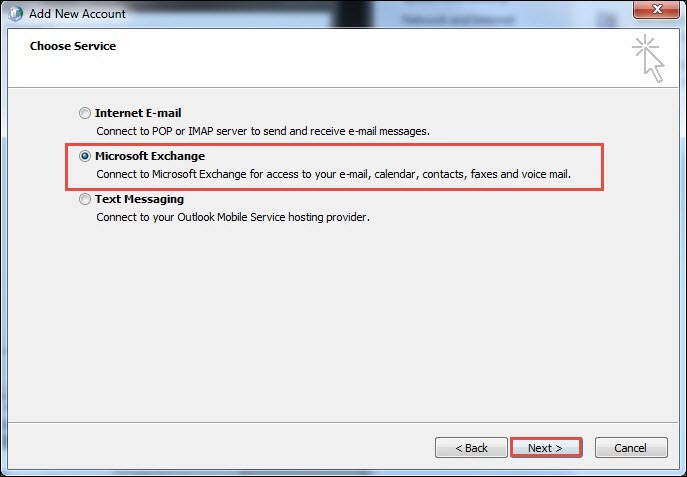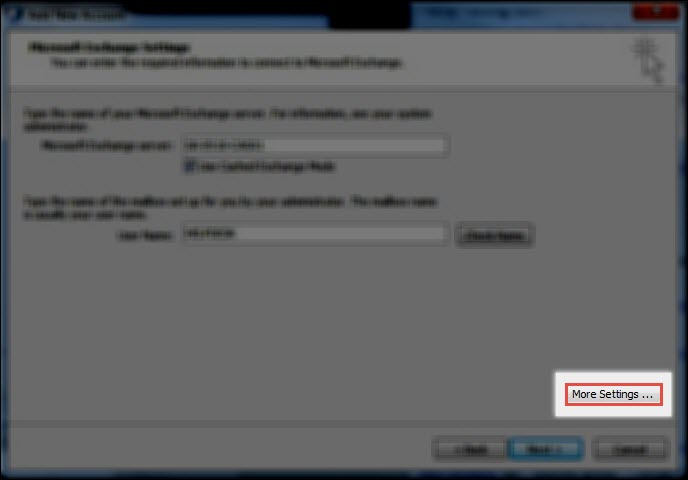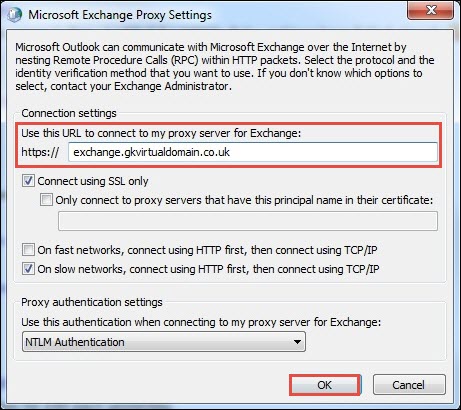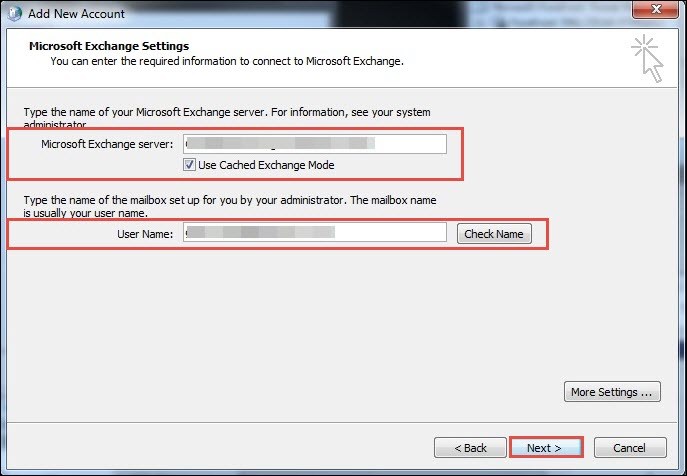Open Multiple Exchange Mailboxes in Microsoft Outlook 2010

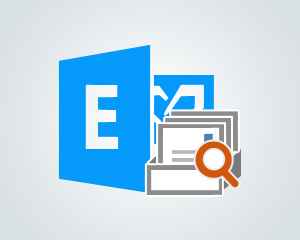
It is common for IT administrators to hold several mailboxes on the different Exchange servers. Such condition also happens with an individual who works for two different organizations and desires to manage multiple Exchange mailbox accounts in Outlook 2010 (at single place). In this blog, we are going to provide approach for such Microsoft users who want to open multiple mailboxes of different Exchange Servers with Outlook 2010.
Solution: How to Open Multiple Exchange Mailboxes in Microsoft Outlook 2010
The task is possible to attempt successfully in Microsoft Outlook 2010 edition. The email client is having capability of adding up to three different mailboxes from various Exchange domains. This means that we are free to configure either three accounts for connecting directly with the server, 3 different domains of Exchange through RPC-HTTPs or combination of both. Well, begin with following guidelines to manage multiple Exchange mailbox accounts in Outlook 2010 having different domains :
-
-
Go to Start and click on Control Panel >> User Accounts >> Mail
-
A Mail setup screen gets opened in which you have to click on Show Profiles button
-
-
-
Again, a new window gets opened where you have to hit Add and give a new name to newly created profile. Click on OK to proceed.
-
Select the radio button of Manually Configure…. and click Next
-
Choose Microsoft Exchange as the service and click Next
-
-
-
Mention the Exchange server name with which you will be connecting and then, enter the username of mailbox. Click on Next to continue to open Multiple Exchange Mailboxes in Microsoft Outlook of different domains.
-
-
-
Wait for a while and then, you will encounter a Congratulation message. Here, you have to click on Add another account button
-
Choose Manually Configure….. and hit Next
-
In the list of Choose Service, select the radio button of Microsoft Exchange and click Next.
-
-
-
Click on More Settings button >> Connection tab. Enable the checkbox of Connect Microsoft… and then, click on Exchange Proxy Settings
-
-
-
This opens a proxy settings wizard where you have to mention the URL, which is utilized for Outlook Anywhere for offsite mailbox.
Note – For several firms, URL is same as that of OWA URL but, it can also be different. So, it is better to check it first.
-
-
-
Now check all the settings associated with Proxy authentication. This is dependent on configuration of the Exchange server because it can be basic or NTLM Authentic.
Tip – When you are done with connection settings and you realize that you are unable to enter credentials then it means the made settings are wrong. -
Click on OK in the current proxy settings screen and again click OK. Enter the name of Microsoft Exchange server and username that is to be connected.
-
-
-
When you are finished with all these settings stuff, click on Next and then, finish.
-
Open Microsoft Outlook 2010 with the profile created in Step (3). Finally, you will find both of the configured mailboxes on one screen, and you can now Open multiple mailboxes of different Exchange Servers easily.
-
Through these steps user can easily manage multiple Exchange mailbox accounts in Outlook 2010.
CONCLUSION
The post briefly describes solution to configure Exchange accounts with different domains in Outlook 2010. Administrators can read and implement them to manage multiple Exchange mailbox accounts in Outlook 2010 .