Why Mac Outlook Not Showing All Emails? – Simple Tac-Tics

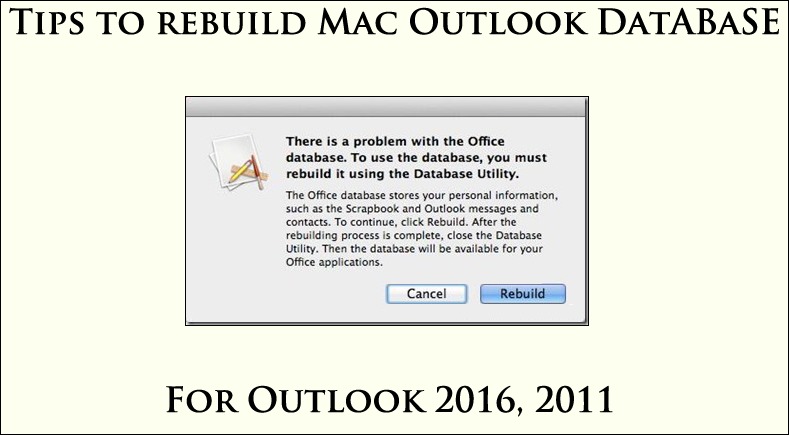
Are you worried if Mac Outlook not showing all emails? It is a situation which can make anybody get worried as all the emails that are stored in Outlook hold crucial info related to our business. Outlook is a great desktop application for sending and receiving emails which is why it is used by a number of people. There are a few reasons for this issue which are mentioned as below:
- If you have not updated Outlook, there will be issues in the performance and your emails may not be displayed.
- In case there are additional add-ons on their Outlook Mac, the changes to the performance are made due to the settings of these add-ons.
- Sometimes, the important emails may have been deleted along with the unnecessary mails, which is why you cannot find them.
You can solve the emails not showing in Outlook Mac issue by using the solutions as given below. All the solutions that we are going to mention work well. Read further to learn more about these methods.
Solutions for Solving Mac Outlook Not Showing All Emails
You can use a top-rated solution which is the best method for solving such cases. This solution is the Mac Outlook Recovery Tool which has the ability to rebuild Outlook database in Mac 2019, 2016, 2011, etc. This automated tool is recommended by the experts to recover emails from Outlook mailbox. You can move the emails in various formats like PST, EML, EMLX, MSG, MBOX, HTML, ICS, CSV, PDF, VCF, and TXT to solve Mac Outlook not showing all emails. It provides the users an option to manually browse and load OLK14, OLK 15, and OLM files. There are two filters provided by the tool for selective transfer of emails.
If any of the above mentioned reasons are making the emails not show in Outlook Mac, you can use the following solutions as mentioned below.
Manual Solutions for Emails Not Showing in Outlook Mac
Case 1 – In case your Outlook Mac is not updated, follow the steps given below to update it:
Update Mac Outlook:
- First of all, choose the Microsoft Apps, and hit the “Help” button.
- After that, you have to go to the “Check for Updates” option and choose the “Update” option.
- If there are any updates available, Mac Outlook will be updated and resolve the issue.
Update Mac OS:
- Firstly, browse to the “System Preferences”, and click on the “Software Update” option.
You have to update the Mac OS version by going to the App Store in case you are using Mac OS High Sierra or earlier versions.
Case 2 – If you have any additional add-ons activated, you have to deactivate them to get over the Mac Outlook not showing all emails issue. First, you have to disable these add-ons before you go and open Outlook Application. Also, ensure that the add-ons have been updated to the latest version.
Many users have tried this method and it is also tested with success. If this method works successfully with no error messages being displayed, you can resolve such issues.
Case 3 – If your Outlook Mac performance has been compromised or is down, then that means, there is an issue with your configured profile. A new profile is to be created using the Outlook Profile Manager Application. When you create the new profile to solve – emails not showing in Outlook Mac – make it the default profile and restart Microsoft Outlook for Mac. If you can run Outlook easily and smoothly with no hassle, all the emails are showing. It also means that the emails may not be visible in Mac Outlook as it is an old profile.
It is not hidden that the possibility of the old profile being corrupted is high due to which Mac Outlook fails to access it. This issue makes a serious problem and various hazardous problems to Outlook are created. Until the profile changes, you may not be able to open Outlook.
Once your profile has been changed and Outlook opens, the issue of Mac Outlook not showing all emails will be resolved. Although these methods work well, there may be some issues while saving the emails. The data may get lost or damaged which is not suitable or the users.
Final Words
You can use all the approaches as mentioned in this blog. In case of data loss, you can use the top-rated tool recommended by the experts. This tool can be used for getting over all the reasons which may cause emails not showing in Outlook Mac. The tool works well and is a secure and reliable solution; It automatically locates Mac Outlook 2019 profiles as well as auto-locate Outlook 2011 identities.