How to Import Yahoo Mail to Outlook? Complete Solution

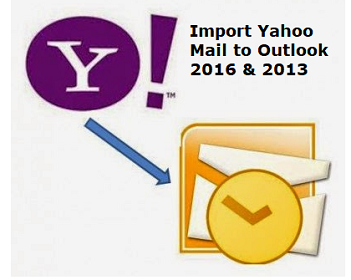
Overview: Looking for a solution to import Yahoo mail to Outlook 2021, 2019, 2016, 2013, 2010, etc.? If your answer is yes! Then this article is for you. Here you will learn the complete process to access Yahoo emails in Outlook without setting up account.
In today’s technology-driven age, users are looking for a better email app that can meet their needs. Yahoo Mail was my early favorite email app. However, due to limited functionality, it was unable to meet the requirements and is now behind schedule. Therefore, users need to transfer Yahoo emails to Outlook.
User Query:
I am working with Microsoft Outlook 2016 email application since last 1.4years. I use this app for managing my professional emails and undoubtedly, I can say that its the best email client for the business purpose. Since I do have my own account on Yahoo mail also so, I thought of raising a question in front of you guys whether you can provide assistance to transfer email from Yahoo to Outlook 2016 or not? This will help me in managing two accounts simultaneously at one time. So, is there any solution for the same?
Alternative Solution to Import Yahoo Mail to Outlook 2021, 2019, 2016
In order to transfer Yahoo emails data file to Outlook PST format, users need to choose one of the best solutions to avoid the hassle of manual solutions. Yahoo Email Backup Software is the most recommended tool when you need to download emails from Yahoo Mail to Outlook.
It is one of the most reliable ways for users to sign in to Yahoo Mail and forward emails to Outlook.com. It provides a complete solution for users to transfer Yahoo emails to Outlook. The tool also allows users to extract emails from Yahoo Mail without any data loss.
- Download and Run Software and login with Yahoo account.
- Choose the PST format in which the backup will be created.
- Press the Browse button to browse to the final destination of the export process.
- Navigate and Choose a destination and Hit the OK button.
- The selected file will now be displayed in the text box corresponding to the browse button.
- Click on the Start button to move Yahoo emails to Outlook format.

- This will export all the emails of the Yahoo mail into MS Outlook without any configuration steps or any expert.
Manual Solution to Import Yahoo Mail to Outlook 2016, 2013
There is no straightforward manual solution available for migrating Yahoo Mail to Outlook. However, we have a free manual trick for this process, but it requires technical knowledge. If you want the process to be effortless, you should use automated software.
- Open any of the desktop web browser to login into your Yahoo email account whose data is to be configured in Outlook
- Move the mouse cursor towards top-right of the screen and click on Gear icon.
- Select Account Info option from the listed menu to sync yahoo mail with Outlook.
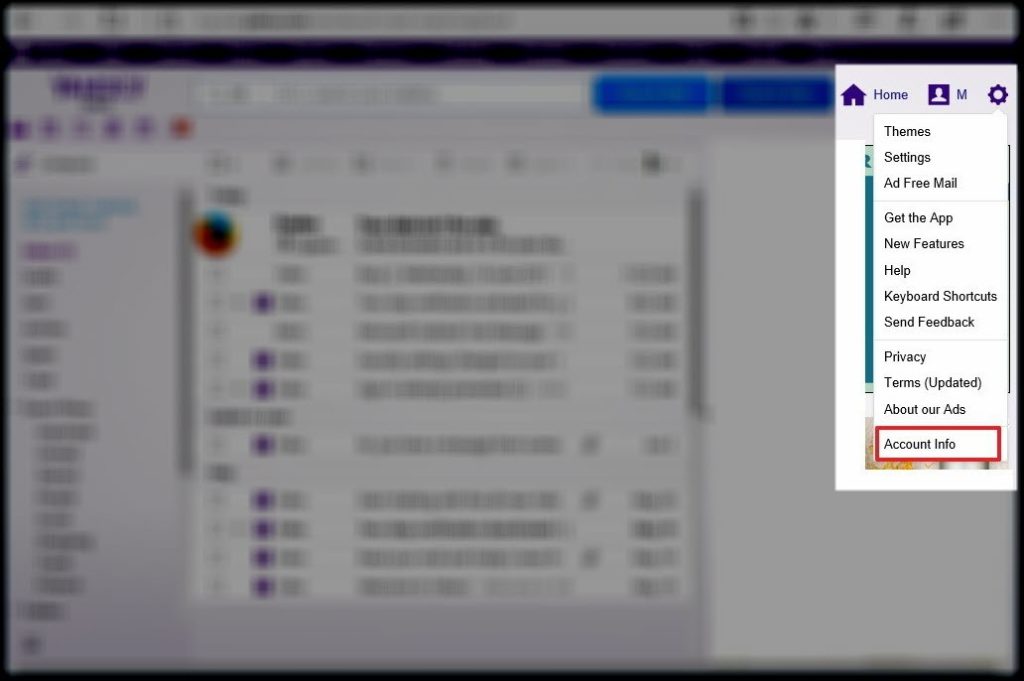
- This opens a new tab in which you have to click on Account Security and then turn on the toggle switch of Allow apps that use…..

- Logout from your Yahoo Mail account and close the web browser.
- Open Microsoft Outlook email client on your PC and then click on File >> Info >> Add Account to add / Setup yahoo mail to Outlook
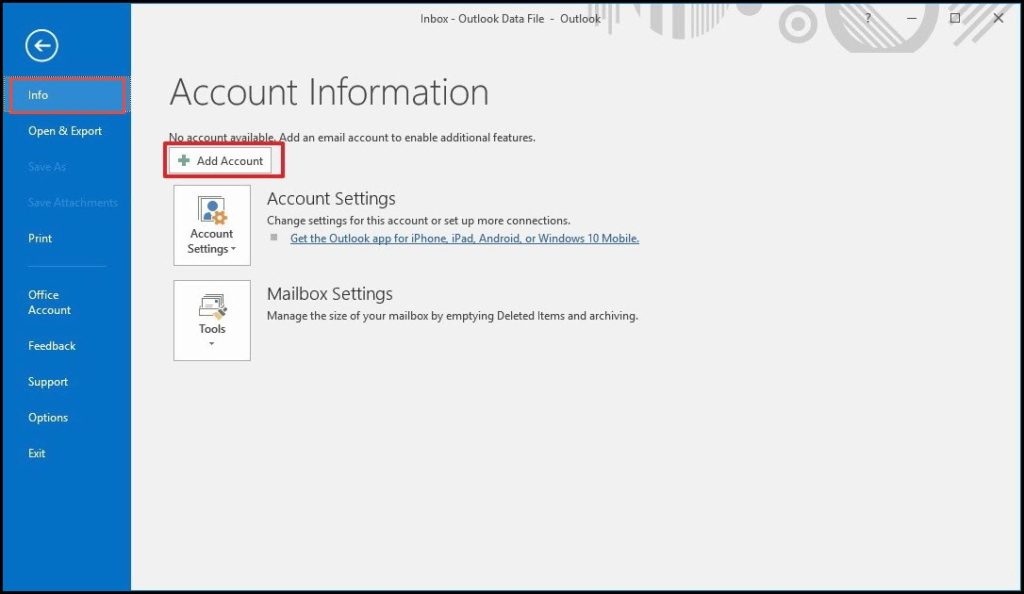
- This opens a new window of Add Account in which you have to select Manual setup or additional server types option.
- Click on Next to proceed with configuration of Yahoo data to Outlook 2016 / 2013.
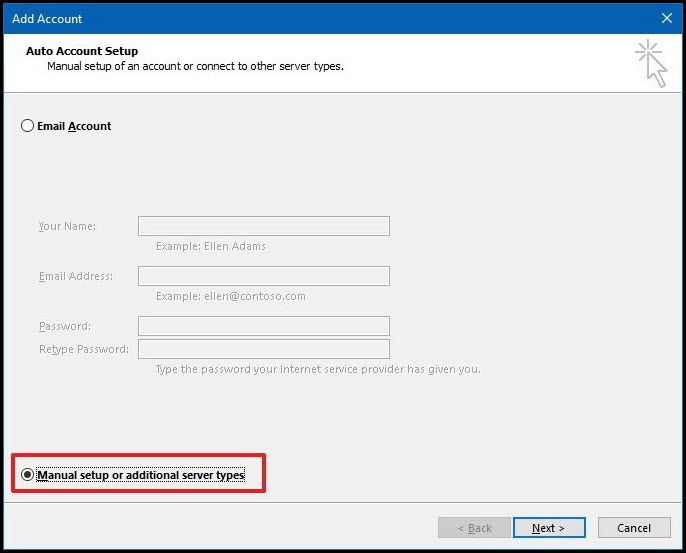
- Click on POP or IMAP option and hit Next to move Yahoo email file to Outlook.
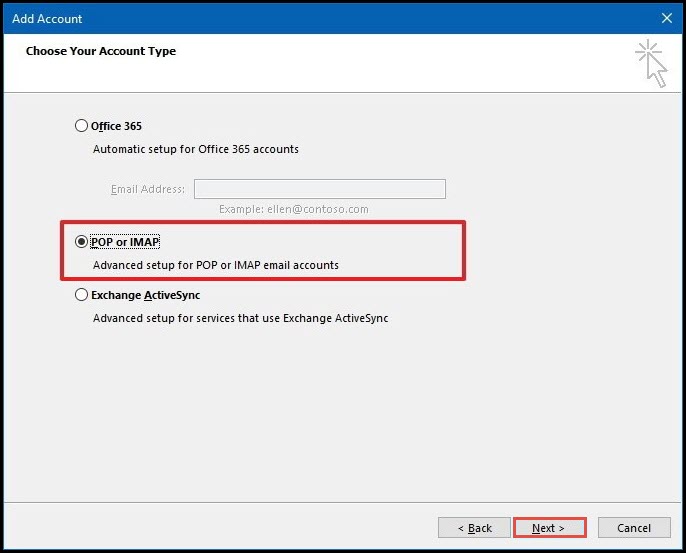
- Add details of your account on the current screen by taking reference of following guidelines :
- Your Name – First and Last Name
- Email Address – Yahoo email id
- Account Type – IMAP
- Incoming mail server – imap.mail.yahoo.com
Outgoing mail server (SMTP) – smtp.mail.yahoo.com - Username – Yahoo email id
- Password – Yahoo email id password (or app password)

- Once done with entering of required field, click on More Settings button to continue with importing Yahoo Email to Outlook 2016 / 2013.
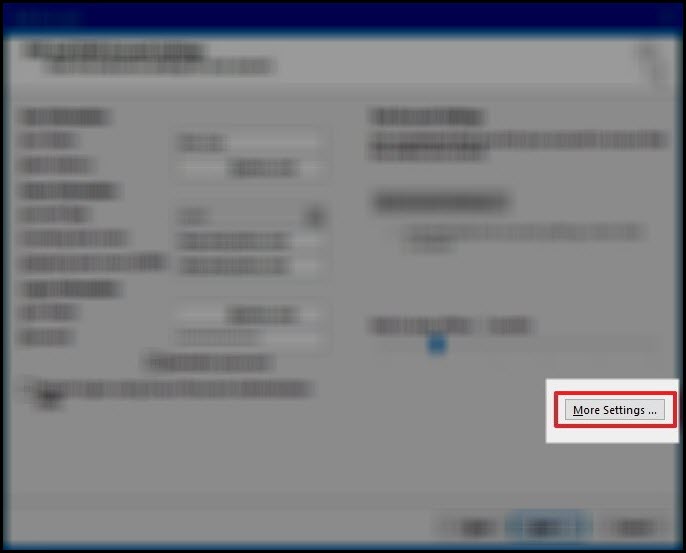
- An Internet Email Settings window gets opened in which you have to click on Outgoing Server tab. Enable the checkbox of My outgoing server (SMTP)…. Option to sync yahoo mail with Microsoft Outlook.
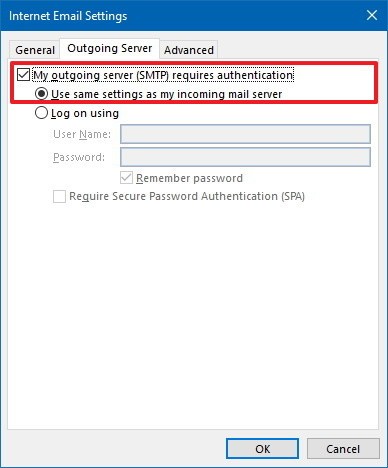
- Open Advanced tab in the same window and define following settings in it :
- Incoming server – 993
- Use the following type of encrypted connection – SSL
- Outgoing server – 465
- Use the following type of encrypted connection – SSL
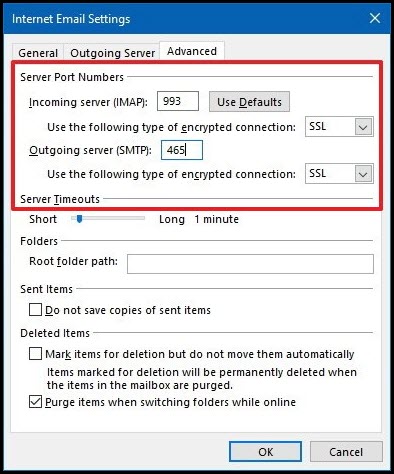
- Click on OK button in Internet Email settings window and then on Next in Account Settings panel.
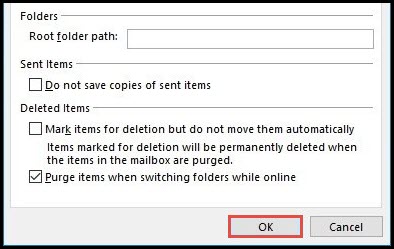
- Wait for a while to allow Outlook to attempt its own configuration process without any interruption. Continue the procedure of importing Yahoo email folders to MS Outlook 2016 / 2013 by click on Close button when successfully green ticks display in front of you.
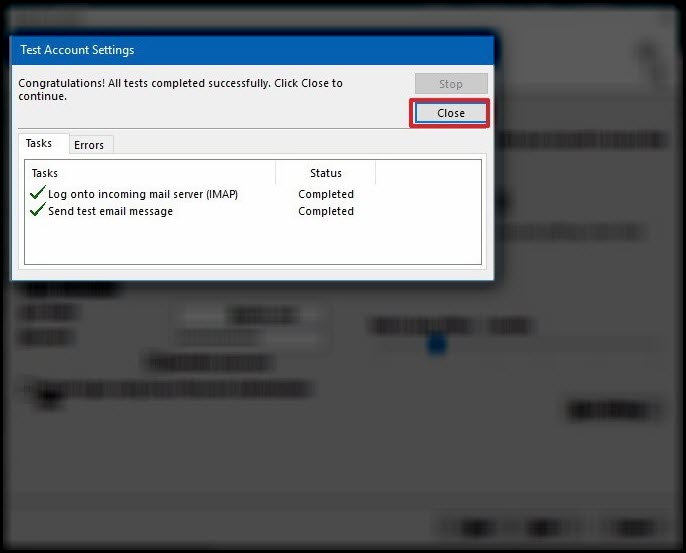
- At last, click on Finish button to move mail from Yahoo to Outlook 2016 or begin the content downloading of Yahoo Mail in Microsoft Outlook.
Why Does the Manual Method Fail?
The manual method requires a trained expert to operate the feature as it is a challenging task for novice users. This is a long and slow process, and data may be lost during the migration.
Final Word
In this blog, we explain how to import Yahoo mail to Outlook without any extra effort for users to complete the process. We also discuss manual and professional methods. However, it is recommended to use a professional solution to migrate Yahoo Business Mail to Outlook . If users are still in doubt, they can choose the trial version of the utility first. You can transfer 100 messages on it. For more benefits and unlimited migrations, users can purchase the tool later. The illustrated method is foolproof and practically tested by the team of Invorx Outlook experts.



