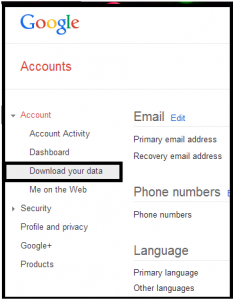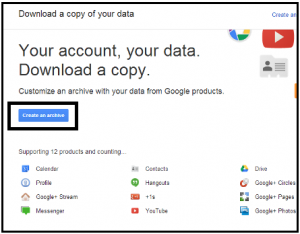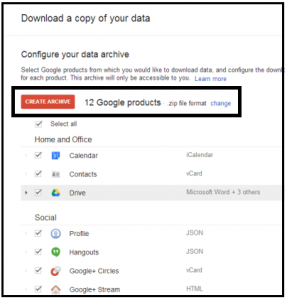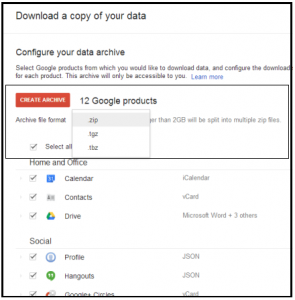How to Import Takeout to Gmail? Come Track It Now Here Itself

Several Google users arise a question i.e., how to import takeout to Gmail. After considering this issue as a trending one, we are here with this post. The purpose of this post is to aware readers about a simple strategy to import Google takeout to another Google (Gmail) account.
“I am a Gmail user, looking for a solution to import my Google takeout data into another Gmail tenant. I tried to perform it on my own but, the procedure got hanged in between. In fact, the process I performed, created ‘not responding’ error in many applications that were opened currently at that time. Then, I ‘force restart’ my machine and posted the query on this social media account. I hope that you guys will definitely help me out with my issue. Please inbox me the solution, if any; Thanks in advance!”
Your patience is now finished! Without wasting much of your time, we are directly going to begin with an explanation of an approach to import takeout to Gmail.
Wait A Second, First Brush Up Your Knowledge Regarding Takeout
Google Takeout is one of the best options to export all or selective data from the Google app. It offers an option to its customers to choose the items, which are needed to be saved. After selection, takeout begins the downloading of information from the particular account. Thereby, individuals can easily choose particular items to extract like G Drive, emails, contacts, YouTube, etc. In addition to this, there are several products that are related to Google tenant and then, downloaded by takeout service. Moreover, it could download the chosen items and secure them into a ZIP file that can be stored easily.
Time to Begin With Manual Way to Import Takeout to Gmail
Google provides a tool named Takeout, which enables the shifting of data in and out from Google tenant. There are some steps that make it simple for users to import Google takeout to another Google account.
Following are the steps required to import Google takeout data to Gmail or G Suite (Google Apps):
1. You have to login into your source Google takeout account. Move the cursor towards the left-hand side of the page and click on Download your data option, which is present under the Account section
2. Click on Create an archive button to continue further
3. This launches a new screen where several services have to be chosen to export them. Activate particular checkboxes for the needed services.
4. Click on Create Archive button to begin downloading of data in a ZIP file to continue with the procedure to import Google takeout data to Gmail.
5. If you choose Change link, there are two additional preferences – TGZ and TBZ
Till this stage, you have downloaded all your data from the source Gmail account in ZIP format. Extract the downloaded .zip file at any of your desired location. Now you’ll observe that
- Emails are saved in MBOX format
- Contacts are stored in vCard format
- Calendar data is stored in .ics format
- G Drive documents in their original format
Now, you separately have to import the downloaded takeout ZIP file data to Gmail. For this, you have to refer the following instructions :
a) Import MBOX emails to Gmail from the extracted .zip file
b) Access the contacts of a ZIP file and, open VCF file in Gmail
c) Open ICS file in Gmail to open calendars data of takeout
In the above highlighted three steps, the Gmail account will be the target one where finally the takeout data has to be imported.
It’s Simple, Only Correct Guidance is Needed
There are several solutions published on the internet to import takeout to Gmail or G Suite (Google Apps). This demands an eye that detects the difference between the correct and fake solutions. The solution provided in today’s post is foolproof and easy to execute. Users can implement the approach posted in this blog and perform their intended task.