Stepwise Description of Free Method to Import Outlook OST to Office 365

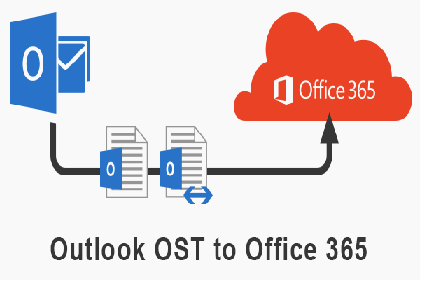
Are you the one seeking a solution to import OST files to Office 365 but, not finding a suitable method? Different approaches are making things complicated for you due to which you are unable to decide which one to choose. Right? Don’t take stress, simply be relax and go through this entire post!
Understand Problem by Taking an Example
Hello all! One of my business partners asked me to import OST to Office 365 for some online operations. I took help from Google for the same but, didn’t find any perfect support for it. Although I am not an Outlook expert still, I can understand and implement the technicalities required to perform the migration. But, the major problem is I am not getting proper guidance to upload OST file in Office 365 tenant. Can anyone help me out with stepwise guidelines to move .ost to Microsoft Office 365 platform?
It seems as if you are also facing the same sort of problem; after all, you are also showing your interest in reading this post!
Sometimes Microsoft business customers put forward the demand to import OST files to Office 365 tenants. However, they get stuck in seeking a method to originate a new profile in O365 and then, import old .ost emails into it. Not only this much, but the absence of proper guidance to upload OST files into Office 365 tenant also leads to rising in more problems.
Yes, it is true that there does not exist any direct method to upload Outlook OST file to the O365 account. But, this doesn’t mean that there is no manual and free approach for OST to Office 365 migration. It’s time to bring a smile to your face because we are having an indirect free method to import OST files to Office 365. Quickly jump to the next section to address the description of this approach!
Free Approach to Import OST to Office 365
The indirect method comprises of two main steps to be performed and they are pointed below :
1. Create PST file from Your Outlook OST File
2. Upload converted PST file to Office 365 tenant
Continue moving your eyes on upcoming statements because they are going to give a description of both these steps.
Step 1: Create PST File from Outlook OST File
Being a Microsoft customer, it is your responsibility to fetch all details regarding the source OST file from the Exchange server and then, convert that OST file into PST file format. For this, you have to make sure that there is an active connection between Microsoft Outlook and the Exchange server. Now take help of following guidelines to continue with conversion :
- Click on File >> Import and Export in MS Outlook connected with the server
- Choose the option of Export to a file and then, click on Next
- Navigate towards Personal Folder File (.pst) and hit Next
- Select the email or folder and also check the checkbox of Include Subfolder
- Click on Next and then, locate towards the location where you wish to save the file
- Continue with the first step of importing Outlook OST to Office 365 by enabling Replace duplicate.. checkbox. Click Next
- I desire, enforce password on the output PST file else, skip this step simply by clicking on the OK button
Note – If you find the free method boring and time-consuming, you can also go for third-party OST to PST converters easily available in the marketplace. These converters will export OST into PST file in no time, and that to without harming the data integrity.
Step 2: Upload Converted PST File to Your Office 365 Tenant
1. Open the web browser on your PC and login into the targeted O365 tenant
2. Open the Admin Center page in it and then click on Exchange to open the EAC window
3. Click on Permission and double click on Organization Management to open a popup window where you have to click on Add (+)
4. Select Mailbox Import Export >> Add >> OK
5. Now click on Mailbox Import Export Again and finally, hit on Save
6. Navigate towards Admin Center >> Setup >> Data Migration and then, click on Upload File
7. Continue the second major step of importing Outlook OST to Office 365 by clicking on New Import Job, mentioning any name, and then, hitting on Next
8. Check the checkbox of Upload Your Date and click Next for completing the conversion i.e., import OST to Office 365
9. A new window appears where you simply have to click on Show Network…. Copy the URL and then, paste it in the notepad.
10. Once done with Step (9), download and install Azure AzCopy. When installation gets finished, open it for further steps
11. Type and execute the following command on the current screen :
12. Once the file successfully gets uploaded to Office 365 account, develop a CSV file for mapping .pst file into mailbox tenant
13. Open the ‘Import data’ window and enable both the available options. Click on Next to proceed
14. Hit on Select Mapping File >> Upload CSV File >> Validate >> Save
15. Finally, you are done with uploading of PST file in the targeted Office 365 tenant
Note: – Importing OST files to Office 365 by Network upload or drive shipping is not quite easy. According to Microsoft MVP, it’s better to use SysTools Office 365 Import Tool.
All This Means That We Are Having A Free Solution
The only small problem with the free solution to import OST to Office 365 is that it required expertise level of skills. So, customers are recommended that if they are unaware of any of the tech guidelines or unable to perform them then, don’t do any experiment. It is so because experiments might impact other applications and restrict one from doing other operations. So, in such a case, simply go for a suitable third-party application for uploading OST to Office 365!
Check More Similar Posts:
1. Protect Outlook 2013/2016 IMAP Contact/Calendar Data
2. Decommission Exchange After Office 365 Migration