Import OLM Contacts to Outlook – In 5 Minutes

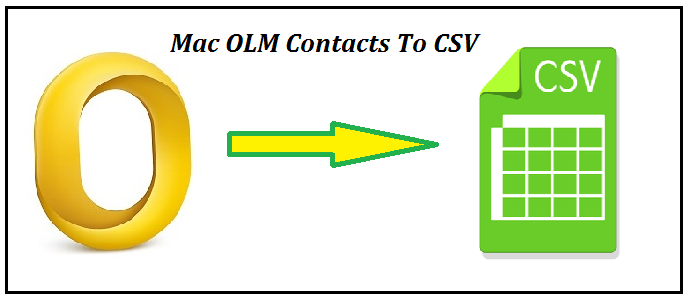
Want to import OLM Contacts to Outlook? Don’t worry this article will help you. In this write-up, we will explain an efficient automated solution to convert OLM contacts to Outlook in a trouble-free manner.
Before directly moving to the conversion process let’s have a short introduction of OLM and CSV file formats.
- OLM File: Mac Outlook use OLM file format to store mailbox data. It generally preserves email messages, folders, contacts, calendars, etc locally from Mac Outlook.
- CSV File: CSV (Comma Separated Value) is the other file format used to store the data in the tabular format. It is commonly used for storing contacts with .csv extension. Users can access CSV files thought various spreadsheet programs.
Tip: We advise you to choose an automated solution to import OLM contacts. It provides many features that permit you to do the secure conversion of Contacts.
Reliable Solution to Import OLM Contacts to Outlook
As we know that contact plays a very important role in both business and personal life. Then the user needs a trustful automated solution to convert OLM contacts to Outlook.
So you are on the right platform. In this write-up, we provide you a brilliant tool that will securely import all your OLM contacts to Outlook. The tool provides the simplest interface which is user friendly. Also, users can easily import contacts. Let’s have a look at some additional features of the tool:
Automated Solution to Import OLM Contacts to Outlook
- Download and install Mac OLM file Converter
- Open the tool and click on the Add File/Folder button

- Select your OLM file and click on Next button

- Then, select Export all folders/Export Selected folder

- Click on CSV format to transfer all your contacts to .csv format

- Choose the folder where you need to store your resultant file

- Hit the Export button to initiate the process

Wait till the process is completed, then click on the OK button. Choose the View report option to view the report. Then go to the destination location and access your contacts.
Additional Features of the Tool
- Allow the user to import OLM contacts to Outlook.
- Import the contacts in CSV file format.
- Permits the user to import the contacts in bulk.
- Support all the latest versions of window Outlook.
- Authenticate you to save the file in the desired location.
- Permit you to convert OLM files/folders.
- Import the OLM data without Outlook installation.
- Also, allow the user to import the selective contacts of the OLM file/folder.
- Preserve the original hierarchy structure of the file.
Note: Windows users must try the OLM to PST Converter.
Advantages to Import OLM Contacts to Outlook
- After importing the contacts one can easily access them in any spreadsheet programs like MS Excel, Google Spreadsheets, etc.
- Imported contacts are stored in tabular form. So both technical and nontechnical user can easily access their contacts.
- One can store unlimited contacts in the file with complete information.
- Assist you to save Mac Outlook email as TXT
- Once you import your contacts to Outlook, then you can easily import them in service like Thunderbird, Gmail, etc.
- Provides straight forward information schema.
Related: Export OLM to PST Outlook 2016
How to Import OLM Contacts to Outlook Manually?
As there is no direct method to transfer OLM contacts to Outlook, you need to follow the given steps:
Transfer Contacts from Mac Outlook
- Launch Mac Outlook then navigate the File menu and choose the Export option
- Select the Contacts option
- Provide the suitable name and desired location for your resultant file
- Hit the Save button to initiate the process
Note: All your contacts now exported in text format which isn’t supported by Windows Outlook. So you need to convert that file into CSV file format before importing the contacts to Outlook.
Export the OLM Contacts to CSV Format
- Launch the converted text file using a spreadsheet program like MS Excel
- Go to the File option from the menu bar and hit the Save As button
- Select MS-DOS Comma Separated Value (.CSV) file format
- Hit the Save button
All your contacts are successfully converted to CSV format. Now you can easily import them in Windows Outlook.
Limitation of the Manual Method
- Because of user mapping, all your contacts stray or tempered during conversion and maybe get merged.
- It directly impacts the integrity and consistency of the data.
- Users also have duplicate and data loss concerns.
Final Words
The above tool to import OLM contacts to Outlook is verified by our experts. Users can also take the free trial version to experience the process of importing OLM contacts to Outlook. In this write-up, we explained the overview of OLM and CSV file and also the step by step procedure to import the OLM contacts to Outlook. The tool comes with many features and some of them are discussed above too. Both technical and non-technical users can easily export selected email from outlook 2011 to mac mail in a trouble-free manner, as it provides a user-friendly environment.