How to Import iCloud Contacts to Outlook 2019, 2016, 2013, 2010?

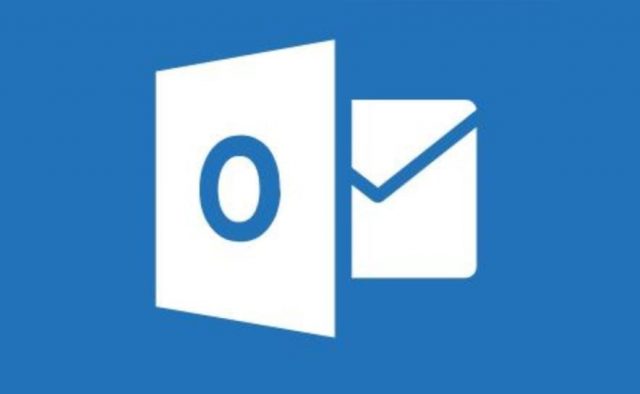
“Summary: Are you an iCloud user who has multiple contacts stored in it? If you are looking for strategies to import iCloud contacts to Outlook, read this blog thoroughly.”
iCloud is an online data storage space provided by the Apple company. It is used to store photos, music, documents, contacts, etc. iCloud has a computerized address book synchronized with the Apple OS – iOS, iPadOS, macOS.
If you need to import iCloud contacts to Outlook, the best method is to convert the contacts into vCard (.vcf) format. A VCF file is a standard business card file suitable for sharing contacts over different platforms.
MS Outlook allows us to import only one VCF file at a time. A user generally has a minimum of hundred contacts within their iCloud account. To import them all manually one by one would not be practical. The usage of a third party application becomes mandatory here. First, you need to convert contacts from the iCloud platform into vCard and then import them into Outlook.
Must Read: How to Transfer Outlook Contacts to iPhone?
Follow 3 Simple Steps to Import iCloud Contacts to Outlook:
Export the iCloud contacts in a format compatible with Outlook.
- Log in to iCloud account and click on “Contacts”
- Select all contacts. Now, click on the gear icon
- Select the “Export vCard” option
Now, provide a destination on your computer system to save the resultant file
You have created a VCF file from your iCloud contacts. Now, as Outlook does not provide the facility to import multiple VCF files, they need to be converted into PST format. PST is an Outlook data file that is capable of transferring several contacts at once resulting in reduced efforts from your side. In the upcoming section, we will explain how you can move the contacts you created to Outlook.
Steps for Importing iCloud Contacts to Outlook
1: First, download and run the software and click on Add File/Folder depending on whether you want to load vCard files or folder in the tool.

2: You have successfully loaded the VCF files you had created. You can now preview their details. Here, choose those contacts that you want to import into MS Outlook.

3: After that, choose the export type: New MS Outlook file, Existing PST file, or an Outlook profile.

4: At last, hit the Export button and the process to import iCloud contacts to Outlook is completed.

What are the Benefits to Use a Software?
An automated tool is always the best way to target such tasks. There are other positive points of moving contacts to vCard from iCloud because these files are the standard files to share between different platforms or devices. The chances or errors reduce manifolds and you get professional results helping your business. Some advantages of this application to import iCloud contacts to Outlook are:
- Transfer multiple contacts in a single attempt.
- Supports Outlook 2019 and other below versions.
- Provides a demo version to test it for yourself.
- No limitations on the number of contacts it deals with.
- Securely imports the files & maintains data integrity.
Frequently Asked Questions
You can import any number of iCloud contacts to Outlook as there are no limitations on the number of files imposed by this tool.
Yes. Out of the three export type options available, one is to move contacts into an existing Outlook PST file. Users can make use of that feature to meet their requirements.
Yes. The tool will import iCloud contacts to Outlook 2019, 2016, 2013, 2010, and its other versions.