IMAP to PST Migration Tool – Perfect Solution for Backup

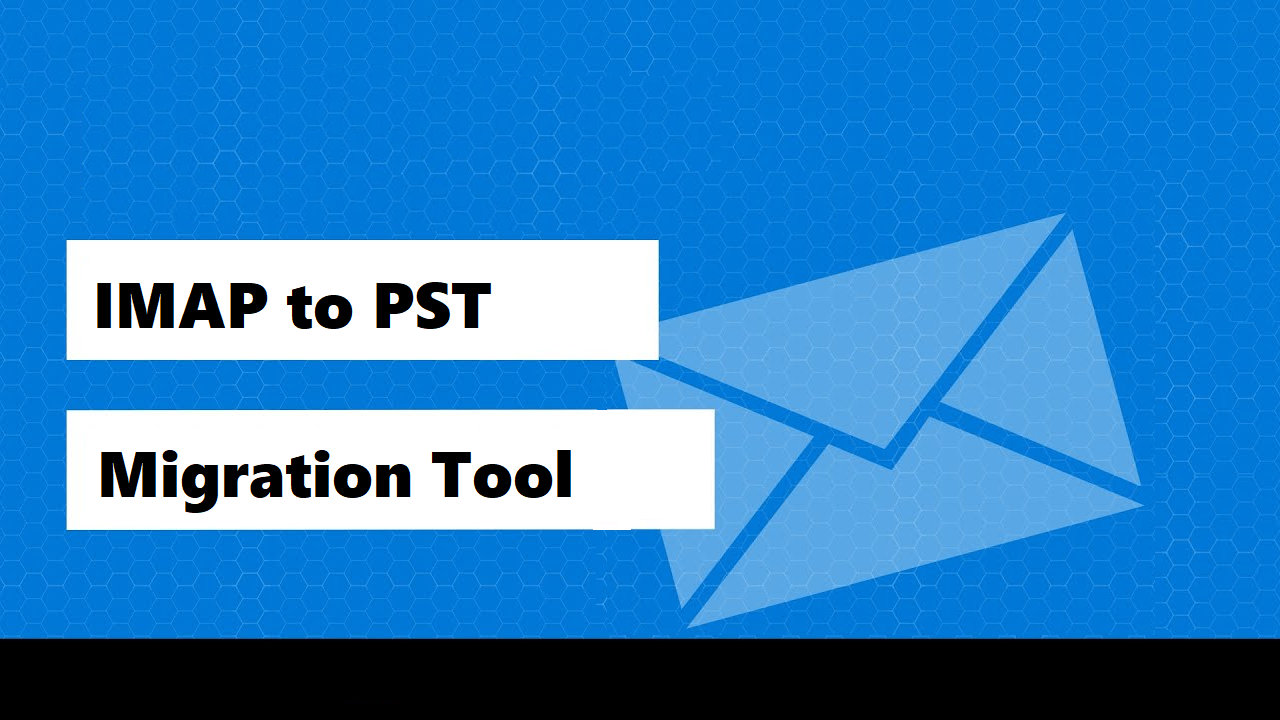
When it comes to exporting IMAP emails, the IMAP to PST migration tool is the most widely searched, used, and known solution globally. With the help of this tool, you can perform the transfer operation without falling into any trouble.
IMAP, being the standard protocol for email synchronization between the email server and your desktop-based email client. It is a flexible protocol which can, without any problem, delete or move the emails wherein the user doesn’t have to download it to the system first.
Any change that you make in the server or on any one device will be reflected in every device. The IMAP to PST migration tool downloads all the data to a safe place because the IMAP data, like all other digital data, is prone to various data-loss threats.
Now, why use PST for it though?
Outlook is one email client which is used by the majority of people worldwide and huge enterprises prefer using it for keeping the backup of their data in this client. Since Outlook only supports PST and OST file formats, it is suggested you use the PST format for saving your data.
Let’s learn about the tool for in-depth knowledge.
IMAP to PST Migration Tool for Downloading Emails Locally
The software that you need to download here is the IMAP Email Backup Tool that allows you to migrate your data in various files formats like PST, MSG, PDF, EML, HTML, MBOX, EMLX, TXT, etc. There is also a Date-filter that has the functionality to set a specific date-range to export only the data that falls within the chosen time-period.
Other than that, you will find that a great amount of features is offered by this software as explained in the section later.
First, the working of IMAP to PST migration tool.
Using the Tool to Transfer IMAP Emails to Desired Export Type
1. Launch the software on your Mac machine and select your account domain. Fill in the details and Login.
2. Now, mark the radio button beside PST format under the Select Export Type section and choose the Advance Settings option.
3. In the General Settings, choose the Split PST Option to set a certain size in GB or MB and apply the Date-Filter.
4. Here, select the Maintain Folder Hierarchy option from the IMAP to PST migration tool to keep the data intact.
5. Pick a file location for the destination path of the exported files by pressing the Change button.
6. Click on the Start Backup button to get through with the process.
As soon as the process is completed, you have an export report downloaded along with the data files on your chosen location. This report shows all the details of the report i.e. Mail Count, Source Account, Folder Path, Fail Count, and Status.
Let’s check the features of the software to learn how these help in a successful process.
Feature of the IMAP to PST Migration Tool
1. Directly Migrate Data: The software allows you to transfer data from the IMAP account directly by signing in to your account and choosing the files you want exported. This allows you to download messages in bulk without any risk of data-loss or corruption.
2. Selective Data Migration: You can choose the Date-Filter to export the data from a specific time-range by setting dates “from” and “to”. This will direct the tool to pick up the data from the given time period and export it.
3. Preserver Folder Hierarchy: The IMAP to PST migration tool provides a Maintain Folder Hierarchy option which keeps the folder structure the same as before the migration. Also, the metadata and the attributes of the emails are kept intact.
4. Regain Server Space: Another feature of the tool i.e. Delete after Download has the capability to free up the space from the mailbox. It deletes the data automatically after downloading it if the option is marked during the process.
5. Re-scan Mailboxes: With the help of the Incremental Backup feature of the IMAP to PST migration tool, you have the liberty to scan your mailboxes again. This way, you can find out if there are any new emails received during the first process so that only they can be exported.
6. Capable of Working on Mac OS: You can download and run the software on your Mac OS machines. It is engineered for the lower versions of Mac machine i.e. Mac OS 10.8 and above. Also, you can use it on Mac OS 11 and higher versions.
The tool also has a user friendly interface for intuitive working.
IMAP to PST Migration Tool Reviews by Potential Clients
Client 1 – This software has made it such an easy task for me to export my data from various IMAP synced services in bulk and no data-loss signs to the local storage. I could easily convert my data to Outlook supported format and not even a single bit of the content was compromised. So glad to find such an amazingly built solution.
Client 2 – All of the emails from the month of March to September were exported to Outlook data file format with the help of the Date-Filter. Due to the user-friendly interface of the IMAP to PST Migration Tool, a non-techie like me could also understand the working steps. Kudos to the development team for building this incredible solution.
Client 3 – I am in favor of using this tool every time there is a need to migrate data from an IMAP account to your storage device. The Incremental Backup feature makes it so easy to exclude the previously exported emails and focus on only the new data that needs to be migrated. Thanks to the developers for designing it in this way.
In Brief
The IMAP to PST migration tool has been certified as the best solution for downloading the emails in bulk with full safety of the data. It is important to keep the data on local storage so as to keep it safe from any threat that may be hovering over it.
IMAP protocol being flexible is still vulnerable for which this solution comes in to save the data. Ensure data safety by using this software for a successful migration process.
Frequently Asked Questions
Ans. Yes, follow the given steps to export emails in bulk:
Step 1 – Run the software and enter the credentials for your domain.
Step 2 – Choose the export type and apply the different filters available.
Step 3 – Browse for the destination location as per desire.
Step 4 – Hit Start Backup button to complete the procedure.
Ans. Using the Date-filter to set dates in it for choosing a certain time period in the IMAP to PST migration tool should do the work.
Ans. The software doesn’t impose any file-size restrictions and users can save large files as well without any trouble.
Ans. This tool is engineered for Mac OS prior versions i.e. Mac OS 10.8 up till the latest versions i.e. Mac OS 11 and above.





