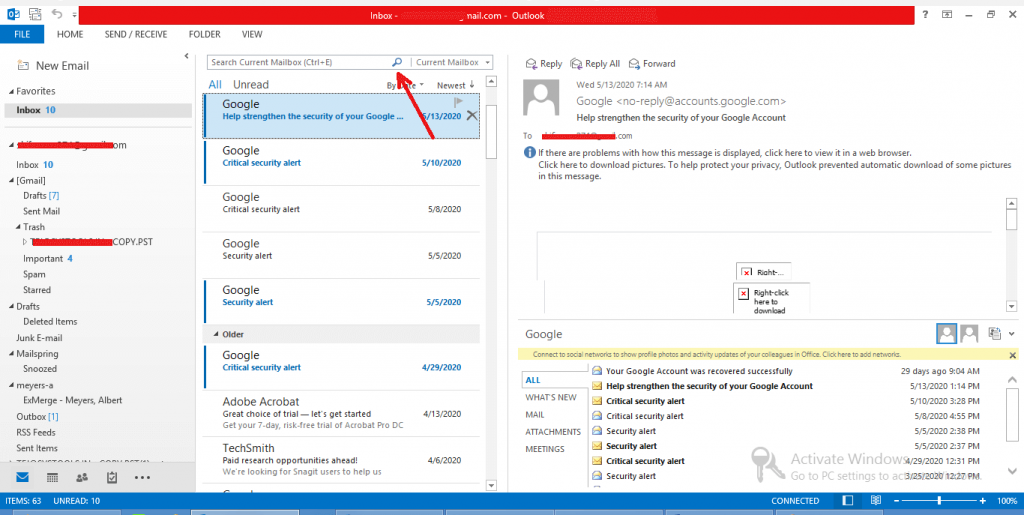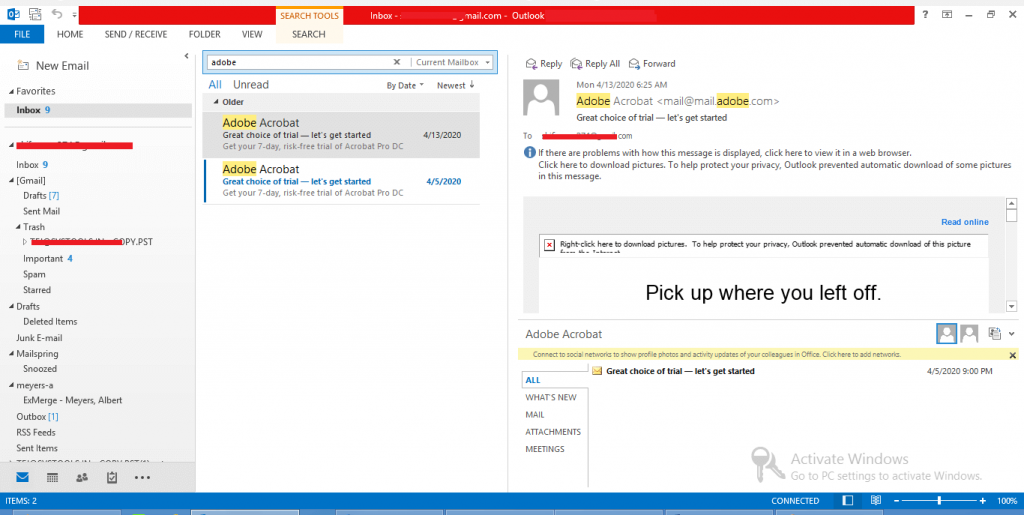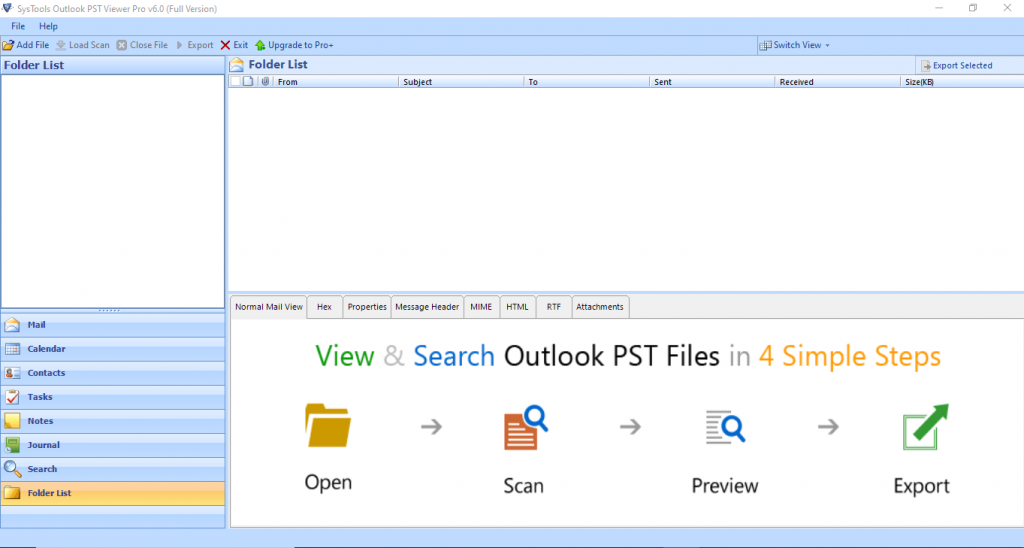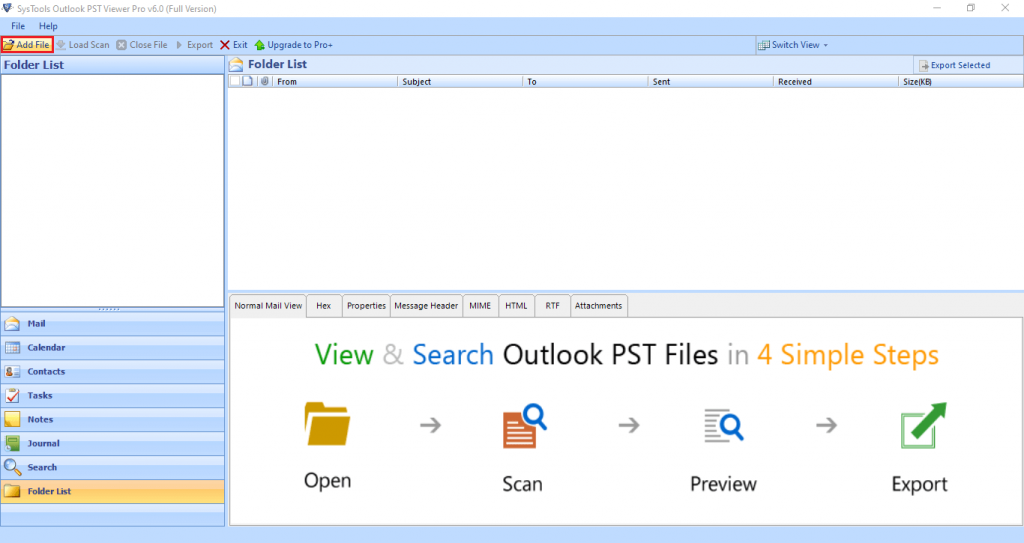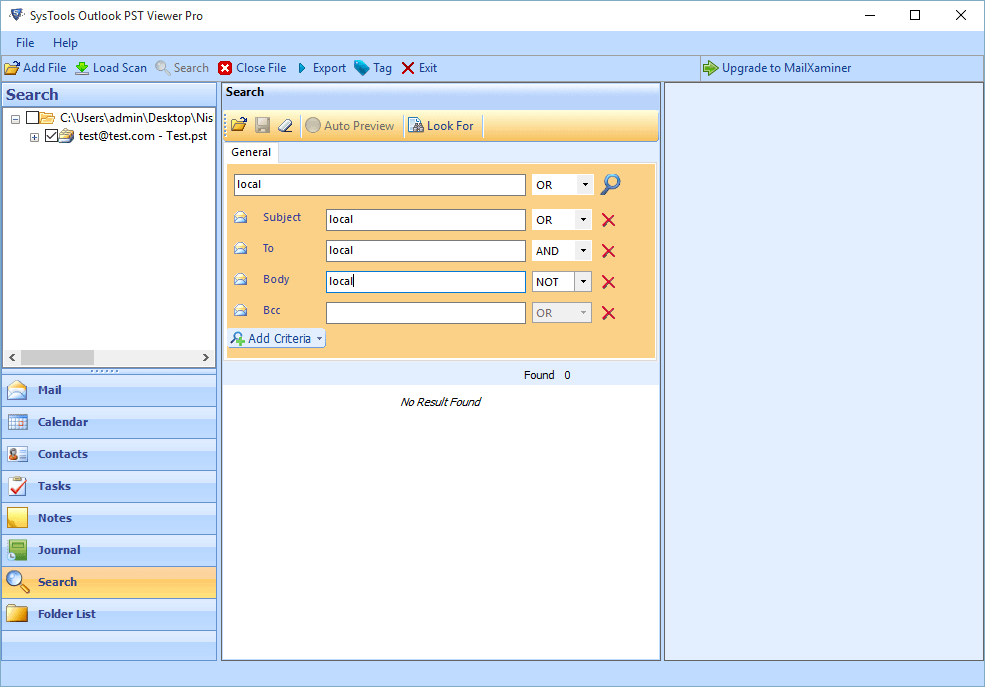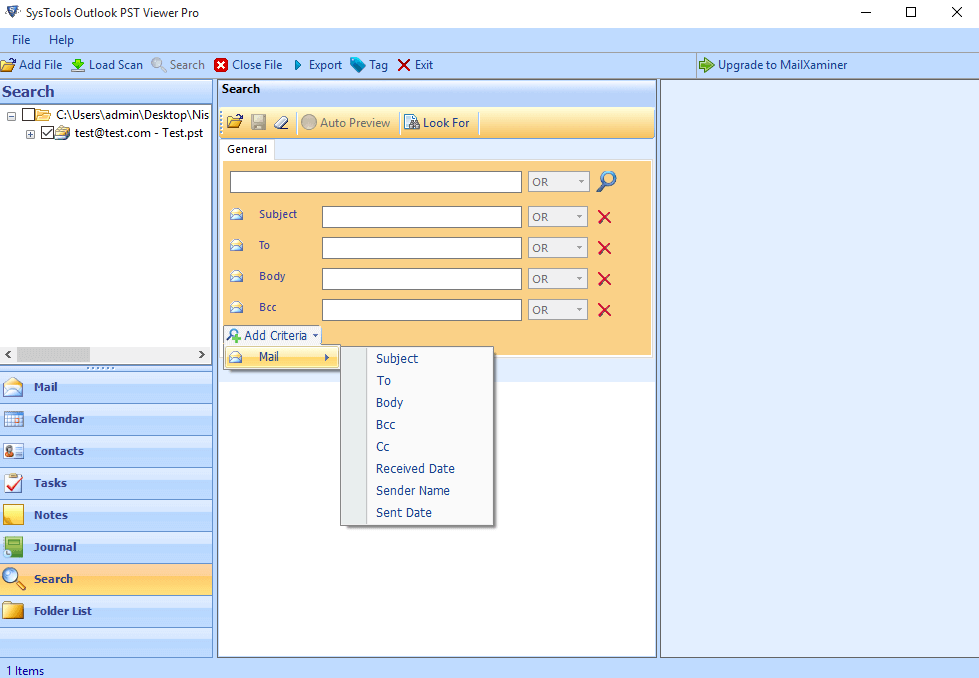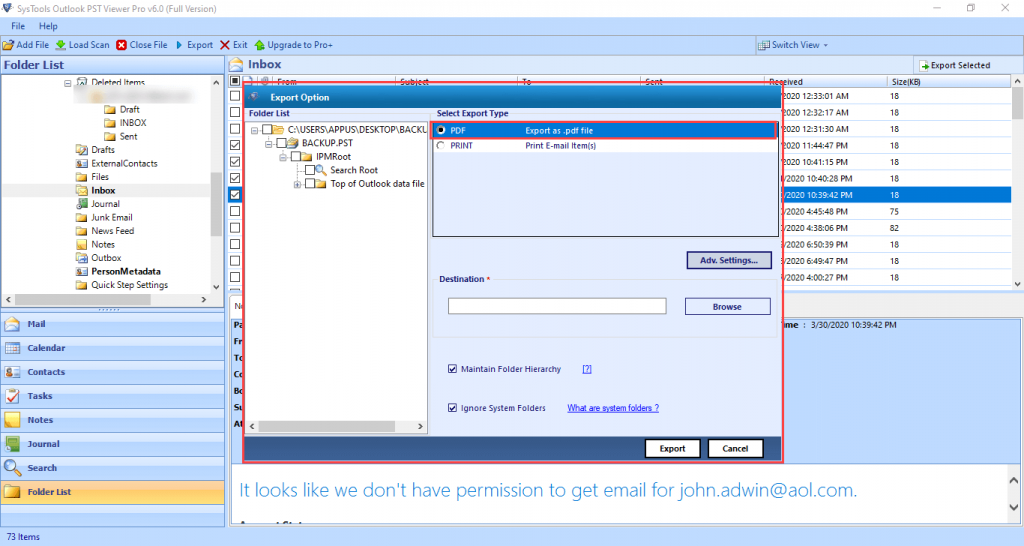How to Search an Email in Outlook Manually? Get Best Solution

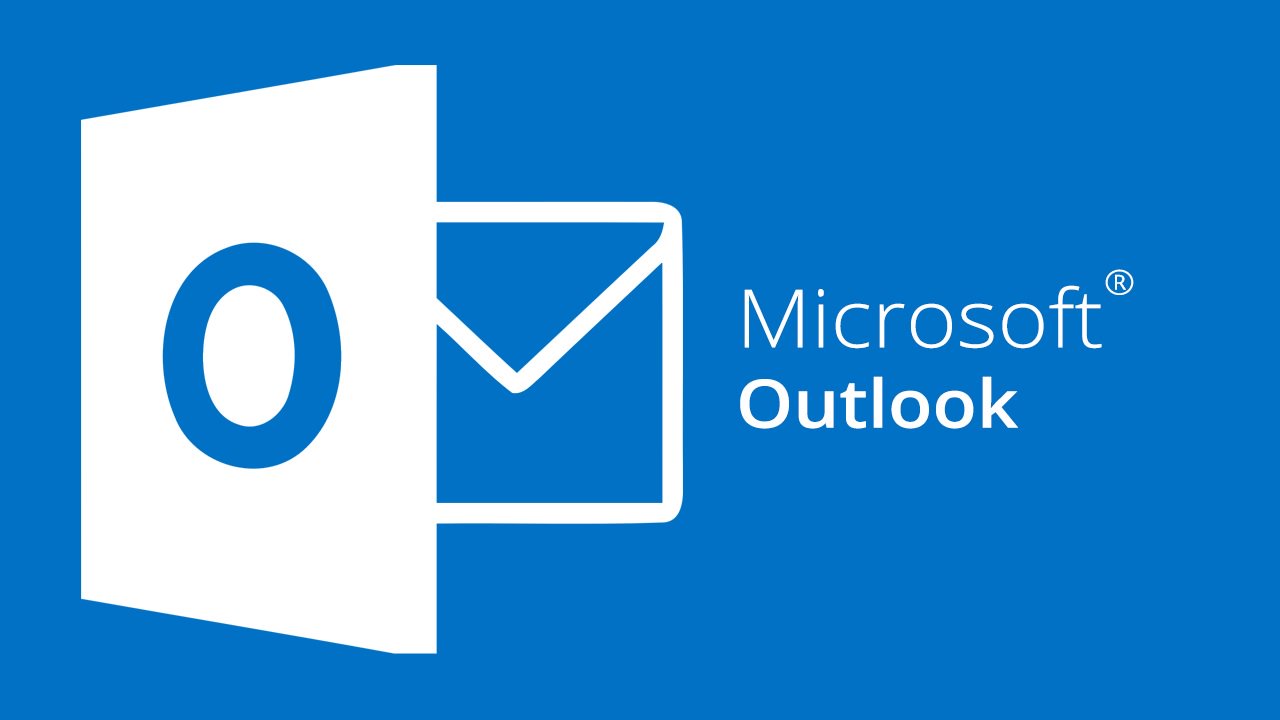
It has been noticed that more people are turning towards Microsoft Outlook. This is a wonderful desktop-based application to send and receive messages by users. Outlook has a PST file format for data storage that contains emails, contacts, calendars, tasks, and events, etc. in the user mailbox. The PST file can be viewed and opened through the Microsoft Outlook application. So, users can easily search for specific emails in Outlook. What to do when Outlook is not available? Want to open a PST file and search for a specific email without an Outlook application? To solve issues like this, we have explained a simple technique to search an email in Outlook and PST file.
Also Read: How to View PST File without Outlook?
How to Find an Email in Microsoft Outlook Manually?
You can search an email in Outlook through the email client’s native search bar. The search bar is located at the top of your inbox’s window conveniently labeled with an icon resembling a magnifying glass as well as the word “Search”.
Manual Steps to Search an Email in Outlook
Step 1. Launch Outlook, then click on the Search bar and type a keyword for your search
Step 2. Once you have typed, press the enter key to begin search
Step 3. Scroll through the highlighted emails and select the message you want.
Drawback of Manual Method to Search an Email in Outlook
Sometimes, when you use the search facility in Outlook to lookup an email within your mailbox, it may appear as if your results aren’t being displayed or you are not seeing items you would expect.
After getting the search results, Outlook does not provide an option to save the final results.
This approach cannot be applied to search for emails in multiple PST.
“Hence, to overcome the drawback of manual method and to perform the search function without Outlook email client dependency. Below we have mentioned an effective solution which helps you to perform the email search without any issues”.
So, let’s get started!
Well Rounded Approach to Find Specific Emails without Outlook
SysTools PST Viewer Pro is one of the most trusted software for providing an instant solution to open and search a particular email associated with the PST file. With the help of this utility, users can swiftly search the specific email of the PST file without installing Microsoft Outlook. The software provides an Advanced Searching feature which lets the user to easily search the emails according to Subject, To, Send Date, Received Date, Body, BCC, CC, Sender Name. The software also provides AND/OR/NOT operator to get more specific results.
It does not require any prior technical expertise. Any technical or no technical user can use this software with great ease to search an email in Outlook PST file. SysTools PST Viewer Pro software is compatible with all versions of the Windows Operating System and supports PST files of Microsoft Outlook 2019, 2016, 2013, 2010, 2007, and below versions.
Some key feature of the software are listed below:
- Provides a complete preview of Outlook data items within the tool.
- Open, Read, Search & Export multiple PST files to PDF.
- Efficient enough to Open & Preview corrupted Outlook PST file.
- There is no PST file size restriction.
- Performs advanced scanning for the Corrupted & Damaged Outlook data file.
- Facilitates to print the output PDF file using inbuilt print functionality.
- Capable to export customized or selective PST files via mail filter option.
Let’s Explore Software Working to Search an Email in Outlook PST File
Step 1. Download and install SysTools PST Viewer Pro
Step 2. Add the PST file on the software interface by clicking the Add File button
Step 3. The tool will display all the emails associated with the PST file in different preview modes
Step 4. Click on the Search option to search the required emails from single or multiple PST files
Step 5. Click on the Add Criteria option to insert the search criteria, according to Subject, To, Send Date, Received Date, Body, BCC, CC, Sender Name. And you can also set AND/OR/NOT operator to get more specific result
Step 6. Click on the Export button to export the Outlook PST into PDF.
Conclusion
Outlook is one of the most popular email clients. This is so because of the technically advanced features provided by it. Although Outlook offers a number of benefits, sometimes it tends to throw obstacles in the user’s path. There are many cases where users are not able to get the desired results when using the inbuilt search feature of Outlook. To overcome this problem we recommend you to use SysTools PST Viewer Pro software, it is the best utility to search an email in Outlook PST file without email client dependency and also provide an option to save the final result into PDF Document.