Save Multiple Outlook Contacts as vCard – Ultimate Guide

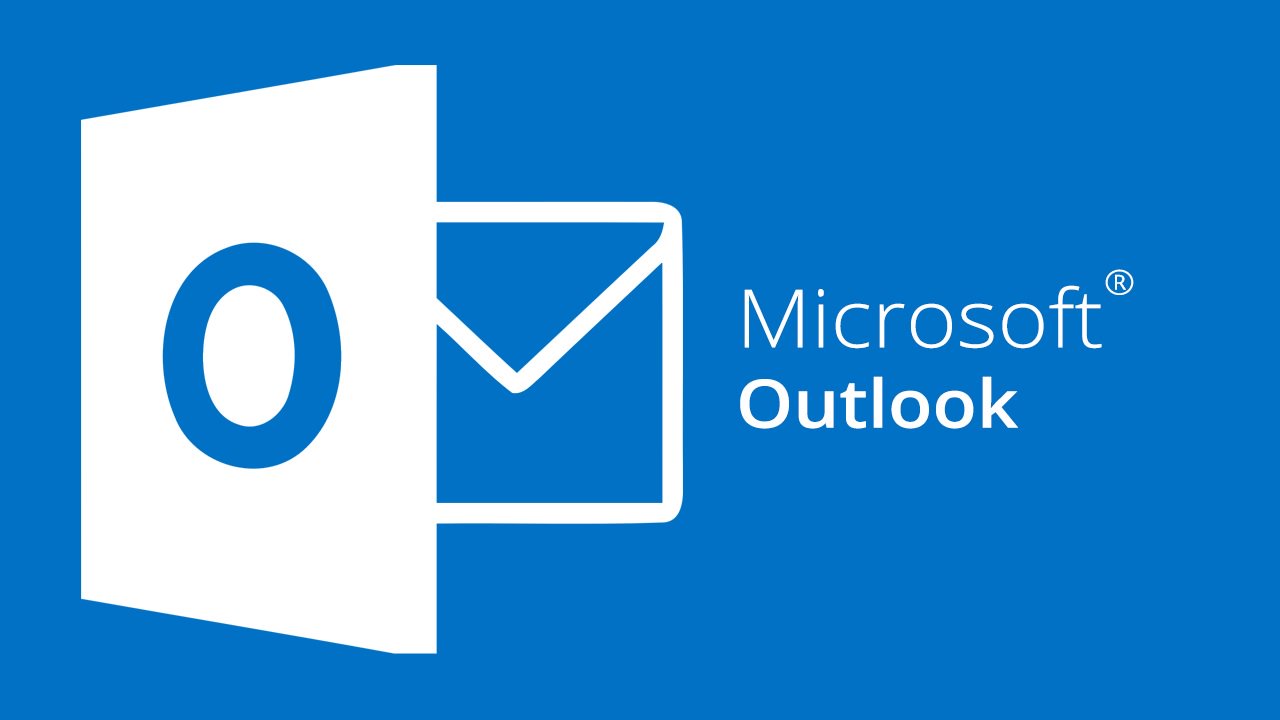
Summary: Saving contacts as virtual business cards can be very useful to share or just keep a copy with yourself for future purposes. In this blog, we will explain to you how to save multiple Outlook contacts as vCard files.
Outlook contacts contain essential information such as name, phone number, email ID, Address, etc. There might be situations when you would need to share them with other people using some other devices or email clients. In that case, converting these contact files into the business card formats is the best solution.
“I have to create online business cards for our company’s new project on an urgent basis. But I couldn’t figure out any practical method for this purpose. Is there any way I can accomplish this task in the minimum time possible?”
How To Save Multiple Outlook Contacts as vCard?
There are 2 different methodologies that we have described here in this article, a professional method, and a manual way.
Method 1: Professional Method
The most perfect and professional way to achieve this task is to use a tool to export Outlook contacts to vCard which would create a resultant business card file for as many contacts as the user wants. They can generate a single resultant file containing all of the contacts or a separate vCard file for every source file.
Key Features of the Tool:
- Converts corrupted or orphaned files
- Exports password-protected contacts file
- Quickly scans and loads the source files
- Preserves details of contacts during conversion
- Saves multiple contacts in a single attempt
Steps to Save Multiple Outlook Contacts as vCard:
1: Install and run the software and load the source file using Add file or folder radio buttons. You can also select the auto-detect option that would automatically load the file in the tool

2: Then, scan the file for any form of corruption and then preview the attributes of the file.

3: Select the files that you would like to export and choose the vCard or Single vCard option as per need.

4: Provide the destination location to save the file and hit on the Export button to begin the process.

Manually Save Multiple Outlook Contacts as vCard
MS Outlook does not provide any direct method to save multiple Outlook contacts as vCards. Users will first have to create a CSV file and then move it to a vCard. In addition to this, there is no such option in Outlook with the help of which users can export contacts in bulk. They will have to perform all of the steps repeatedly for each contact.
Follow these simple steps to get results:
- Launch Outlook and click on File>> Open & Export
- Now, choose Import/Export>> Export to a File>> Next
- Then, choose Comma Separated Values File>> Next
- After this, select the folder that contains contacts
- After you click on Next, save the CSV file
- At last, map the custom fields and click on Finish
Done! Your CSV file has been generated.
An automated method always wins against a manual method because it is more time-efficient and is fast in achieving results. The tool that we recommended here is users’ primary choice when it comes to the job to save multiple Outlook contacts as vCard files. Another attractive feature is that if you are not aware of the location of the contacts file/folder, you can choose to enable the software to auto-detect and eventually load the file in the application. It is a win-win situation for the users as the software provides a free trial version that can be availed to see its working for no cost at all.
Related: Transfer Outlook Contacts to iPhone
Frequently Asked Questions
Yes, users need not worry about the contacts that were formerly deleted by them for any reason. This smart utility can very easily save them into vCard format.
Yes, this software is 100% safe to save multiple Outlook contacts as vCard. It does not harm the source file in any way and all the data stays safe. Also, the details of any contact file such as phone numbers, home address, business address, FAX, email ID, important dates, all remain secured.
Yes. This software provides the facility to generate the end product in three different formats: 2.1, 3.0, 4.0. Depending upon the version supported by their chosen email application, they can export the vCard file based on that.