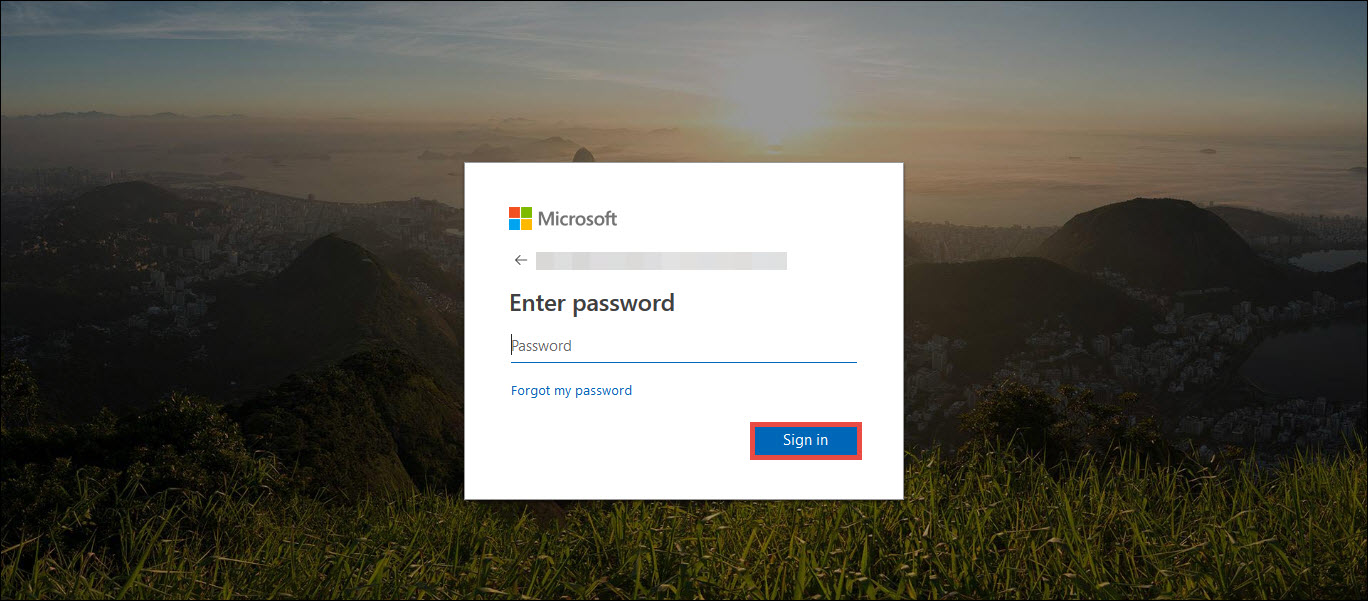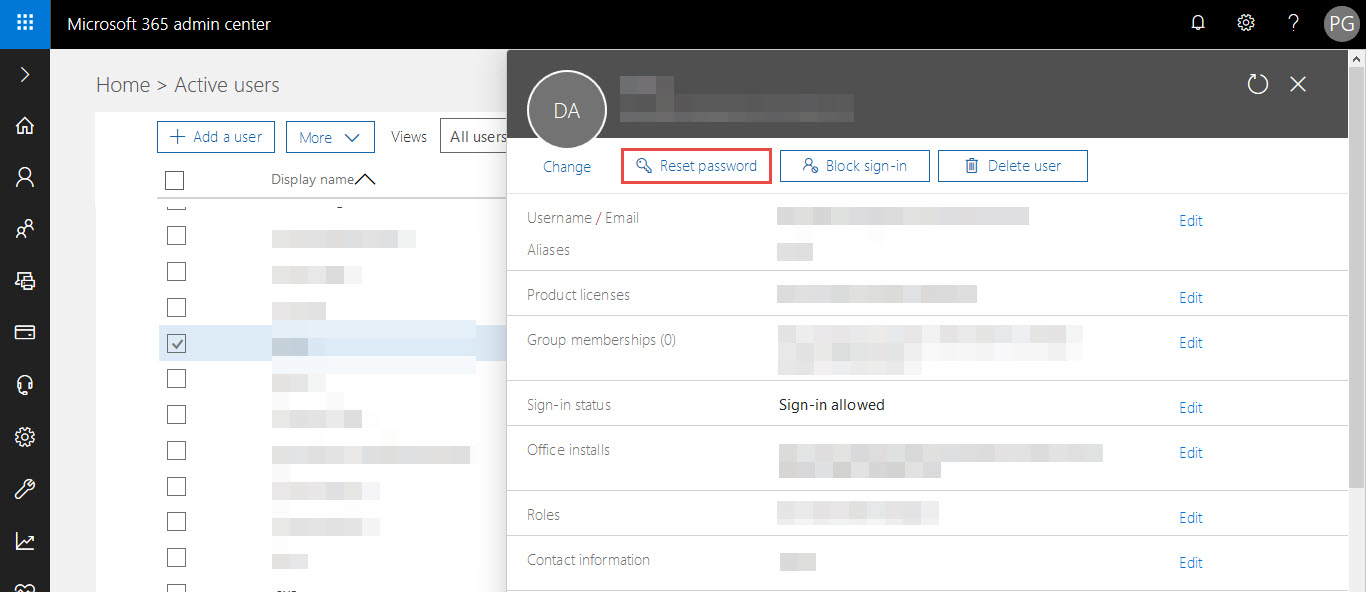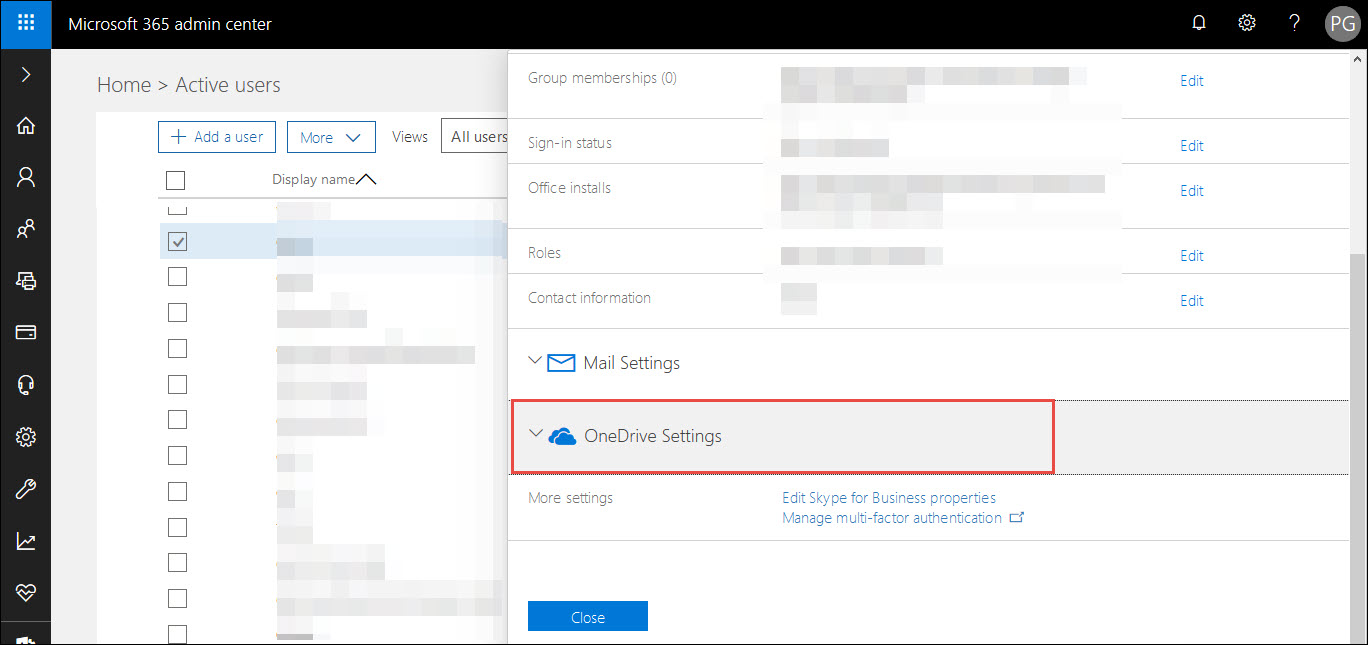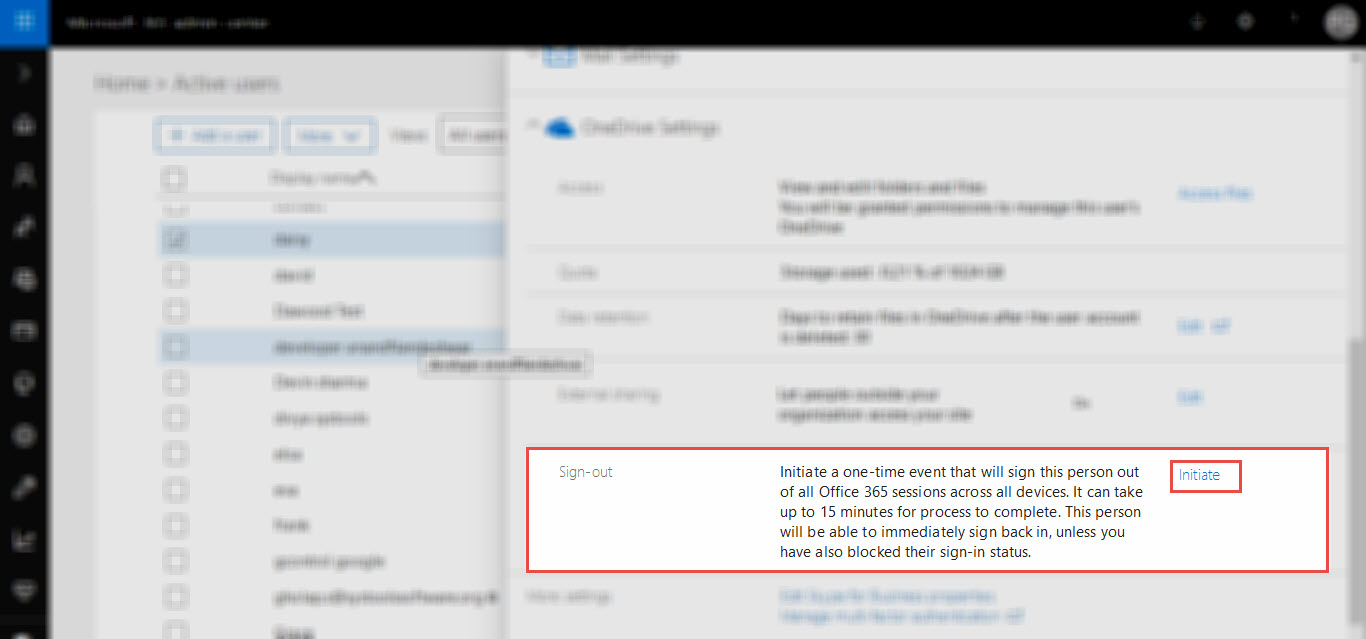How to Remove Former Employee in Office 365? Rapid Solution to It


One or another day an employee resigns from his or her working industry. Reasons for leaving the firm can be good as well as bad. Whatever the cause is, it should be the primary duty of an administrator to block all access to ex-employee just after the time he or she leaves the organization. In this article, we are going to describe workarounds to remove former employee in Office 365 without paying the license for it.
Stepwise Guidelines to Terminate Office 365 Former Employee
At least, the following four methods need to be considered to disable office 365 user account tenant:
- Alter the O365 employee’s account password
- Forcible sign-out from all associated programs
- Use Exchange Admin Center to wipe mobile devices
- Recover and preserve ex-employee records
Below mentioned is the description of each method so as to implement each one of them in an accurate manner.
Alter the O365 Ex-employee’s Account Password
For security reasons, you have to put the employee out of the Exchange online tenant. You can refer following guidelines to easily remove former employee in Office 365:
- Login into your the Office 365 admin center page with respective administrator credentials.
- This opens the Admin portal page in which you have to click on Active users
- Check the checkbox of ex-employee username and this opens a new window on the same tab.
- On this window, click on the Reset Password button and then, change the account password. Note down that you will not share the new password with the employee while terminating office 365 former employee.
- You will see a Sign-in status field on the same user properties screen. Set the attribute of this field to Sign-in Blocked for ensuring that O365 will not permit any connections with the account.
When an administrator is done with an execution of the above steps, the respective employee will be unable to access the account.
Forcible Sign-Out to Terminate Office 365 Former Employee
Altering the account password and blocking sign-in operation is enough to remove former employee in Office 365. This is secure when people have their amicable way of exit from the firm. However, if the employee leaves the firm with a negative impact in his / her mind then, an administrator should immediately block access from all O365 online products. It is possible by forcing the sign-out operation. Especially, it is required to restrict the account access from all those portable devices in which the same user account was configured.
Use the Office 365 Admin Center or PowerShell window to perform immediate forcible sign-out activity. Here the only problem is that Microsoft dismissed the force sign-out feature in the properties section of OneDrive settings. But, don’t worry there is an alternative to this. Take help of following guidelines to accomplish this major method to remove former employee in Office 365:
- Open the user account properties page and scroll down until and unless you do not find the OneDrive Settings field
- Click on a drop-down button to expand the options. Click on Initiate link that is present in Sign-Out field
Wait for around 15-20 minutes and this will make things inaccessible even if an individual tries to use OneDrive.
Use Exchange Admin Center To Wipe Mobile Devices
If the former employee is having phone access with business O365 account, use EAC to wipe and block that device. This will remove enterprise data from the device and no longer get synced with O365. Refer following guidelines to disable Office 365 user account :
- Login to the Office 365 admin page and open Exchange Admin Center
- Select the user from the list and from the left-hand side of the screen, click on View Details link under Mobile Devices.
- This opens a ‘Mobile Device Details’ page where you have to choose the mobile device under the Mobile device section. Now click on Wipe Data >> Block icon
- At last, click on Save to make all the changes to remove former employee in Office 365
Recover And Preserve Ex-Employee Records
Two methods are available to archive the mailbox content of the former employee. Both the approaches are pointed below and you can select any one of them:
- Configure the email id of ex-employee in Microsoft Outlook 2013 or 2016. After this, export the account data in PST file format.
- Before deleting the account, locate an In-Place Hold or Litigation Hold on the mailbox. This is a quite complicated approach in comparison to the first method. If the account license plan involves legal hold and archiving then, litigation is possible and for this, you need to highly technical person.
Conclusion
Administrators should never delay to remove former employee in Office 365. Delaying such activity might lead to the data breach or unauthorized account access, hampering the growth of a business. So from security to all other industry perspectives, we strongly recommend admins to disable Office 365 user account from their users’ list.