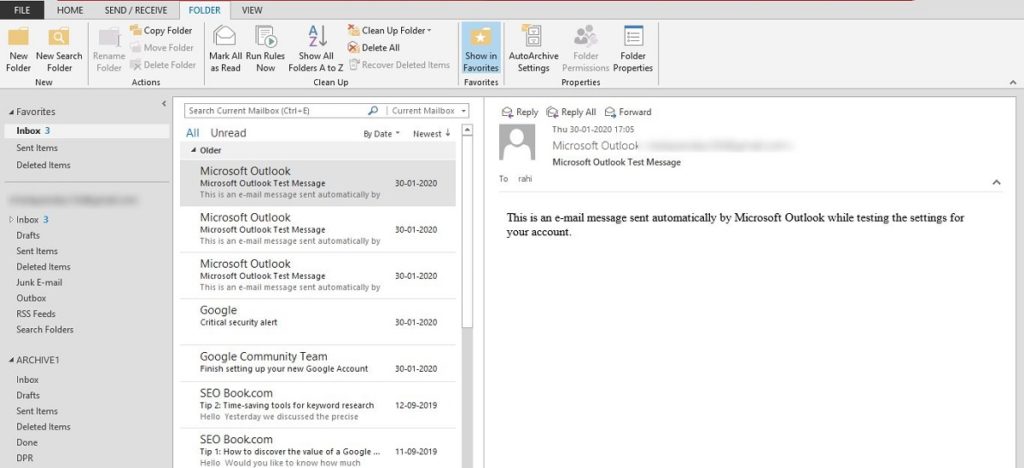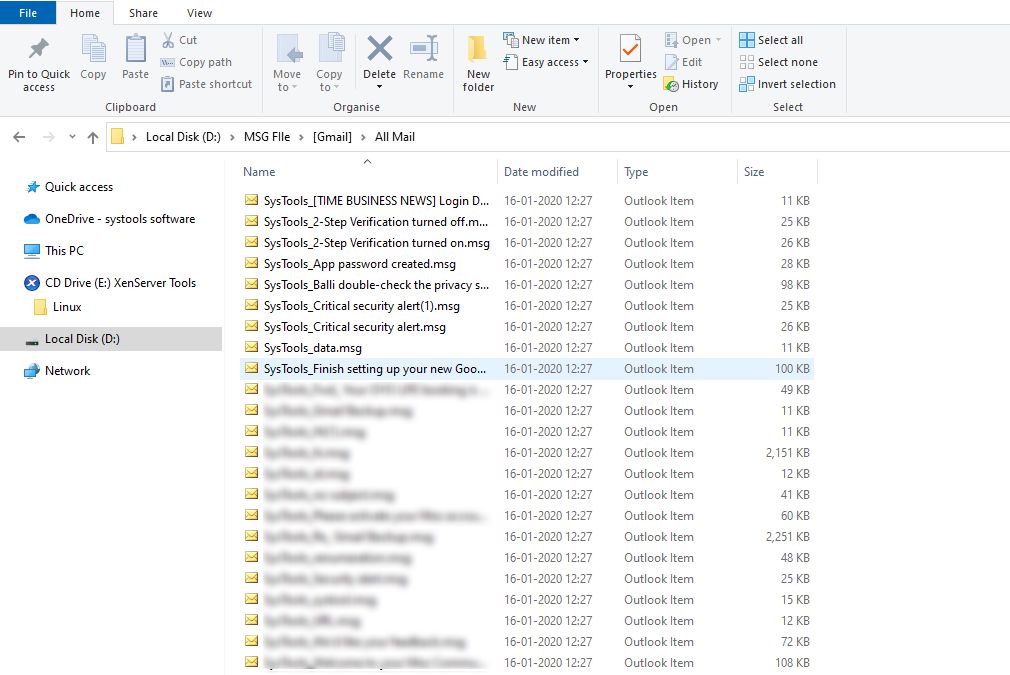How to Import MSG Files into Outlook with Attachments?

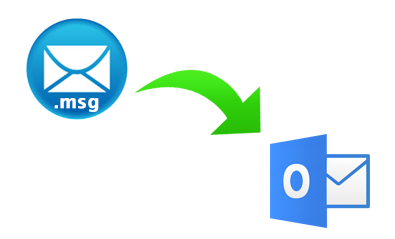
“Hello users, we are here with the solution of importing MSG into PST Outlook. Many users encounter situations, where they need to access MSG files. At that point of time, how to import .msg files into Outlook is the most common query asked by the users.“
MSG is a file extension for a mail message file format used by Microsoft Outlook. MSG files are used for the purpose of archive and scanning malware. When a user needs to open an MSG file, Microsoft Outlook is the primary program that comes into the user’s mind. Now, the question is how to import MSG files into Outlook? Thus, this blog will describe multiple ways to convert MSG into Outlook.
Multiple Manual Techniques to Import MSG Files into Outlook
It is not hard to import multiple .msg files into .pst. Some easy steps are provided to solve your query like how to save .msg files to Outlook. Follow step-by-step methods to convert MSG into Outlook.
- Technique 1: Drag and Drop MSG Files
Step 1: First, open Microsoft Outlook on your Windows machine. Then, create a new folder under the Mail section with the required name (such as MSG file) in which you want to import the MSG file. You can also save the .msg file into the existing folder.
Step 2: After creating a new folder, select the .msg file (those files that you need to import) and then drag and drop them into an existing or newly created folder.
Step 3: You can see that all selected .msg files are imported successfully. It will contain all the attachments, properties, and content.
These are the easy steps to import and save MSG files to Outlook but it is only capable to add a few .msg files into .pst Outlook.
- Technique 2: Copy MSG Files and Paste into Outlook
In order to import batch MSG files, you just have to go through these simple steps:
Step 1: Go to the location where MSG files are saved and copy all files.
Step 2: Open the Outlook application and simply paste the copied files in any desired folder of Outlook.
Why Manual Technique Fails?
There are some drawbacks that a user might encounter while importing MSG to Outlook manually:
- Sometimes old MSG file is not compatible with the new version of Outlook. In that case, also, these manual solutions do not work accurately.
- If you want to import multiple .msg files into Outlook, it becomes a time taking procedure.
Alternative and Easy Solution to Import MSG Files into Outlook
As there are so many limitations of using manual solutions. So, we came up with an alternative approach for the same. SysTools MSG to PST Converter is one such application that is capable to convert multiple MSG files into PST in a batch. It can transfer .msg to Outlook even without any extra installation. There is no risk of data loss during the MSG to PST conversion process.
It is an easy-to-use as well as a compatible application in all versions of Windows. It overcomes all the limitations faced by the user during the manual process.
Steps to Import MSG Files into PST on Windows
- Install and launch the MSG to PST converter.
- Next, specify the location and add the MSG file to the software panel.
- Select MSG file and click the Export button after viewing the files in the various modes.
- Then select PST and select advanced options for additional filtering.
- Click the Browse button and enter the destination. Then click the Export button to start the conversion process.
Import MSG files to Outlook with Mac attachments
- Install and run Mac MSG data to Outlook PST Converter Tool.
- Then click the Add file option. You can also select the Add Folder option to add a complete MSG folder.
- After adding all the files, click the “Next” button.
- Then click the “Change” button and select the desired location.
- Next, select PST in the Select Export Type section to convert .msg files to PST on Mac.
Note. To add a filter, select the Advanced option.
- Then click the “Export” button.
Suggestion: After the conversion of the MSG file, you can import the PST file to MS Outlook. For the same, follow the steps below:
- At the top of your Outlook ribbon, select File. Select Open & Export > Import/Export.
- Select Outlook Data File (.pst) and click Next.
- Browse to the .pst file that you want to import.
- If a password was assigned to the Outlook Data File (.pst), enter the password, and then click OK.
- Choose Finish. Outlook starts importing the contents of your .pst file immediately. When the progress box disappears, the import is finished.
Conclusion
By reading this post, users will learn ways to import MSG files into Outlook. The manual techniques to transfer and store MSG files into Microsoft Outlook. An approach to import multiple MSG files to Outlook has also been discussed. For situations, when these methods do not work or users look for an easier and better way to export data, robust applications got introduced. Since these programs are chosen by professionals, users can perform this task without any difficulty.