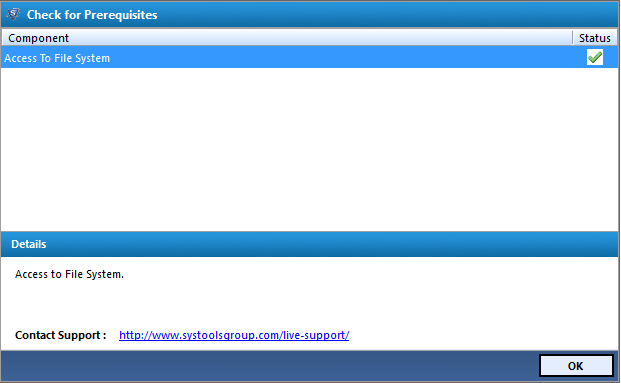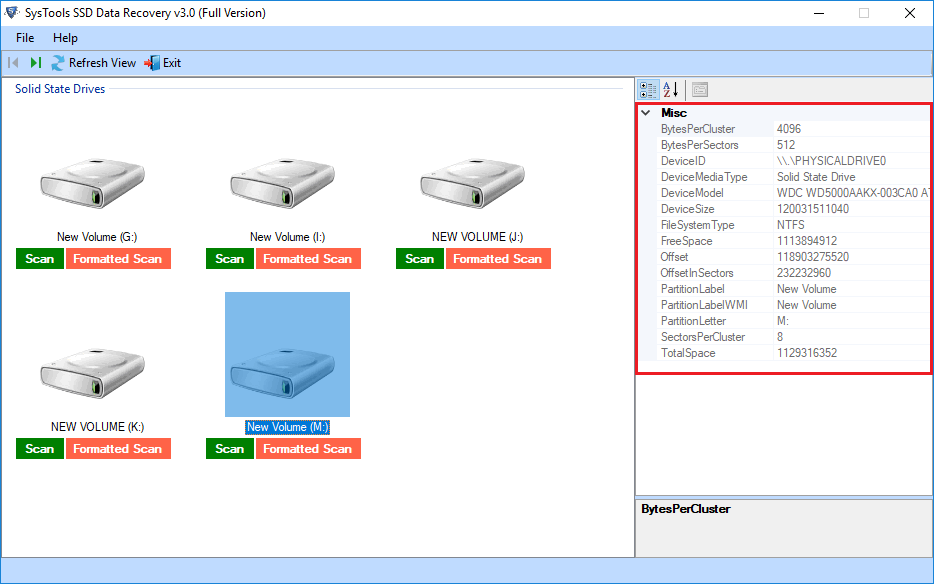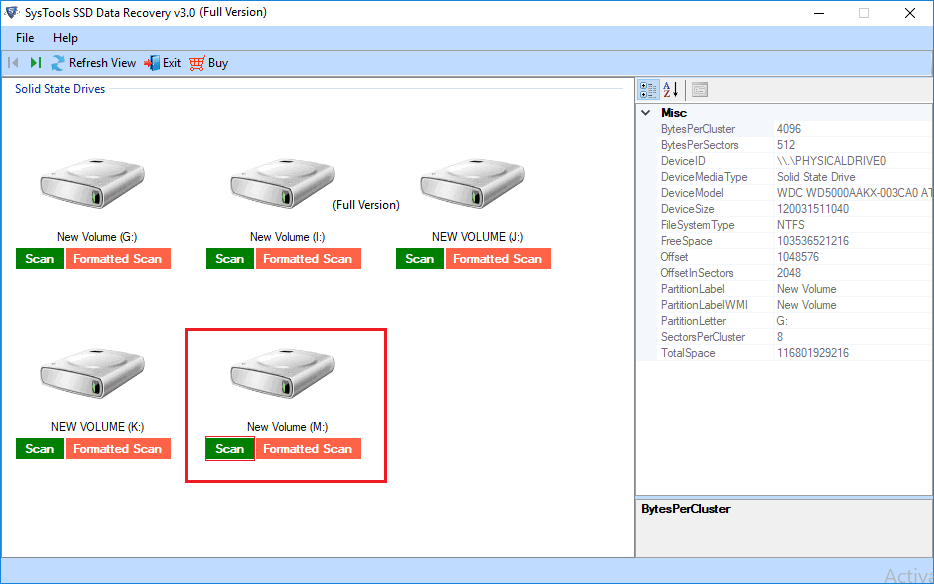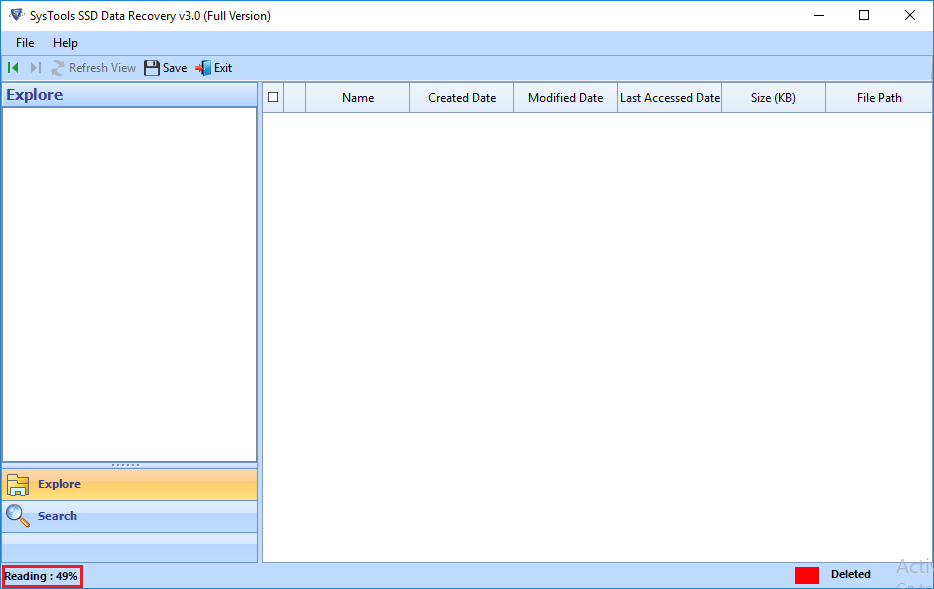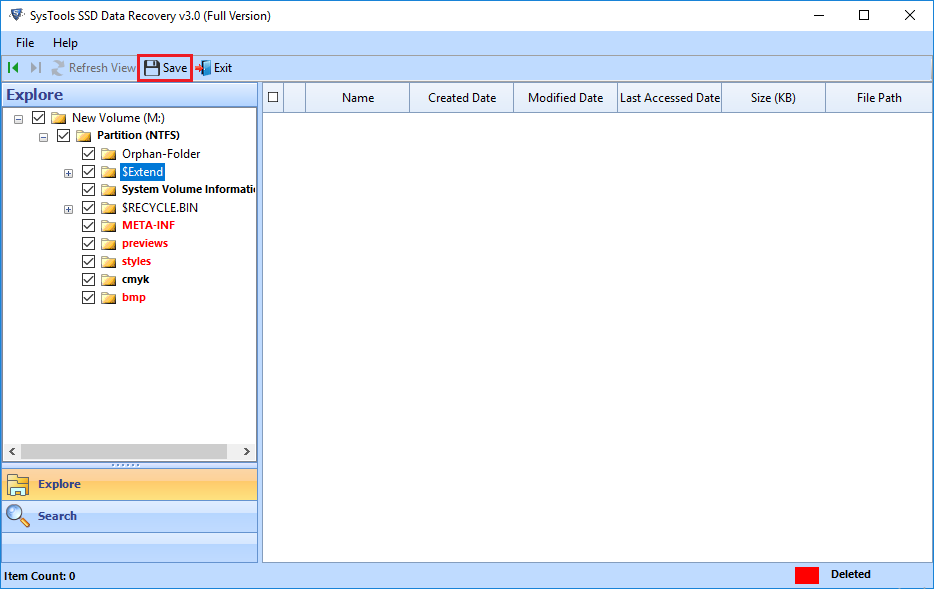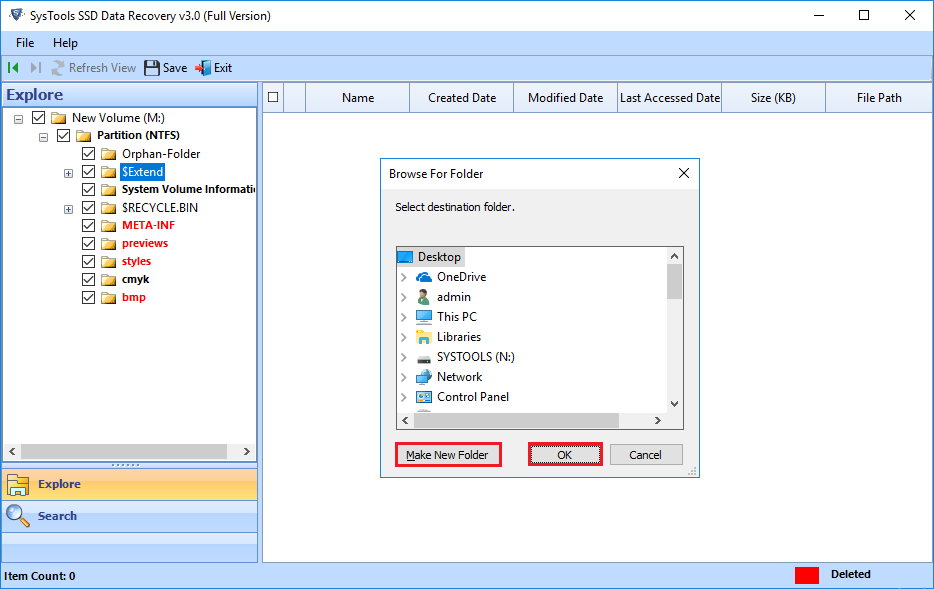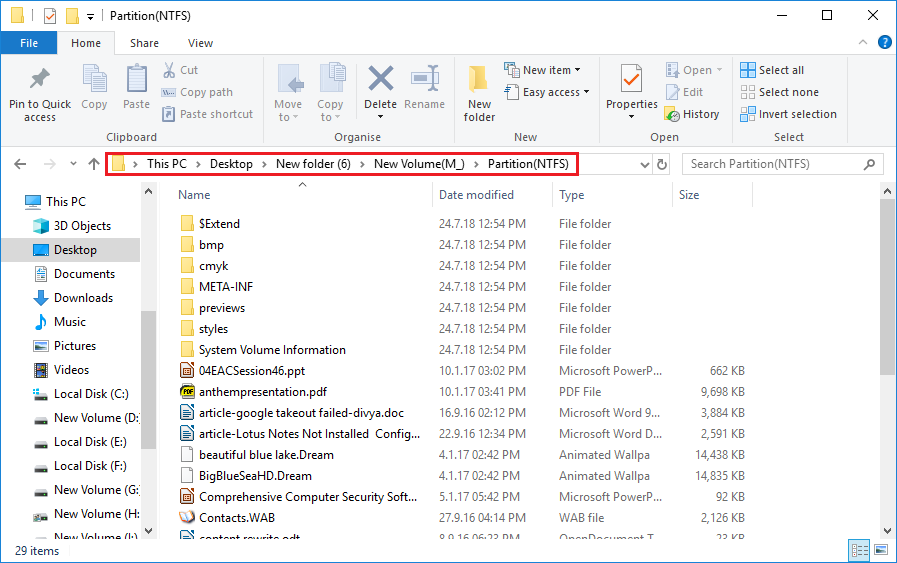Are You Looking for A Way to Extract Data From SSD? Check It Out Here

Suffering from SSD data loss scenarios and trying your best to get a suitable approach to rescue your data? You are at correct place, if you are the one suffering from such sort of issue. Today in Invorx post, we are going to provided a detailed information about SSD drive, core reasons due to which data loss occurs in SSD drives, and the foolproof solution to extract data from SSD drive. So now its time to no more worry about losing crucial data from SSD drive. Simple sit in a relax mode and read this post without any tension to implement the solution at the end to recover files from SSD.
What is Solid State Drive (SSD)?
A SSD drive comprises of an electronic memory chip in a solid state for reading and writing data. Being capable of extending the notebook battery’s life, reducing the machine weight, and increasing the read performance, SSD has fixed the issues of physical constraints and is now broadly used for replacing hard disks with high-speed circuitry. Well, following are some of the common reasons due to which computer users prefer use of SSD drives:
- In comparison to the hard disk, SSD drives offer fast access time. It is so because the data of SSD can be accessed in a random manner at the same duration whatever the storage location.
- The SSD access time doesn’t depend upon the interface head of read/write synchronizing with a data portion of a rotating drive.
- It also benefits computer users with greater physical resilience to physical shock, vibration, and fluctuations in the extreme temperature. Another interesting fact with SSD is that it is immune to hard magnetic fields that could sanitize a hard disk.
What Leads to the Call for A SSD Data Extractor?
Most individuals believe that SSD drives are less vulnerable to data damage because they have no mechanical arms for reading and writing data. But, this is not the real fact! The absence of mechanical parts doesn’t imply that SSD’s are fail-proof. There are different aspects that could result in SSD failure and some of them are listed below:
- Unexpected power supply loss when SSD is in working mode.
- Unintentionally data deletion / formatting.
- Presence of bugs in firmware of SSD.
- Controller chip is behaving incorrectly.
- Excessive bad blocks on the SSD drives.
- Electronic components malfunctioning.
- Wearing of NAND cells along with age.
A Foolproof Method to Extract Data From SSD Drives
For data loss disasters like formatting, permanent data deletion, virus infection, emptying Trash folder or Recycle bin, file system corruption, or others, enterprises can prefer use of SysTools SSD recovery software. It is a professional solution to recover lost data from SSD. The product easily supports recover permanently deleted files from SSD’s in a simplified layout. Below-mentioned are the quick steps through which one can perform SSD data extraction:
1. Download and install the software from its official website, and launch it. Ensure that you have given permission to the application to access system files. Click on OK to proceed.
2. This opens a home window where you will find all connected SSD’s. Select anyone of the displayed ones upon which recovery procedure needs to be done.
3. If you wish to attempt recovery from formatted SSD, select Formatted Scan option. Else, simply click on Scan option to continue with the procedure to extract data from SSD’s.
4. Now the software begins the scanning procedure and you can read the percentage of scanning completion on the software panel.
5. After the complete recovery procedure, software automatically loads all the fetched data on its preview pane.
6. Select the checkbox of those files or folders, which you want to save on local PC. Proceed further by clicking on Save.
7. Browse the computer location where you wish to save the recovered SSD files or folders. Once done, click on OK.
8. After saving the retrieved records, software pop-ups a successful message dialog box. Click on OK and then, view the recovered data at the location that you had browsed in Step (7).
Observational Verdict
An effective and efficient solution to extract data from SSD drives has using SSD Data Extractor been listed in this post. By following the solution you can recover permanently deleted files from SSD. Now what for are you waiting for? Quickly go and download the software from its official website to get back your lost files or folders from SSD’s.