How to Backup Yahoo Emails to External Hard Drive? Smart Ways

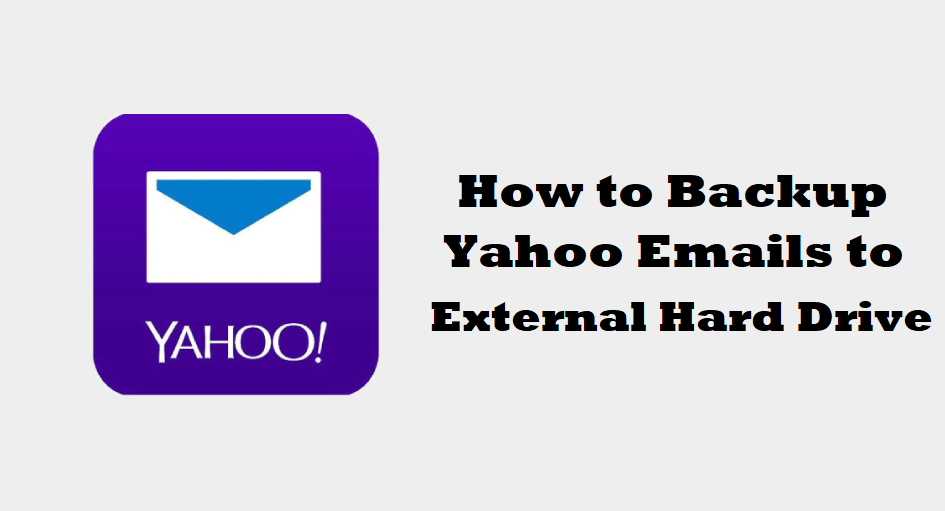
Today, we are going to mention the methods to explain how to backup Yahoo emails to external hard drive. Discussion on the situations where there is a need to export data to computer for whatsoever reasons are also here.
A huge vertical uses Yahoo as their email service because it is a reliable service around the globe. Since it is one of the most dedicated email services, millions of users trust it for their communication purposes.
Even though Yahoo is a great web-based service for exchanging emails, there arises a need at times which leads to users exporting their data on local storage as backup.
Some users want to backup Yahoo emails to external hard drive, some prefer saving them on computer, whereas some like to save them on another emailing service.
Here, we will be explaining how you can save them on the external hard drive.
We are also mentioning the reasons for the same in the upcoming section to make sure that users are aware of everything that can happen to their data.
User Query: What can I do to save my data from Yahoo account locally? They are very important for my presentations and I don’t want to lose them. Please suggest something!
What Reasons Lead to Learn How to Backup Yahoo Emails to External Hard Drive?
It is obvious that the email clients will always keep up with their reliability factor at their end, yet, they can’t keep your data safe from cyber-attacks.
Attacks like:
- hacking intrusion or virus,
- theft,
- outages,
- unintentionally deleting data from mailbox,
- being locked out of your account,
- ransomware attacks encrypting your emails etc.
Due to all of these reasons, the emails become inaccessible which creates a huge problem for a lot of businesses.
Under these circumstances, you may think to yourself that if you just had these email saved somewhere, it would be easier to access them.
Hence, Ways to Backup Yahoo Emails to External Hard Drive
There are certain techniques, manual & professional, that you can use to take a backup of the data on local or external hard drive.
Execution of manual methods directly from the Yahoo mail account is possible but are suitable for only a few emails since you have to perform the procedure separately for each message.
However, professionally, you will be able to backup your data in bulk or selectively via Yahoo Email Backup Tool.
Exporting Messages from Yahoo Using Manual Methods
The manual methods for learning how to backup Yahoo emails to external hard drive are mentioned here:
Method 1 – Copy every message to a word file and save it locally
Method 2 – Save the emails and edit them without altering original emails via POP/IMAP settings
Method 3 – Email forwarding to another email address
Method 4 – Downloading emails to hard drive
All these methods are simple and you can use them for successfully exporting emails as backup but they are suitable for saving only a few emails. There are a few limitations of manual methods to backup Yahoo emails to external hard drive that are explained here.
Disadvantages of these methods are:
- If you want to create a backup of your data files in bulk, these methods will not be able to do that.
- You have to perform this procedure separately for every email which takes time to save multiple messages.
- Repeating the same steps can confuse users leading them to making mistakes or errors.
- Email forwarding will only work for the emails received after enabling the function.
- Lengthy procedure due to the large numbers of emails that you want to download.
How to Backup Yahoo Emails to External Hard Drive Professionally?
The software mentioned in the section above will help you to export your emails only in a few steps without disturbing the folder hierarchy or data integrity.
Note: If you have a Mac OS machine, use the following links to install the software.
There are various file formats provided by the tool to export the data in such as EML, MSG, PDF, PST, & MBOX. Moreover, you get a Date-filter which is easy-to-use for selectively saving data by setting a time-period.
It will also download the attachments integrated with the emails with no alterations being made to the content stored in them.
Using the Tool to Backup Yahoo Emails to External Hard Drive
1. Download the software and enter the credentials for your Yahoo mail account.
2. Choose the file format as per accordance and enter the destination location in the Browse field.
3. In the Delete after Download tab, you will get the advantage to remove all the emails you are exporting from the mailbox.
4. From the Apply Filter section, you can use the Date-filter to choose the “from” and “to” dates for selectively exporting messages.
5. After that, click on the Start button to initiate the backup process.
Ending With a Note
The reasons for users to learn how to backup Yahoo emails to external hard drive that we are explaining here are only the major ones. There are various other reasons like switching to another company, or a general habit of creating a backup, etc.
With the manual methods, it is hard to create a backup as per your choice considering the limitations. This is why we are explaining the software with no such drawbacks and giving it as an option also because experts recommend using it.
Frequently Asked Queries
Ans. There are no limitations on the file-size that you want to take backup of as imposed by the software.
Ans. Yes, the software provides a Date-filter feature in which you can set the dates “from” and “to” for a certain period of time and the tool will fetch the data from the chosen duration only.
Ans. There are no modifications or alterations made to the files you are inserting for backup. The order of the folder & the data integrity are kept the same as before the export.




