How to Add New Address Book in Lotus Notes

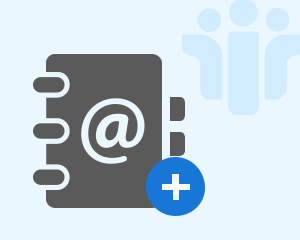
“Since 2 years, I am working in a firm as the team lead of my technical team. Mostly, I resolve the problems of my colleagues that are regarding technologies, work, and other sort of things. Recently, one of my teammate queried me that ‘how to add new Address Book in Lotus Notes’? Unluckily, I was unable to answer him out at that time because I am having basic level knowledge regarding the IBM Domino. With a hope that I am definitely going to find solution of this query here, I am posting my problem. Can anyone please suggest me solution for adding contacts in Lotus Notes ? Kudos in advance!”
Million of business customers use IBM Notes email application because of its standard functionality. However, it becomes difficult for them to work with the same app when they do not find approach to their problems. One such issue is ‘ how to create an contacts in Lotus Notes ’. The targeted users of this post are those customers who are willingly seeking for an approach for adding a new Address Book in Lotus Notes. Here, one is going to find step-by-step feasible method to Add address book in Lotus Notes.
Steps for Adding Contacts in Lotus Notes
Implement the below-mentioned guidelines, one at a time :
- Open the IBM Notes email desktop program where new address book is to be created
- Simultaneously press Ctrl + N from your keyboard and keep the server settings at Local
- Give the desired title and mention the name of file. This file name can be any like namesnew1.nsf but, not the names.nsf
- From the template list, choose Personal Address Book and click on OK
- To finish up with the complete solution on how to create contacts in Lotus Notes, open the already existing IBM address book.
- Copy and paste the enlisted contact details into newly generated contact mailbox
- It is optional to go for Advanced View settings and then, perform location copying/pasting and other information, which you feel like essential ones
- Close the IBM Notes application and browse towards the IBM Notes Data Directory. Rename the names.nsf file name to any other name like namesinvorx.nsf.
- In the same directory, search for the file name which you have mentioned in Step (3). For example – we have mentioned namesnew1.nsf
- Now change this file name with names.nsf and finally, you are completed with procedure of creating a new address book in IBM Notes.
Conclusion
A foolproof solution on how to add new Address Book in Lotus Notes is described in this blog. Remember one thing that you do not have to delete the existing names.nsf file from the directory because instructions command to rename the file not erase it. If in case, you delete this file while adding contacts in Lotus Notes, then, contact to the IBM support executive.