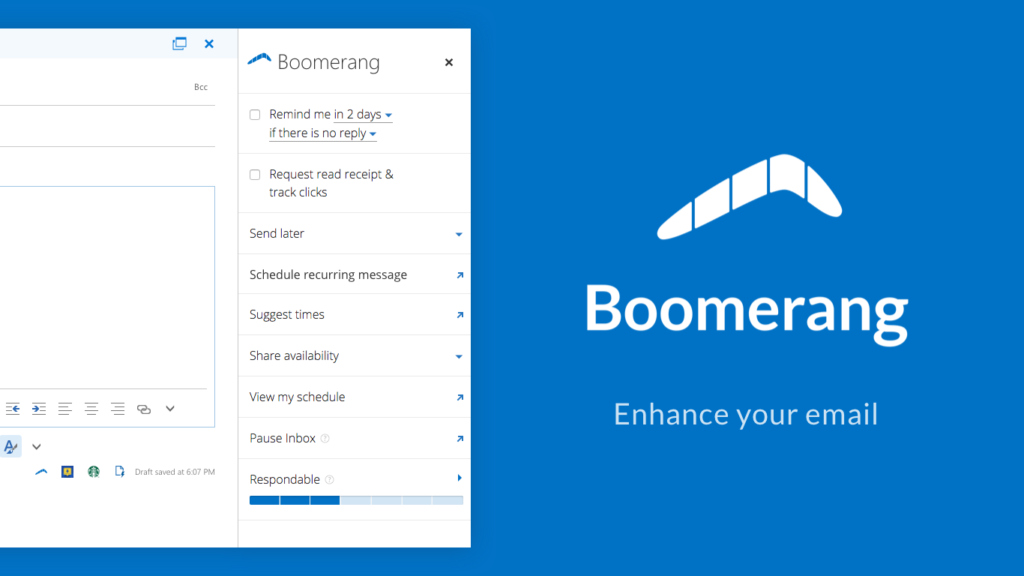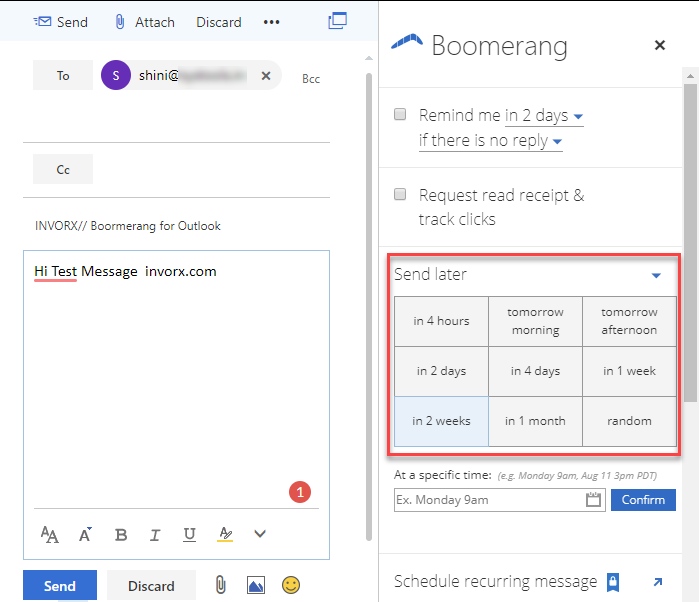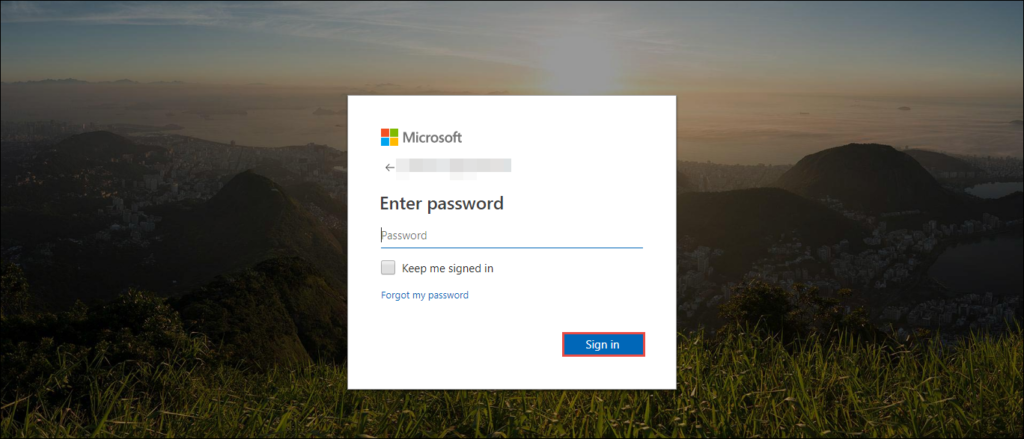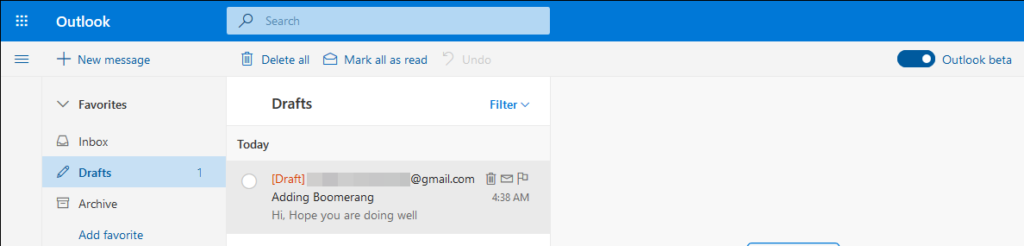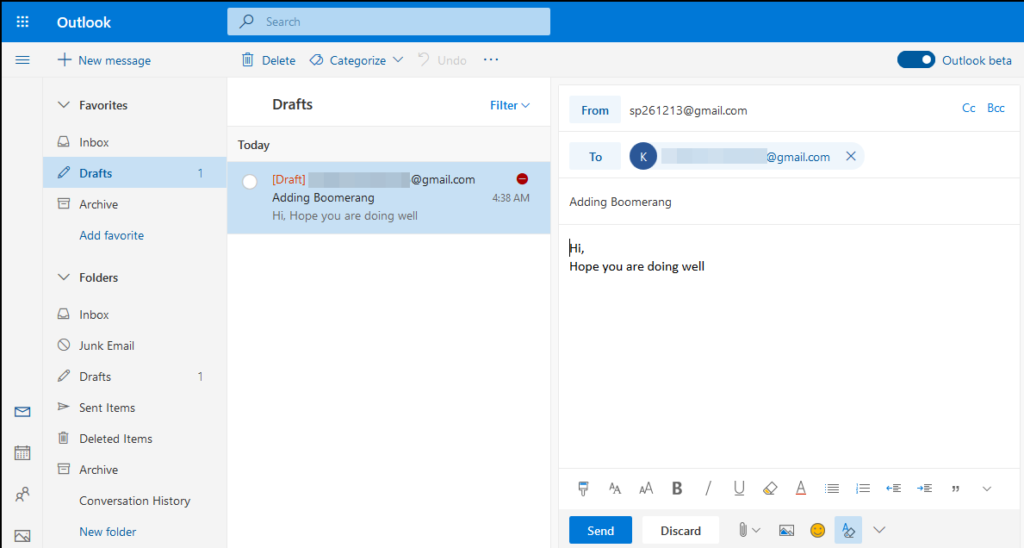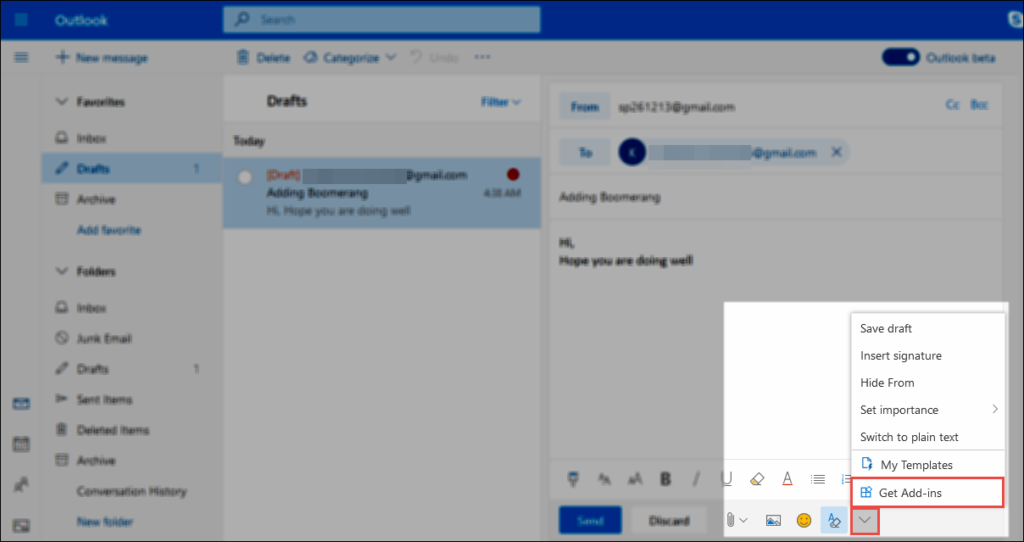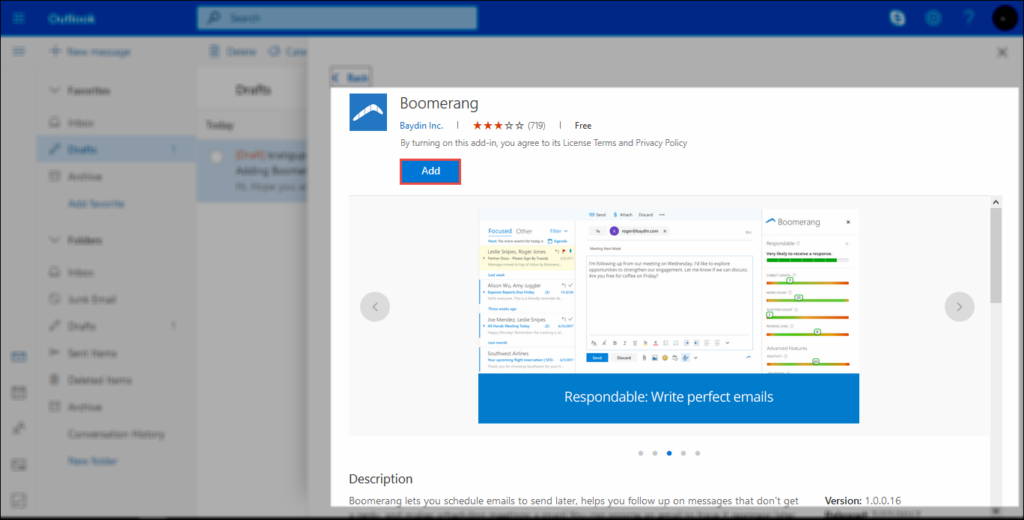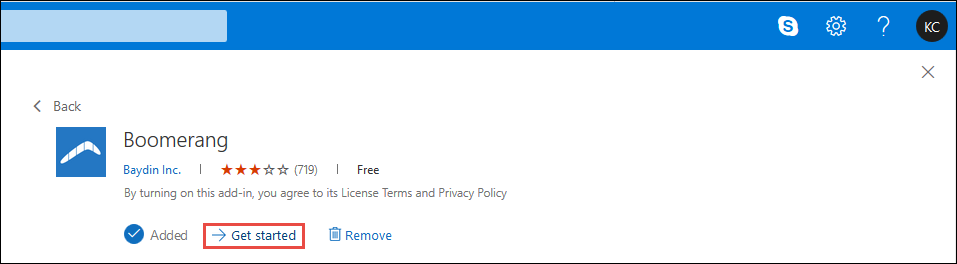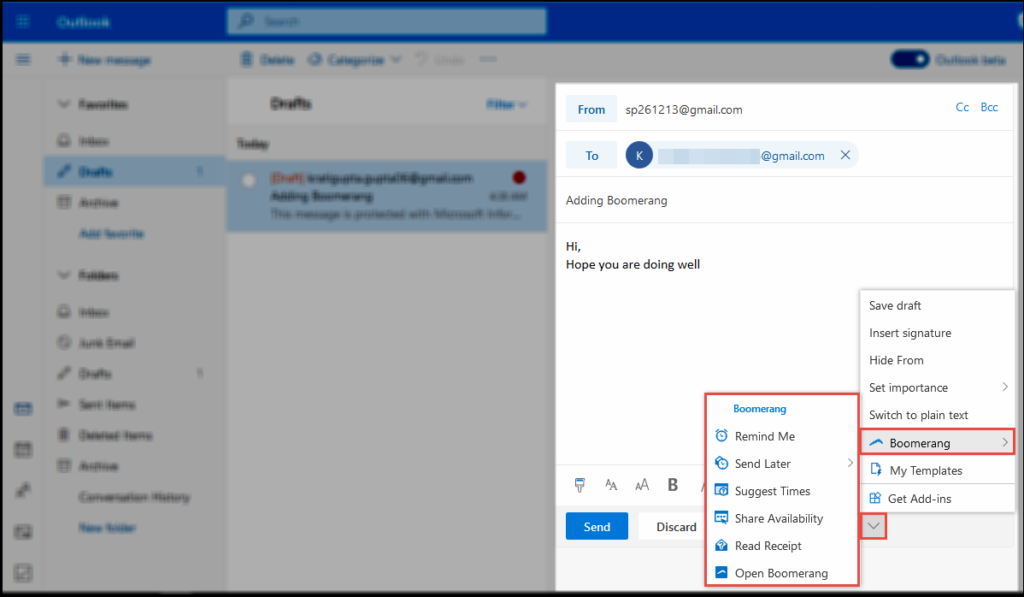Get to Learn About How to Add Boomerang for Outlook 2016 & 2013 Users

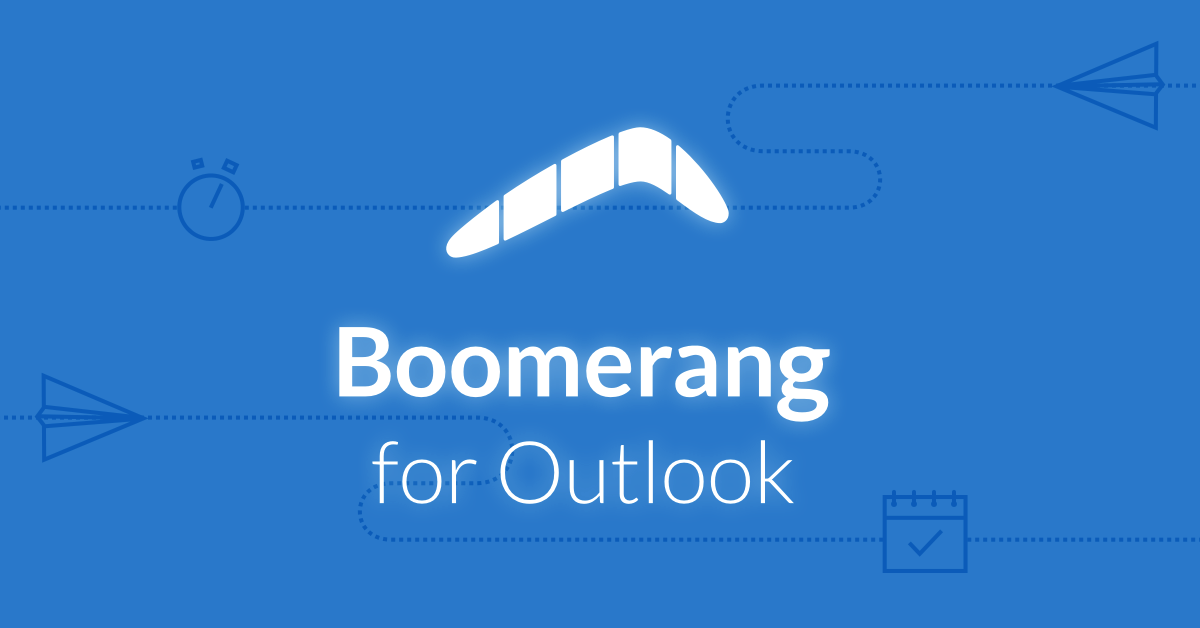
Microsoft Outlook is one of the best email service providers in today’s date. It became more useful for computer users with the launch of an email scheduling service, named as Boomerang. This service is launched for Outlook.com and Microsoft Office 365 end users. Earlier this feature of Boomerang was present in Gmail account only but now it is also available for Microsoft users. They can use this service for scheduling their emails later. This entire informative page covers all technical topics related to Boomerang for Outlook users & How to Add Boomerang to Outlook
What is Boomerang in Outlook?
A Boomerang is an easy service integrated with extra-ordinary functionalities within it. It permits users to schedule the sending and receiving of emails later. Businesses might be aware from the fact that this feature was available only as an add-on in Google Chrome and in Gmail email service. But after lot of efforts, researchers and testing, Microsoft also originated Boomerang for Outlook. It is an exciting opportunity for Office users to use the collaborated feature of Boomerang with Microsoft Corporation, which helps in holding productivity of email and calendar.
Note : The feature is available in the newest version of Outlook.com and Outlook 2016, 2013, and Outlook on Web for Office 365.
Features of Boomerang In Outlook 2016 and 2013
Following are the additional benefits added while using Outlook with Boomerang :
1. Boomerang An Email : Users can set a specific date or time for a message to reappear at top of the Inbox. In case, you are unable to handle the message at current time then, make sure that it grabs your attention back when it is the right time. This will not allow anything to get slipped through cracks.
2. Send Email Later : By adding boomerang to Outlook , you can compose a new email message and schedule it for mailing it later at the mention duration. No matter whether the time is after few hours, few days, or few months, the feature will send that message on the scheduled timing. This Boomerang feature is independent from the fact that whether the PC is open or not. The mail will sent at specified time without activating the respective computer. This feature is useful in following scenarios :
- Preschedule emails for birthday greetings
- Remind the attends about upcoming event
- Make a note to yourself for later reminding
3. Schedule Meetings in An Email : Click on the times when you like to organize meeting in the internal view of the schedule. After this, you can mail it as the always-up-to-date visual calendar, which is appended in your email. Just by doing a single click, recipients can confirm their presence in meeting at the suited time. All the invitations automatically get mailed to its attendees.
4. Real-time Availability : Append your free or busy status in the email content, which automatically makes changes in your schedule. It is allows recipients to use any of the email system because this work can also be carried away on their smartphones. The current status is shared among the connected persons and links get expired. This means that the calendar information is private the way it must be.
5. Easy Scheduling for Read View : “Hey, are you on Friday’s night?” Boomerang for Outlook makes it easy to analyze the entire schedule of the data within the message and adds up the event accordingly. No switching of multiple screens is required and no more it is essential to remember the chosen time. The time zones are tackled automatically. In short, Boomerang feature stops you from accidentally double-booking yourself at one time.
How to Add Boomerang to Outlook 2016 & 2013
The following steps will help users in adding Boomerang add-in in Outlook on Web and Outlook 2016 :
1. Login to your Office 365 account where you want to add this new add-in
2. Open Outlook Mail in the same O365 tenant
3. Double-click on anyone email of Outlook just to open it and once add a new add-in in Outlook on Web account
4. Click on the More Options icon and choose Get Add-ins from the displayed list
5. This opens a new window where you have to click on Skip and then in the search box type Boomerang. Click on the first displayed option
6. Click on Add button to continue the process add Boomerang to Outlook
7. Once the add-in gets added to the Outlook on web account, click on Get Started >> Close symbol
8. Finally, you are done with adding of Boomerang add-in for all emails of MS Outlook
Observational Verdict
Boomerang is an add-in for Outlook users whose functionalities are described in this page. Now it is successfully available on all the latest versions of Microsoft Outlook and users can take best out of it by understanding how to add Boomerang to Outlook. It is really helpful when lots of work is there and it becomes difficult to handle all at one time. This makes work to be carried away in a systematic manner with no extra efforts.