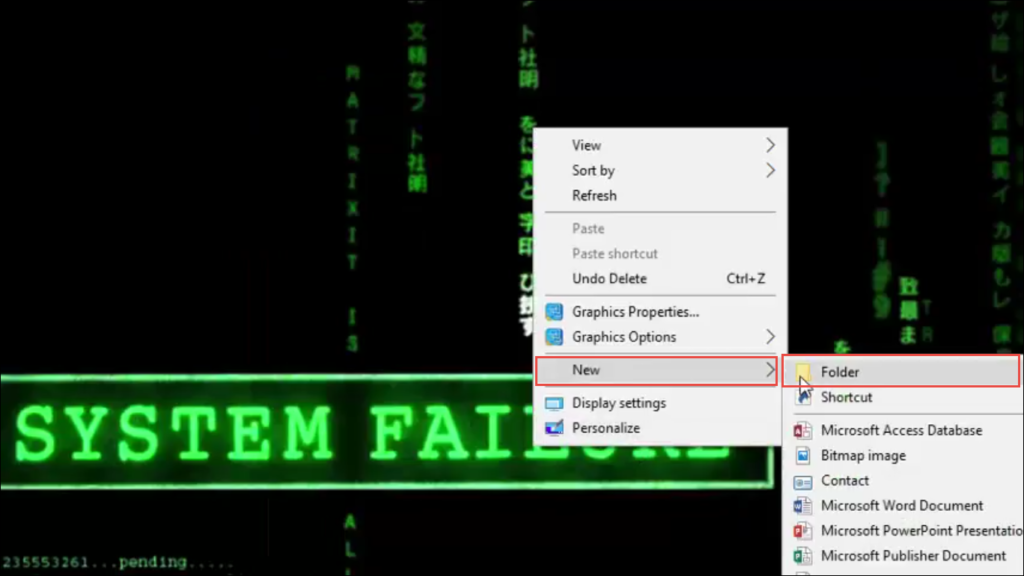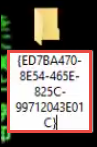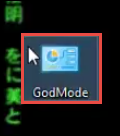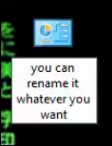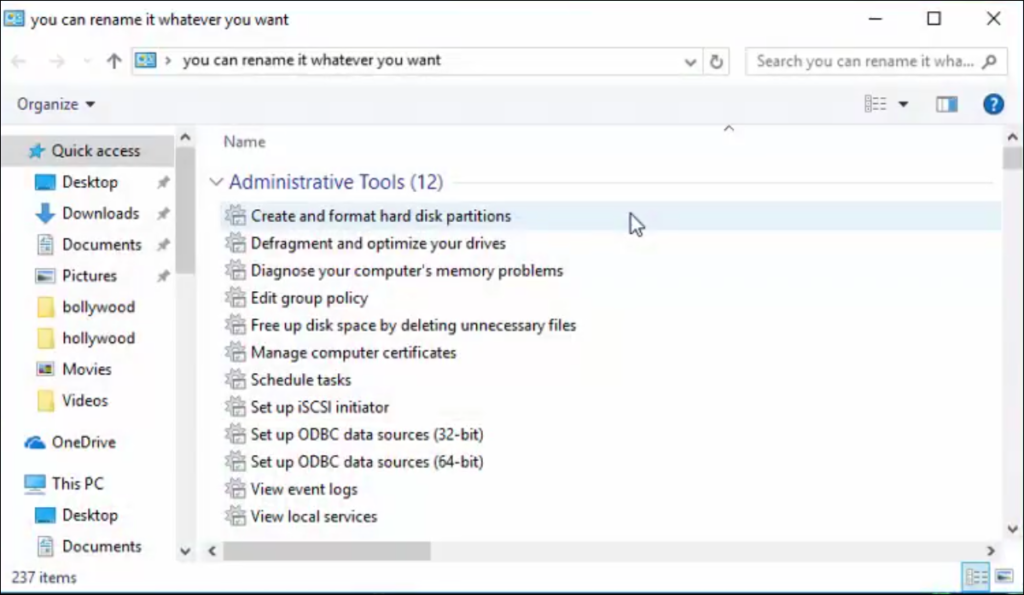Learn How to Enable GodMode in Windows 10, 8.1, 8, 7 in Easy Steps

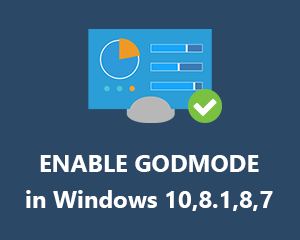
In Microsoft Windows OS, ‘GodMode’ is a special folder, which renders instant access to 200 administrative tools and settings. In general, these applications are located either in Control Panel or any other Windows drive. Activating GodMode permits computer users to perform all sort of operations like the rapid opening of built-in disk defragmenter, format disk partition, open Task Manager, rename the computer, change the screen display settings, modify font settings, add Bluetooth device, adjust ongoing mouse settings, hide or display file extensions, and much more. Due to so many functionalities, many users want to enable it but don’t know. So, this post explains how to activate GodMode in Windows OS is a step by step procedure.
It is very simple to work with GodMode – only you have provided a predefined name to the new empty folder and then this folder turns into super-handy form for altering all kinds of Windows settings.
Steps to Activate GodMode in Windows 10 OS
The followings steps are workable on Windows 10, Windows 8, and Windows 7:
- Create a New Folder on your PC anywhere you wish to.
Note: Do not use the existing folders because these tips will not work on them
- Name the newly created folder of Step (1) as the following:
{ED7BA470-8E54-465E-825C-99712043E01C}
- The folder icon gets changed into the Control Panel icon and the name of the folder changes to GodMode
- You can change this folder name by any of your desirable text to enable GodMode in Windows 10, 8.1, 8, 7.
- Double click on the recently created GodMode folder to view it and do your desired tasks.
What is GodMode or What It is Not?
This feature in Microsoft Windows is a quick-access folder, which is full of shortcuts to the admin tools and settings. It creates a breeze for placing the shortcuts to all those settings anywhere on your system.
What GodMode is not is that a new set of Win tweaks or hacks, which provides a special functionality. There is nothing unique in GodMode. There are much more examples of an environment variable, which performs each and every task provided in GodMode. This means that activation of GodMode in Windows is not at all mandatory to do all computational activities.
Conclusion
The benefit of activating GodMode in Windows 10, 8.1, 8, etc., is not as much existing as it hears to be. There are computer shortcut keys to open applications on PC, which are more faster than GodMode functionality. For example – you can open ‘Task Manager’ just by pressing Ctrl + Shift + Esc keys. If you are well-known from all the shortcut keys then, it is better to prefer them rather than this Windows feature.