Methods for GoDaddy to Google Workspace Migration Quickly

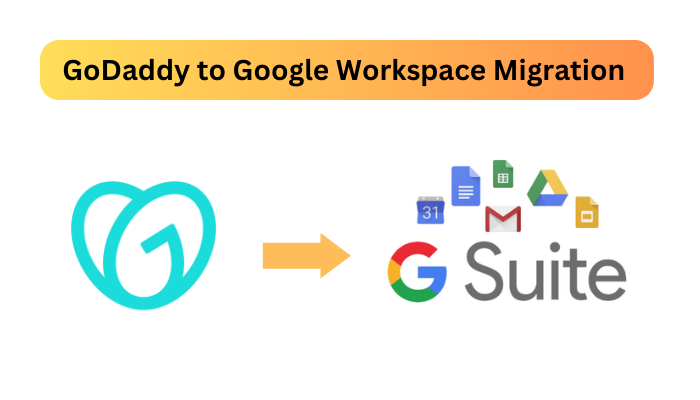
Migration from one service provider to another is among the most continuous practices among professionals or businesses. If you’re seeking to know the ways to GoDaddy to Google Workspace migration then, here, we will unleash some highly recommended go-to solutions. Before delving into uncovering the methods, let’s first discuss one interesting query of the user.
User Query: Hey! I’ve been using GoDaddy email services for a year. Due to complexities and security requirements on email data, I’m looking for another email service. Since I’m amazed by the feature-rich factor of Google Workspace formally known as G Suite. Now, please suggest some expert methods for GoDaddy to Google Workspace migration. And, thank you for uncovering my query.
GoDaddy is yet another famous and intuitive web hosting solution worldwide. In addition, it is a highly trusted domain registration solution for small, mid-sized, and renowned businesses or professionals. Also, it offers a wide range of services to industries such as e-commerce, media, marketing, and even business email. Unfortunately, these days professionals and businesses are seeking different platforms such as Google Workspace i.e. formally known as G Suite.
Speaking about G Suite; a cloud-based suite of services offered by Google to ensure robust communication, productivity, and intuitive collaboration among integrated tools. Further, it enables feature-rich security layers as it retains multiple authentication verification and security audits. Therefore, GoDaddy to Google Workspace migration is among the best go-to choice for businesses for email management.
Since there are various reasons for migration from one to another application, so let’s uncover them quickly.
Top 5 Reasons Behind Migrate GoDaddy Emails to G Suite
In this subsection, we will delve into understanding the most prominent cause behind migration from GoDaddy to Google Workspace application.
- As we have mentioned earlier, Google Workspace holds edge-cutting and state-of-art features such as custom business email addresses, task management, meet, chats, scheduling emails, and more. However, these features are absent in GoDaddy.
- The user-centric interface of G Suite enables wide accessibility which is apparently not available in GoDaddy hosting solutions.
- Google Workspace offers a distinctive range of collaboration tools including Google Docs, Sheets, Slides, Forms, and more with real-time work recording. On the flip side, GoDaddy doesn’t retain any of these features.
- Compared to GoDaddy, Google Workspace offers seamless integration among its services such as Drive, Calendar, Meet, etc.
- The security and compliance audits are highly updated and advanced in Google Workspace. On the other hand, GoDaddy has fewer functionalities.
Overall these are factors due to which users do GoDaddy to Google Workspace migration frequently. Now, if you’re searching for the methods of data migration then, we will walk through the expert solution first then the manual ones.
Professional Method to Completely Migrate GoDaddy Emails to G Suite
There is no doubt that both individuals and businesses look for one-stop methods for data migration as it retain lesser complexities and time-consuming components. For the same, use the best Cloud Migration Tool; one of the utmost expert choices for GoDaddy to Google Workspace migration regardless of any error, security, or data breach issue.
Moreover, the unparalleled features of this tool include hassle-free data transmission, multiple account migration including mail, drafts, and sent items. Further, it provides data filtration options to specifically migrate the selected data errorlessly. Now, let’s move forward to know the installation steps of this advanced tool.
- To begin the process of migration, first download and run the aforementioned software in your system.
- Now, select the source i.e. IMAP and G Suite as the migration destination.
- In the same interface, select the checkbox of Email. Also, users can use the data filter to migrate the selected data range > Next.
- For the next step, in the Source tap, click on Other in the drop-down menu > Validate Permission > Next.
(Note:- Keep in mind that the server URL and port number of G Suite, Office 365, or Zoho mail is automatically updated. However, for other options such as GoDaddy, enter the port number to prevail in the process.)
- In a similar way, click on the Destination tab, and enter the details of Admin Email, Service Account, and Certificate File. With this, move the cursor to Validate and Next.
- For now, import the users using the Users sections in CSV file format. Once the CSV file is updated, click on OK.
- Here, users need to add the Source App Password and then, map with the Destination Email for the process of migrate GoDaddy emails to G Suite. Now, select Validate > Start Migration.
- Users can see the real-time migration as it shows “Migration Started Successfully”. Also, check the Completed tab on the top bar. Interestingly, users can download the summary report in a .csv file format.
(Pro Tip:- The feature-rich component of this feature includes the Re-Run Migration option if there are any pending items for migration. In addition, the data migration fails in the first attempt for this too, users can enable the option for hassle-free and errorless GoDaddy to Google Workspace migration.)
Free Solutions to Migrate GoDaddy Emails to G Suite
Earlier, we have mentioned the expert-suggested methods, now, we will unfold the manual solutions for the same. It is not surprising that freeways are complicated, tiresome, and even have complexities. So, begin to know the steps:
- To prevail the process, the first login into your Gmail using the Username and Password.
- Now, select the gear icon to check out the “Settings” options and click on “Account and Import”.
- Here, select the mail account using “Add a POP3”. Therefore, enter your GoDaddy email credential (Username and Password) > Next.
- With this, enter the POP server URL i.e. pop.secureserver.net.
- Once you implement the aforementioned steps, select the required options for the activation, go to “Add Account” and start the verification process.
- To complete the procedure of GoDaddy to Google Workspace migration, click on Finish and check out the changes.
(Note:- Undoubtedly, manual one retains the risk of a data breach while performing the migration process due to lack of security and compliances. Further, a single wrong click or any connection issues put all efforts in vain. Therefore, it is suggested to not depend on free solutions for confidential data migration from one to another application.)
The Bottom Line
In summary, we have thoroughly explained the manual and professional methods for GoDaddy to Google Workspace migration. Using both approaches users can easily migrate however, free solutions hold complexities and can bring hindrances for users. For the same, using a professional solution can help users quickly migrate either complete or specific duration data regardless of any risk, error, or technicalities.