How to Free Up Space In Gmail? Steps That Take a Few Minutes

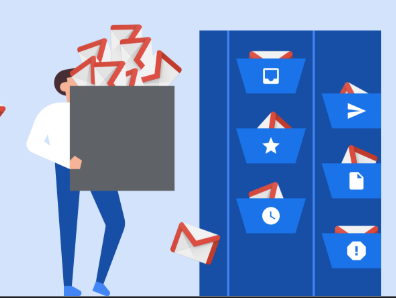
Many users are reaching their Gmail storage limit due to limited storage space (15GB). Use these tips to learn how to free up space in Gmail account.
Gmail is one of the best and most used webmail services which gives 15 GB of free storage to users, which includes everything in Gmail, Google Drive, Google Photos, Google Sheets, and Google Docs.
When the Gmail quota exceeds, the user can no longer send/receive emails in their account. Users can manually download and delete photos and documents from Drive but deleting emails is a cumbersome task. As old messages and attachments take up a good amount of storage space.
To help users clear storage space in Gmail, we have created this article. In this article, we will explain the most items that take up storage space and methods using which you can clean up Gmail storage.
Some items that use up most storage space are:
- Files in My Drive like PDFs, uncompressed images, and videos.
- Messages and attachments including items in the Spam and Trash folder.
- Images and videos are stored in the “Original” size.
- Users can easily get an idea about how much space remains directly from their Gmail account. The current storage usage is shown on the bottom left of the Gmail page.
What Happens When Storage Limit is Reached? And How to Free up Space in Gmail?
As soon as the amount of your Gmail data reaches a certain threshold, Gmail displays the message, “You can’t send or receive emails because you are out of storage space.”
So, users need to delete some data from their accounts, otherwise, they will be not able to store new data.
Whenever a user manually deletes their emails in Gmail, they are simply carried to the “Trash Folder”. They are kept there for 30 days before being permanently deleted.
But, bear in mind that the email items in the trash folder will also take up space, if you want to clear storage space in Gmail, then, you have to empty your trash folder.
Once the storage quota exceeds then they won’t be able to sync or upload new files further. At that time, users can access the existing email items in their account, but cannot send or receive new emails.
To resume normal service, it is necessary to reduce the amount of data in the account.
The Solution to Get More Storage Without Paying
When your inbox reaches its storage limit and you are deleting your data, then taking a backup before deleting the conversation is a smart way to free up space in Gmail account.
Users can download the emails into PST / MBOX to access emails in desktop-based email client or PDF format for offline reading. Using SysTools Gmail Backup software any user can download Gmail emails as well as drive data on their local computer.
This software not only takes the backup of emails from Gmail account but also provides a “Delete After Download” option to clean up the storage.
This software comes with powerful features such as
- Delete After Download: This option helps users by deleting emails after downloading them to clear storage space in Gmail.
- Date-Rage Filtering option: This software provides a date-range filter option to backup only selective date-range emails.
- Selective Mailbox Backup: By using the advanced filter option, the user can choose the Gmail mailbox for the backup. Users can easily choose what emails will be backed up, by excluding or including certain labels.
- Incremental Gmail backup: This option provides the facility to download only new emails if the backup is already taken on the same machine.
- Download data to PST file without MS Outlook: This feature of the software to allows users to free up space in Gmail with the help of the process to export Gmail emails into PST without the installation of MS Outlook.
- Pause and Resume option: It allows users to pause the process in between if they lose the internet connection and then, resume the process later.
- Generate Detailed Report: After completion of the backup process, the software will automatically generate a detailed backup report, which contains backup item counts of each category and failed item counts.
After learning the features that the software provides, take a quick look at how it works.
Follow the Below Steps to Clear Storage Space in Gmail
Step-1. Download and Run the software. Enter Gmail account Credentials to login into the software.
Step-2. Select “Email Format” & “Category” to backup data. Set the destination path in the Browse section.
Step-3. Activate the “Delete After Download” option to clear the storage space by automatically deleting emails after they have been exported.
Step-4. Click on the Apply Filter tab to implement the filters for a selective data transfer. Use the Date-Range & Folder-Based filters.
Step-5. Finally, click on Start to download the data into a chosen format.
Why Choose the Backup Tool?
Reasons to go for a tool to free up space in Gmail are:
- Backup emails with all attachments from personal Gmail account
- Provide an option to backup Google Docs / Spreadsheets / Slides / Images / Videos.
- Download all Google contacts into VCF 2.1 version format.
- Save Gmail calendar events into standard ICS format.
- Maintain Folder Hierarchy after downloading data in any format.
- Select Folders filter which provides the facility to backup only desired data.
- The software supports multiple languages such as Dutch, Japanese, Portuguese, and Spanish.
Wrapping Up
If your Gmail Quota exceeds, then it is necessary to free up space in Gmail account to maintain the proper functioning of Gmail. Practically, you can make some room in your Gmail account by simply deleting the trash items.
Otherwise, if you want to keep a backup copy of your data before permanently deleting your emails, then use software, which is highly recommended by professionals to save Gmail emails to computer in multiple file formats.




