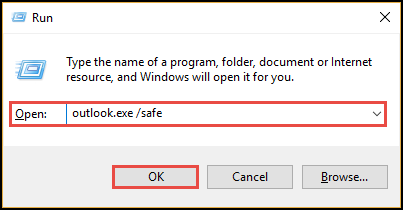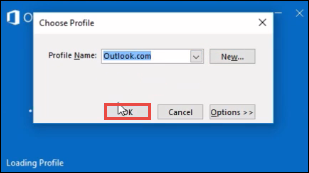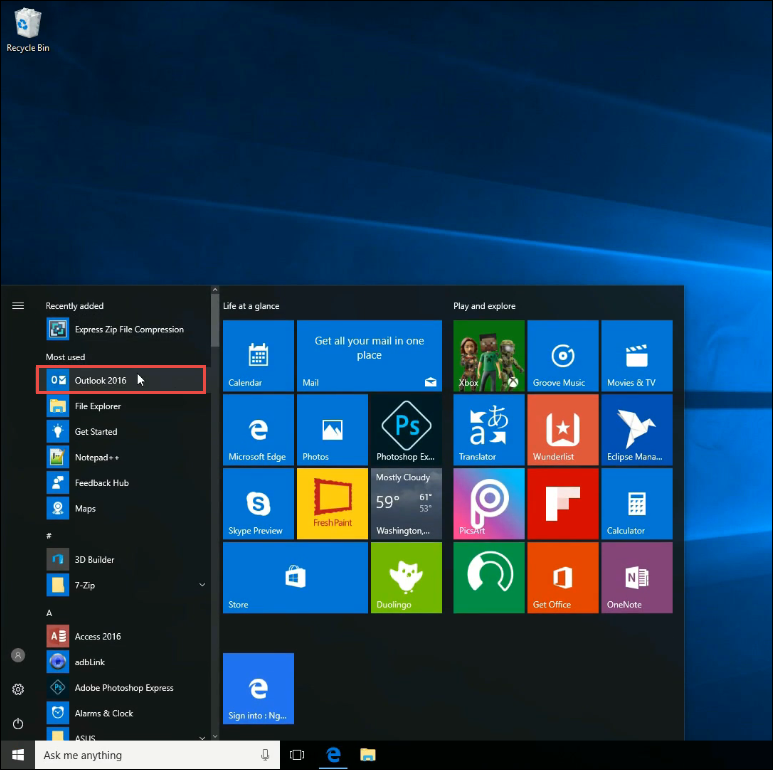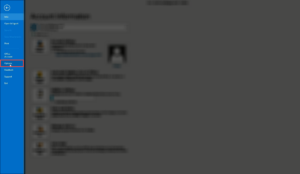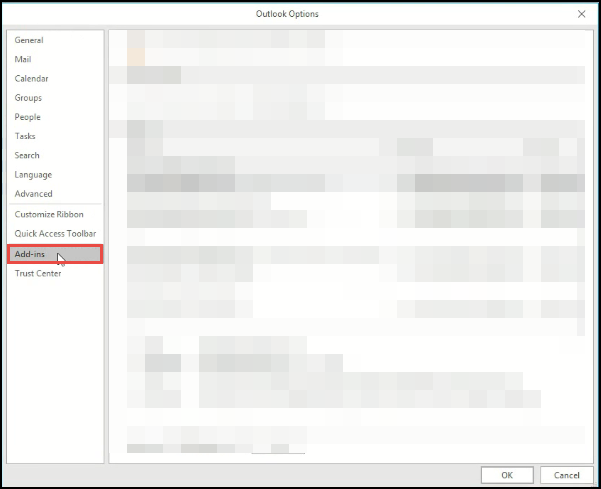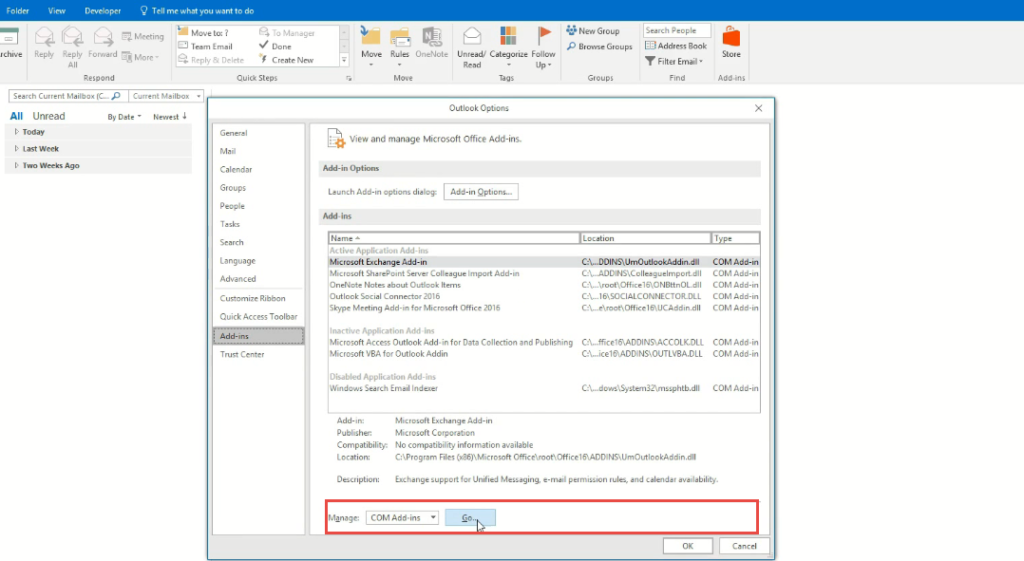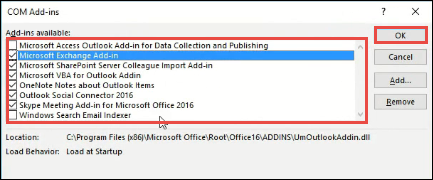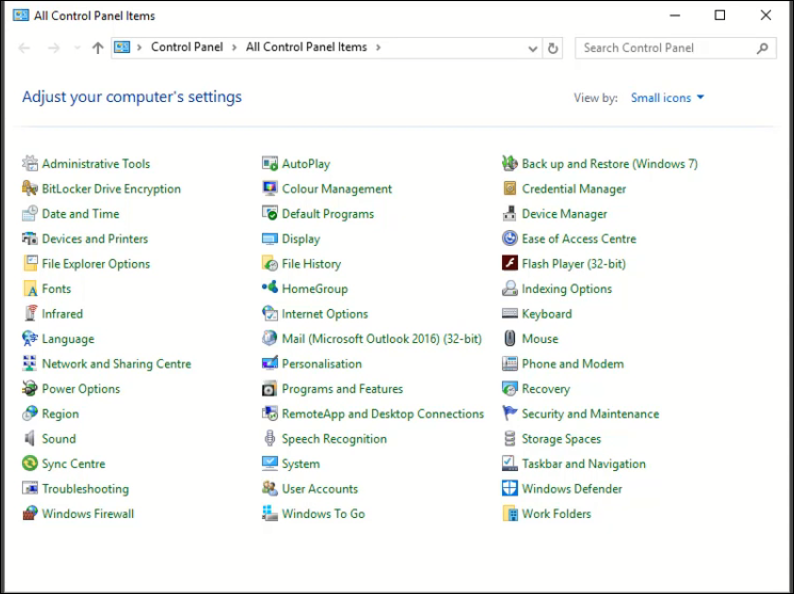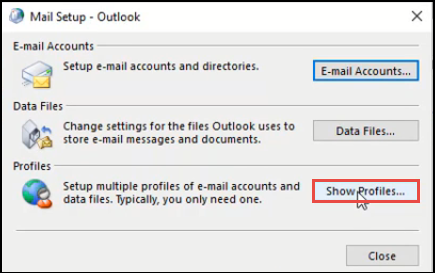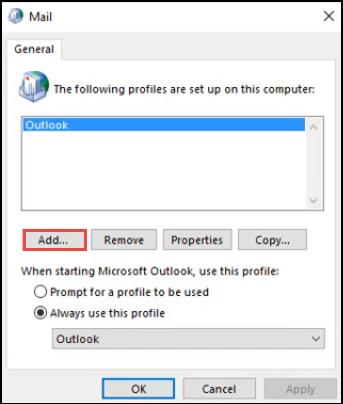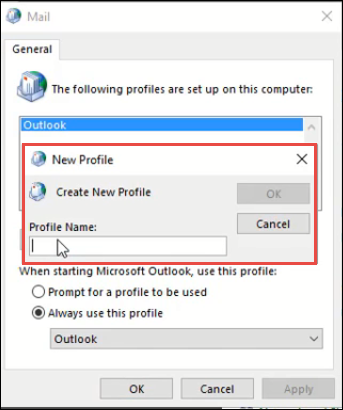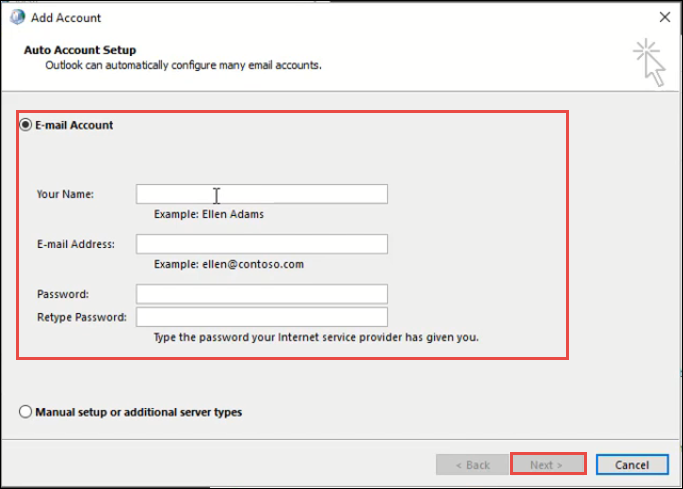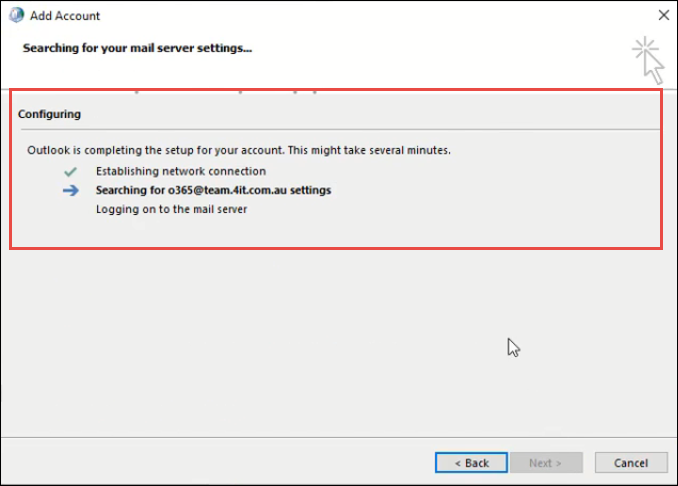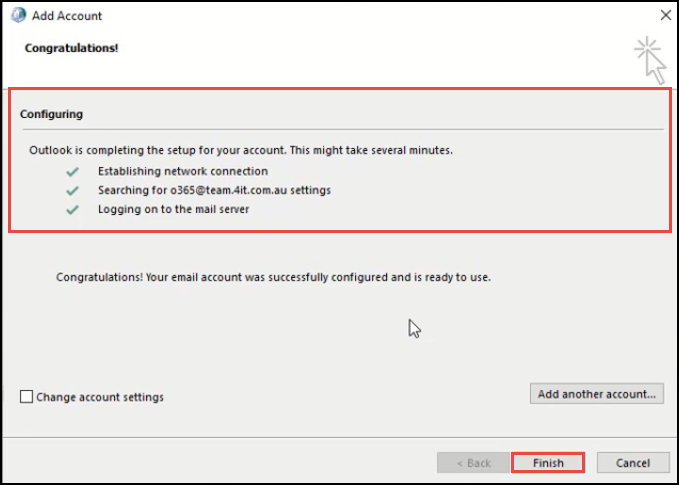Fix ‘Outlook Could Not Start Last Time in Safe Mode 2016 / 2013 Windows 10’ Error

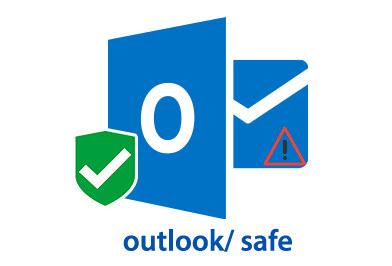
Sometimes when you begin your day by opening Microsoft Outlook, you might encounter the following type of error dialog box:
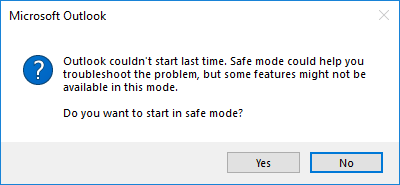
The ‘Outlook could not start last time in safe mode 2016 / 2013 on Windows 10’ error interrupts the ongoing work of a Microsoft user. He/she will be unable to start the email client and hence, unable to accomplish his / her task because the Outlook failed to launch in safe mode. Here, we came with free approaches that are possible to implement in order to fix this error message. One can take of this guide and eliminate the hurdle, which is stopping you from completing your task.
‘Outlook Won’t Open in Safe Mode’ : All Possible Solutions
The workarounds explained here are applicable on all editions of Microsoft Outlook, which is installed on any of the present Windows OS.
Workaround # 1: Start Microsoft Outlook in Safe Mode
- Press Ctrl+R key simultaneously on your PC and type Outlook.exe /Safe. Click on OK button to execute the command.
- An Outlook opening dialog box appears in which you have to select the profile, which was showing ‘ Outlook could not start last time in Safe Mode ’ error. Click on OK to load the profile.
- If password protection is enabled in the chosen profile, enter the password in the current dialog box. Else, skip this step.
- Finally, you will be able to work with Microsoft Outlook by opening it in the safe mode.
If Microsoft Outlook gets started in safe mode, it means that ‘ Outlook failed to launch in safe mode ‘ error is occurring because of one of the available add-in. Now disable unnecessary add-ins from Outlook email app, with help of following steps :
- Open Microsoft Outlook 2016 or any other version on your Windows PC
- From the top listed tabs, click on the File tab and select Options
- An ‘Outlook Options’ window gets opened in which you have to click on Add-ins
- A list of all add-ins that are installed in your Outlook program appears. Now it is the time view and manages them by eliminating the one, which is of no use. To continue, click on Go in Manage Add-ins
- A wizard appears where you have to uncheck all the checkboxes of those add-ins, which are unwanted. At last, click on OK button to update all the changes
- Restart the Microsoft Outlook application and check whether your problem is resolved or not
Workaround #2 – Create a New MS Outlook Profile
One of ‘ Outlook Could Not Start last time in safe mode ’ error causes can be the corruption in Microsoft Outlook profile or misconfiguration in settings of the profile. If you are capable enough to resolve misconfiguration in the respective email client then, you can do that first. Otherwise, you need to implement the following guidelines :
- Open Control Panel on your Windows PC
- From the displayed items, click on Mail (Microsoft Outlook 2016)
- A Mail Setup wizard opens in which you have to click on Show Profiles options.
- Click on the Add button to continue with the fixing of ‘Outlook failed to launch in safe mode’ error.
- Enter the name of the new profile, which should be different from the existing one. Click on OK button.
- To solve the error – ‘ Outlook 2013 won’t start in safe mode ‘ Add Account window appears where you have to fill all the required account credentials, which you want to configure in new Outlook profile. Click on Next after completing with the filling of all the details.
- Automatically, MS Outlook starts testing network connections and server settings before adding up of a new account in the newly created profile to solve the error ‘ Outlook Could Not Start Last Time in Safe Mode ‘.
- If all goes well, the respective email app will prompt a Congratulation message on which you will be clicking on Finish button.
Note – If the automatic settings do not work then, you need to manually configure the account in new Outlook profile.
Finally, now you are done with the creation of a new profile to resolve ‘ Outlook Could Not Start last time in safe mode ’ problem. Now, you will be closing all the opened applications on your machine and again open Microsoft Outlook. Open the profile, which you have recently created in this workaround.
Workaround # 3: Repair Your Outlook Database Files
Microsoft Outlook application stores emails, events and meetings, address book information, etc., in a database file. Unfortunately, these files get corrupted due to one or another reason. In order to resolve the problem, users can utilize free inbuilt utility provided by Microsoft team i.e., scanpst.exe. It will repair PST files at the header level and is capable enough to fix low-level corruption from the file. If the cause of ‘ Outlook won’t open in safe mode ’ error is PST / OST file corruption at a low level, definitely, this problem will fix the error.
Workaround # 4: Execute the /resetnavpane Command
The leftmost part of Microsoft Outlook email client is named as Navigation pane. This pane comprises of all folders included in database file along with icons for moving between Calendar, Mail, Tasks, and People. Executing /resetnavpane commands will remove all the customized settings made in the navigation pane. Users can take help of following steps to fix ‘ Outlook 2013 could not start last time in safe mode ’ with this command:
- Close all running programs from your PC.
- Press Ctrl + R to open Run prompt window on your screen.
- Type Outlook.exe /resetnavpane command and execute it by clicking on OK button.
Conclusion
‘ Outlook Could Not Start last time in safe mode ’ error could be resolved manually and that too for free with help the described measures of this blog. If in case none of the workarounds work then, it means that surely your PST or OST file is highly or severely corrupted. There is no other option left rather than making use of any of the 3rd party applications as Outlook failed to start in safe mode 2013. These will be the one that is purposely coded and delivered to fix corruption from PST file.