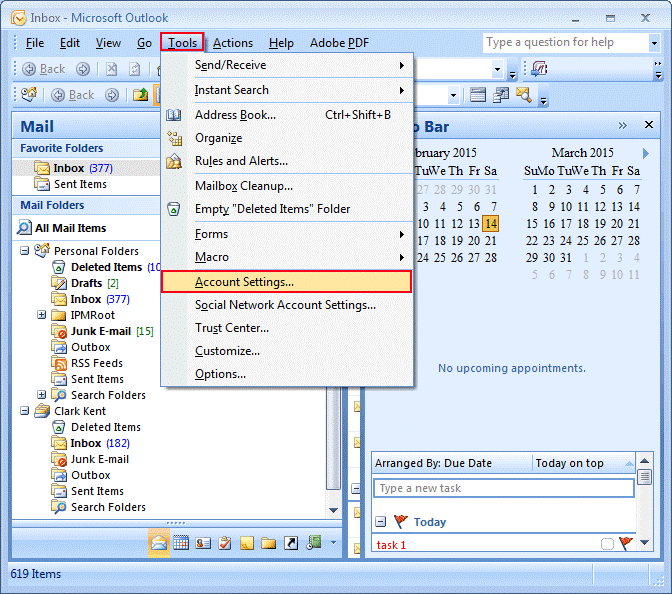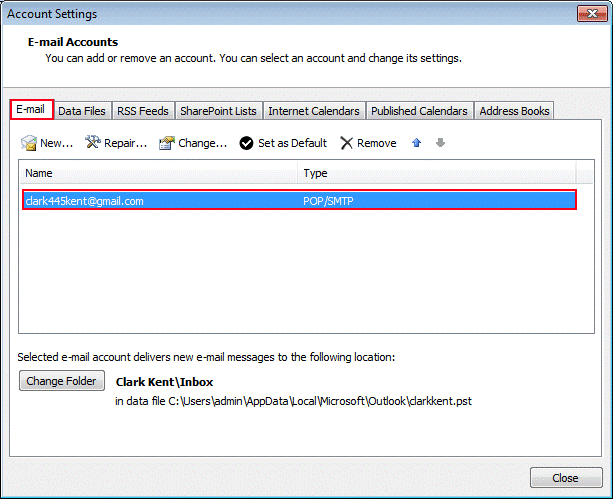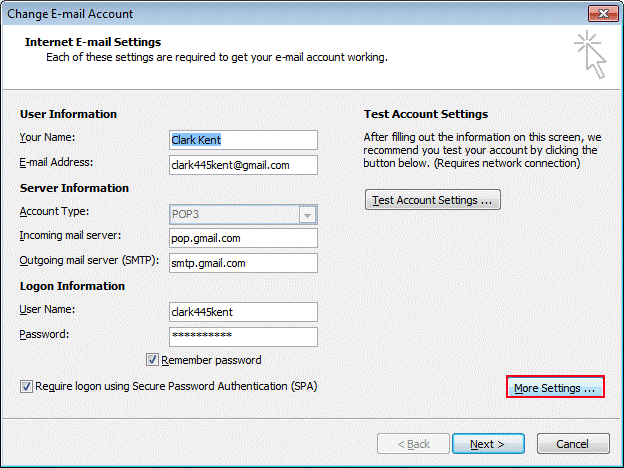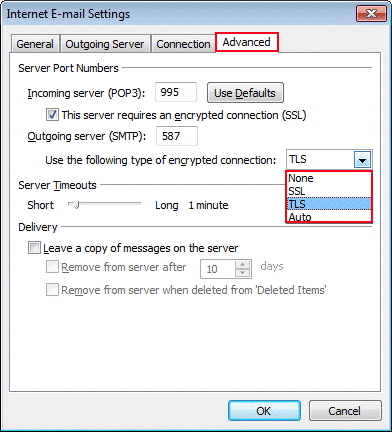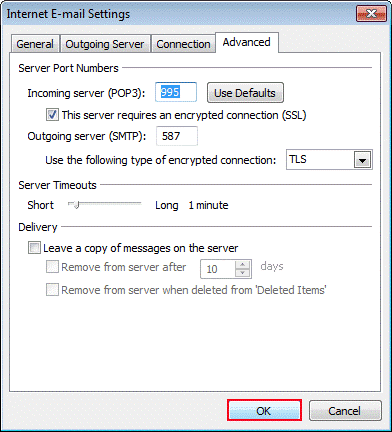Clean Up SSL to Fix Microsoft Outlook Error 0x800CCC7D

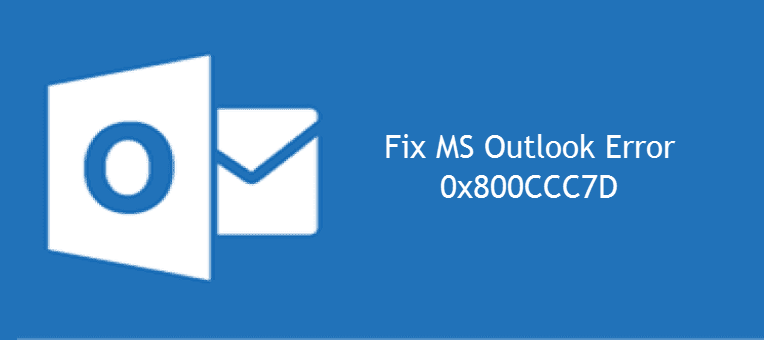
“Hello all! Since last night, I am unable to send messages from Outlook 2013 email app. Do not know why but, it seems as if it had stopped working. Whenever I am clicking on the send button, I encounter few lines warning message with an Outlook Error 0x800CCC7D. Emails are stuck in the file. I am not a highly-qualified technical person and work with Microsoft Outlook only to send or receive emails. On this social media account, I am posting my problem with outlook error code 0x800CCC7D, hope that anyone of my friend will help me with solution to this. In fact I think many people like me who do not have much technical knowhow, would be facing such issue. Thanks in advance!”
Alike the above person, there are several Microsoft customers who post their query regarding the error 0x800CCC7D on social media and tech forum sites. This blog is a means to deliver causes and solutions to fix this hurdle in Outlook.
Causes of 0x800CCC7D Outlook Error
Because of the wrong settings in SSL, this error occurs in the email client. Major cause of the problem is incorrect SSL settings, which is enabled in Outlook. Apart from this, below-mentioned are the minor causes of the outlook error message 0x800CCC7D:
- Outgoing server or SMTP does not support SSL
- Corrupted Outlook profile or incorrect account settings
Workaround to Troubleshoot Outlook Error 0x800CCC7D
By deactivating the SSL authority of the SMTP server information the Outlook sending’ reported error (0x800CCC7D)’ can be resolved immediately. To do this, you can take help of following steps:
1. Open Microsoft Outlook on your PC and click on Tools >> Account Settings
2. This opens an Account Settings wizard in which you have to click on Email tab. Choose the email address that is causing error and then, double-click on it.
3. In the next step to resolve outlook error message 0x800CCC7D, a ‘Change E-mail Account’ window gets opened in which you have to click on More Settings button.
4. An ‘Internet E-mail settings’ box appears where you have to click on Advanced tab. Click on the drop-down button and then instead of choosing SSL, select anyone of the listed option.
5. In the final step, click on OK to update all the made changes and on the Account Settings wizard, click on Next. This will test the server settings and at the end, click on Finish.
Conclusion
The post illustrated a workaround to resolve Outlook error 0x800CCC7D, in the case when it is caused because of the SSL server error. If the problem does not get resolved then, it means that there is corruption either in email profile or database file. To fix this, you can use Microsoft inbuilt utility i.e., scanpst.exe that is capable enough to discard minor level corruption from the file. Hence, Outlook Error Code 0x800CCC7D can be resolved easily by following this step by step guide.