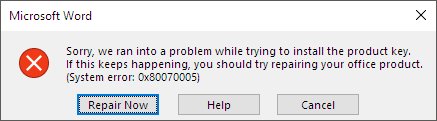Troubleshoot Error Activating Office 2016 : 0x80070005 in Detail


When you activate Office 365, Office 2016, or Office 2013 program, do you encounter ‘sorry we ran into a problem while trying to install the product key’? Or “activate Office 2016 error?” Sometimes an unknown hurdle interrupts the activation procedure of Microsoft products.
MS Office suite is one of the most widely used applications among all, for business as well as personal use. None of the system software is perfect, same is the case with Microsoft software. An activation error restricts one from continuing their work but, this doesn’t mean that you will not be able to resolve it. This blog will help such Microsoft users to get an overview of this error and the foolproof workarounds to fix it.
Activate Office 2016 Error 0x80070005 – Just An Intro
This Activation error displays when Office products on Windows OS of your PC are unable to validate the licensing process, even though all things seem fine. The error activating Office 2016 or the error 0x80070005 is one of the most common errors, which occurs in Office 365, Office 2013, or Office 2016. The error involves following statements (displayed in the screenshot).
Measures to Fix Error While Installing Office 2016
Follow the below mentioned manual techniques to resolve the following error.
#1 : Update the Existing Office App Version
In order to verify that latest fixes are available to deal with activation errors, regularly update the Office application’s version. You can take help of following guidelines to implement this measure :
- Open any of the Microsoft Suite application on your system like MS Word, Excel, etc.
- Click on File >> Account and go to Product Information section
- Click on Update Options >> Update Now
Note: If Update Now option is not present then,
- Click on Updates Options and then Enable updates for activating automatic updates
- After this, click on Update Options >> Update Now
#2 : Run Office App As An Administration
Opening Office applications as an administrator will fix all the permission related issues, which are causing activate Office 2016 error 0x80070005. For this, you can refer following steps :
1. Open Task manager and close all the applications related to Microsoft Office.
2. Depending on the current operating system of your PC, execute step (2)
- Windows 10 – Click on Start button, which is located on lower-left hand side of the screen
- Windows 8.1 – Right-click on the Start button and select Search option
- Windows 8 – Navigate the mouse cursor to upper-right hand side corner for opening charms bar and click on Search icon
- Windows 7 – On the lower-left hand side corner, click on Start button
3. In the search box (that you opened in previous step), type any of the application name available in Microsoft suite, like Word. This displays icon of the Word program.
4. Right-click on this icon and choose Run as administrator option
5. A dialog box will appear in which you need to select Yes option
6. If a banner is shown then, try to reactivate the Office app by clicking on Reactivate button. You can also do this by clicking on File >> Account >> Activate Product
#3 : Utilize Office 365 Activation Troubleshooter
If nothing works for fixing activate Office 2016 error 0x80070005, the last choice is to opt for Troubleshooter. This troubleshooter is coded by Microsoft team that helps in getting rid of activation errors. It works on Windows operating system and fixes activation error occurring in single Office 2016 applications like Visio, Word, Outlook, & Project, Office 365, and Office 2016. Execute the following steps to fix the problem :
1. Click on https://aka.ms/diag_officeact this weblink. This will enable you to download troubleshooter from internet on your PC
2. Once the download procedure gets finished, launch the Activation Troubleshooter. Click on Next and follow with the prompting windows
Observational Verdict
If nothing serious is there behind “sorry we ran into a problem while trying to install the product key” error, then these workarounds will definitely work. However, if you are unable to fix activate Office 2016 error then, get in touch with Microsoft support team and either call or have a chat communication with them.