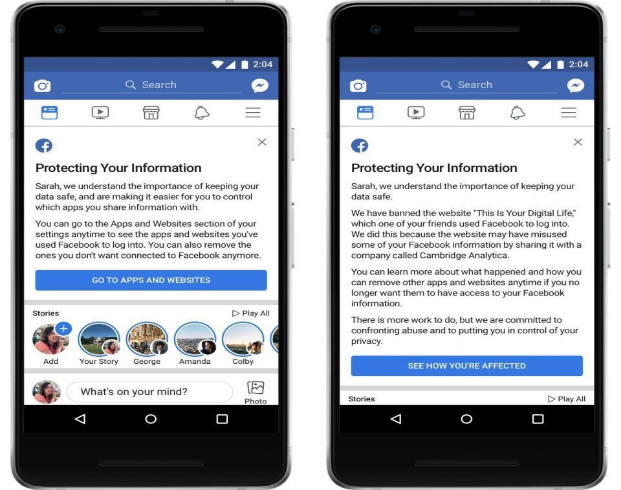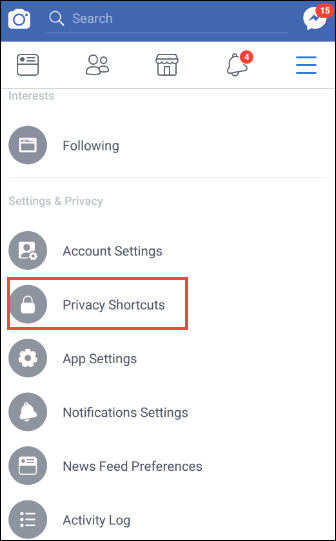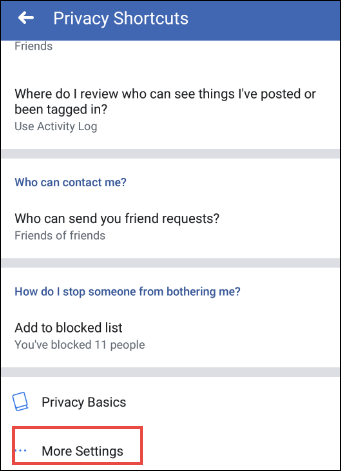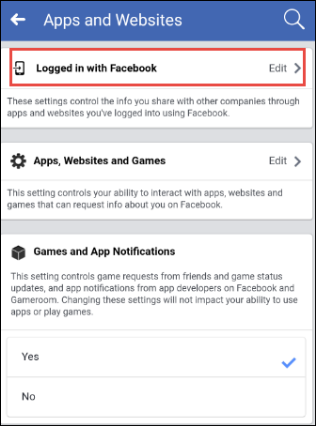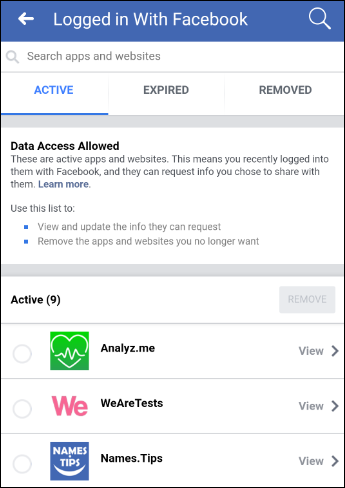Facebook Protecting Your Information: A New Security Feature


Do you want to remove Facebook account after Cambridge Analytica scandal? Is your Facebook account safe from hackers? Just wait until the social media giant has introduced a new security feature to deal with data breach problem. The reason being, a message titled “Protecting Your Information” will display on your Facebook page.
During the past few months, social media is shaking up when Facebook users may have been affected by its data leak. After the data breach scandal, Facebook users have started deleting their account to keep their data safe and secure. Most of the people use Facebook for both personal as well as professional mean. Thus, deleting the Facebook account is actually not easy to execute. Nevertheless, Facebook has decided to notify its users if they were affected by Cambridge Analytica scandal or not. Furthermore, there is one new feature launched by Facebook namely Protecting Your Information. This will prevent the type of scandals in future and make users trust on social media again. It can start sending two different notifications to all end users.
(Receiving Two New Notifications by Facebook Users)
At present, some users are getting these two pop-ups on their Facebook account. If the user receives a left notification, i.e., Go to Apps and Websites, then it is just the alert how to properly manage your Facebook privacy settings in a better way. However, if users get the right notification, i.e., See How You’re Affected, that means their data might have been given away and leaked without the permission.
How to Protecting Your Information from Facebook Account?
After the Facebook data breach, many times users may receive a pop-up at the top of News Feed showing “Protecting Your Information”. It has a new security feature added by Facebook that aims to manage the privacy of entire data. In addition, users can manage third-party application logged in with Facebook and have access control to user’s private data. With this feature, the users can disconnect the third-party apps, which are not required. To do this, go through the following steps:
Approach #1:
- Firstly, Open Facebook Account and go to Account Settings
- After this, click on Apps option
- Now, select an option Logged in with Facebook
Approach #2:
1. Start Facebook and navigate to Privacy Shortcuts
2. Next, click on More Settings and choose Apps option
3. In the next step, click on Logged in with Facebook option
4. As click the Logged in with Facebook option, a page will appear that contains all applications which logged via Facebook. This page can include three different tabs i.e., Active, Expired, and Removed. With these 3 tabs, the users can filter any application and website that are no longer needed by them.
- Active Tab: This option will show all those applications in which the users are currently logged in and they will request normal users to share their information with them at any instance of time.
- Expired Tab: This tab will make a list of all the applications, which are logged into the Facebook account, but account is not in use for a period of more than 90 days. These applications can still access your private data that was shared earlier. Although, they can not request all the users to share their information anymore.
- Removed Tab: This tab consists all those apps and websites, which are erased by the users from their account. It simply means they can access the data, which is already shared by end users in an active state. Unlike in active state, they cannot make any extra request to share private details.
Here, to remove any application from Facebook, you have to choose that particular app or site and press Remove >> Remove button.
Remember: Even if the application has expired or removed, the application developer still has your previous data, which was gathered earlier when the application was active.
Can I Use Two-factor Authentication Method to Save Data?
If you have turned on two-factor authentication method, we will provide you a key code that allows you to use a third-party application i.e., Google Authenticator or Duo Security for generating the security code. The third-party application can be utilized to log into Facebook account when you may not have access to Code Generator in Facebook app, or when you do not have internet connection on your phone. The following security keys when using a third party app:
- First of all, click on Security and Login Settings
- Then, Scrolling down to Use two-factor authentication and press Edit
- Click on the Code Generator and choose set up third party app
- Now, you have to follow the on-screen instructions
Note: You should add our key code as Time based key when things set up in your third-party application. If you have successfully added a key code, you should display a five or six digit security code that will change every 60 seconds.
Conclusion
Data protection plays an important role in day-to-day life. Small mistakes tend to lead to a big trouble. You have to know the advantages and disadvantages before doing anything. Facebook data breach is a scandal that makes the users stop using it. After considering the main concern of data security, Protecting Your Information is a new feature that comes in Facebook account. Also, we have discussed a complete solution to protect Facebook information in an absolute manner.