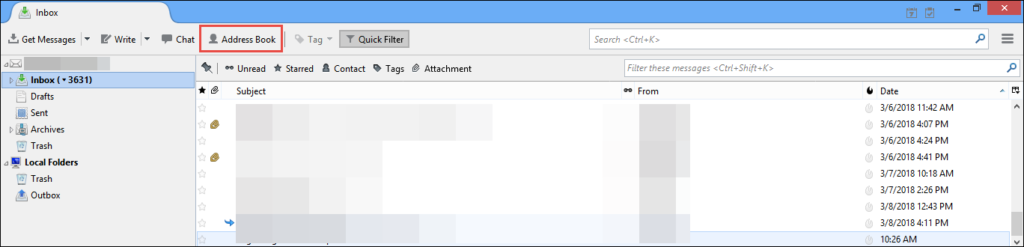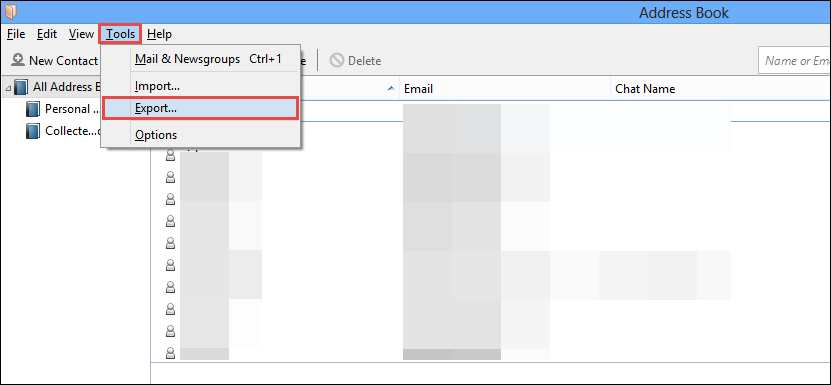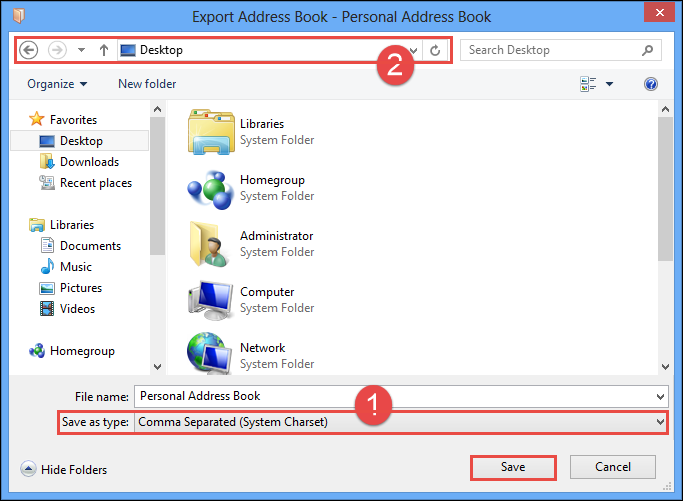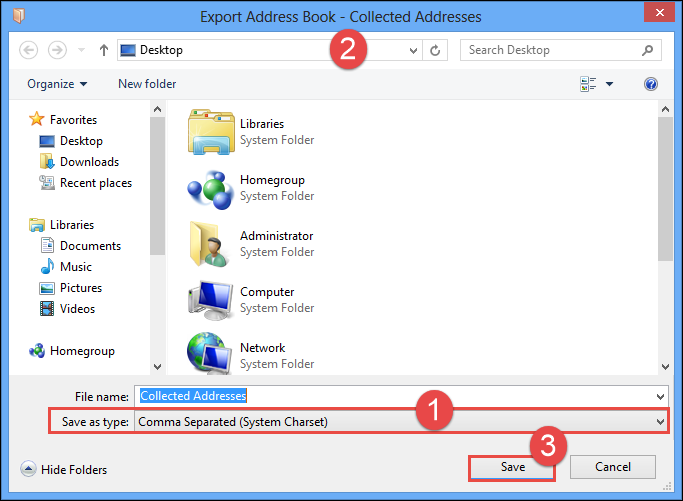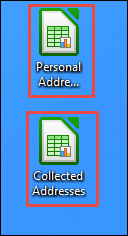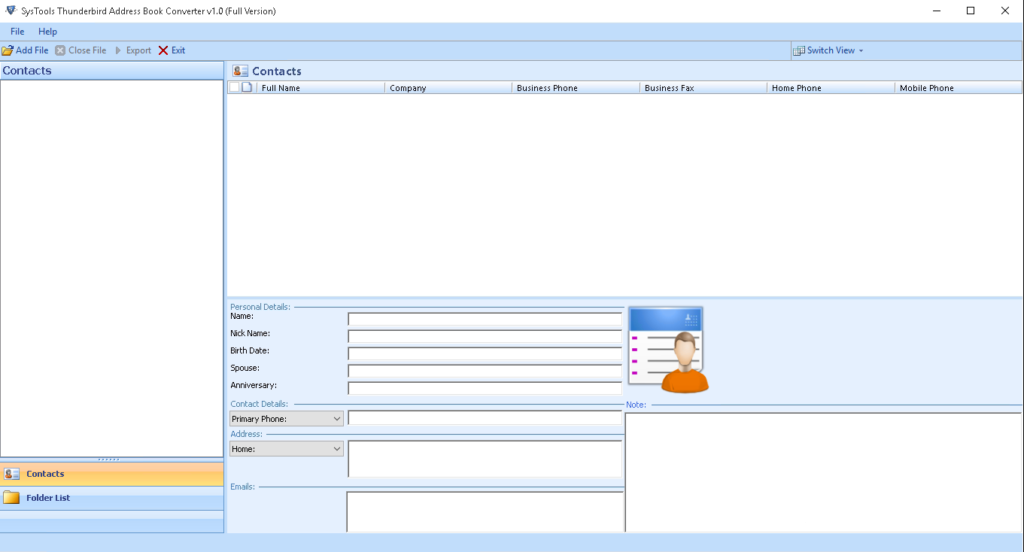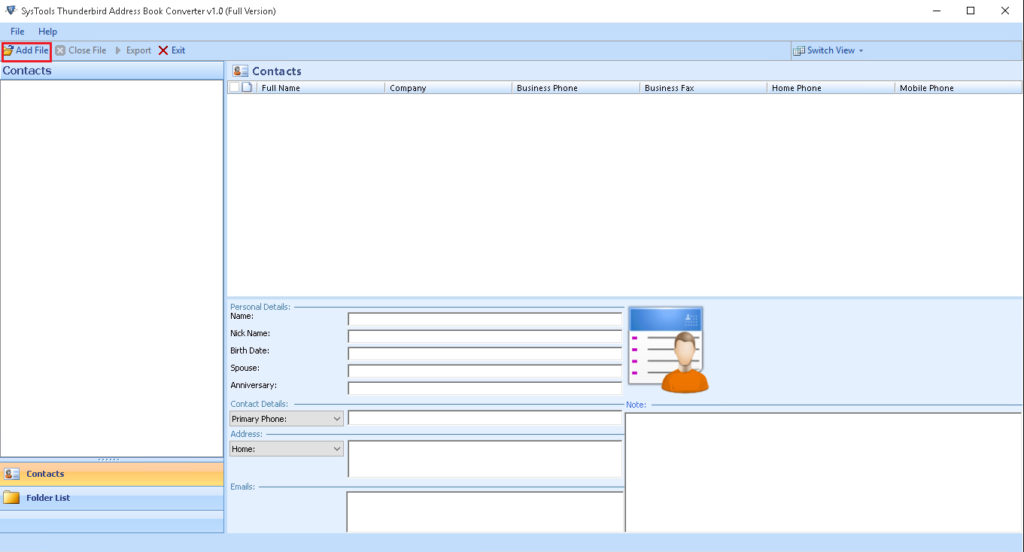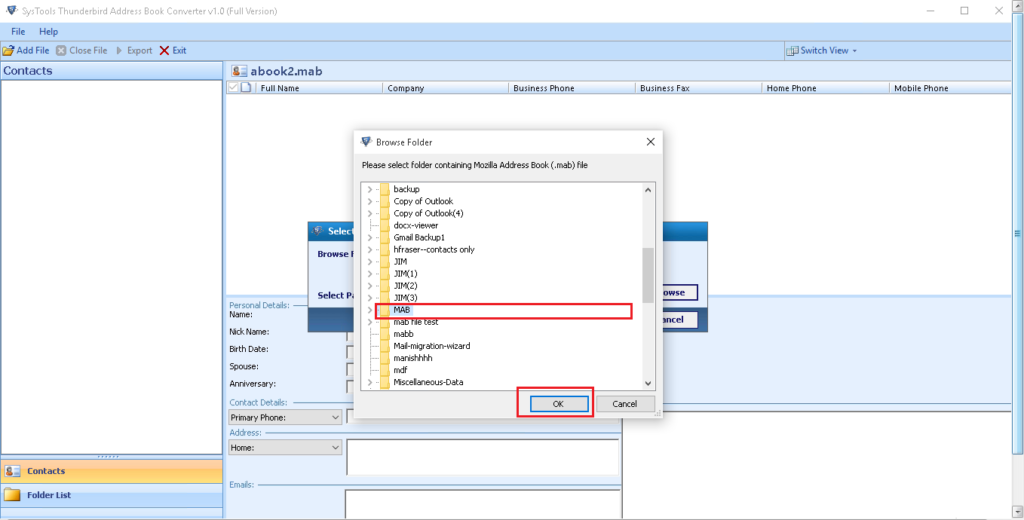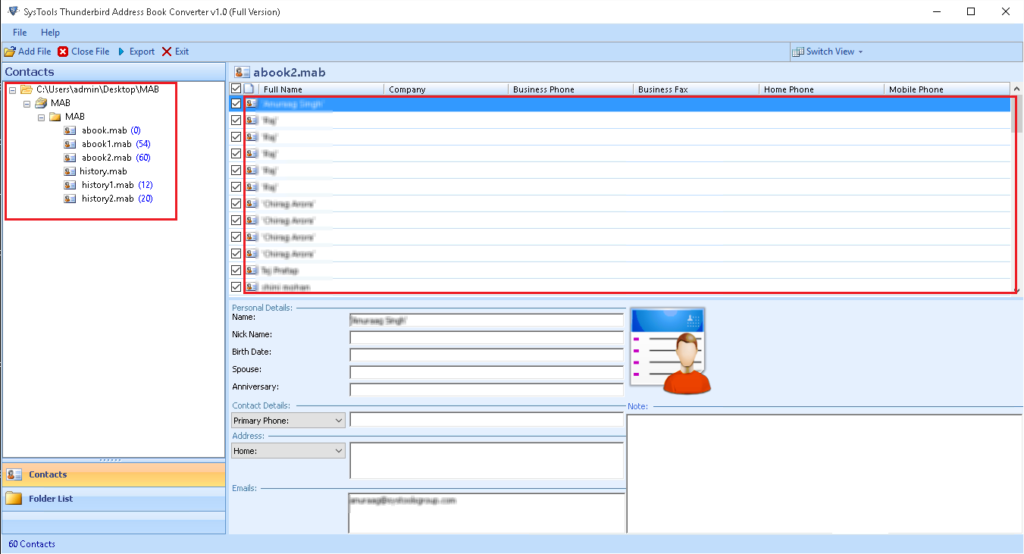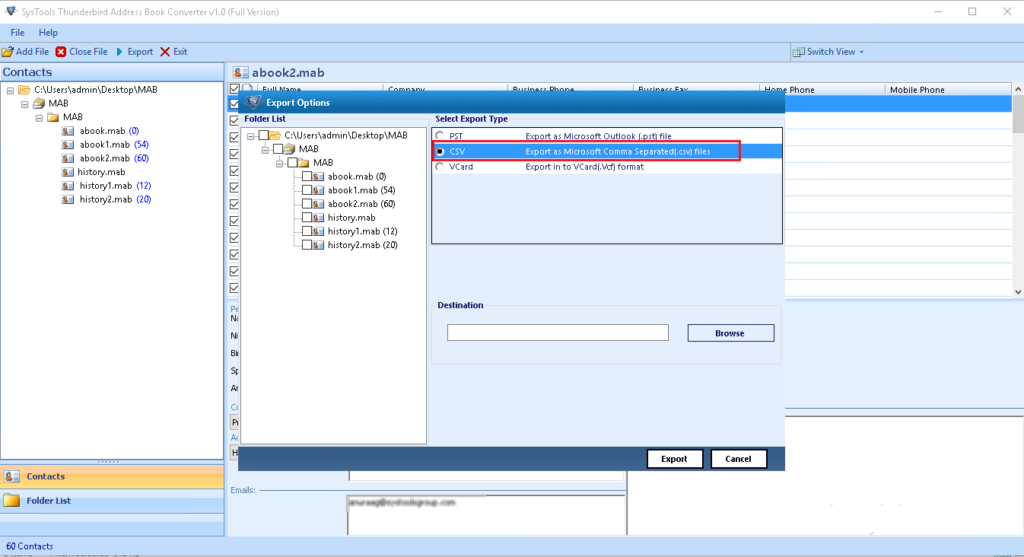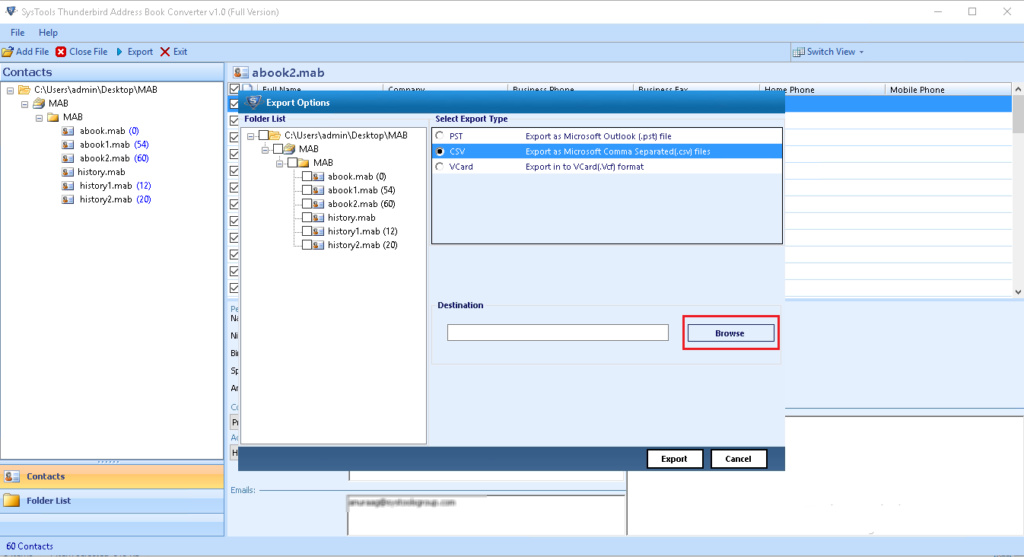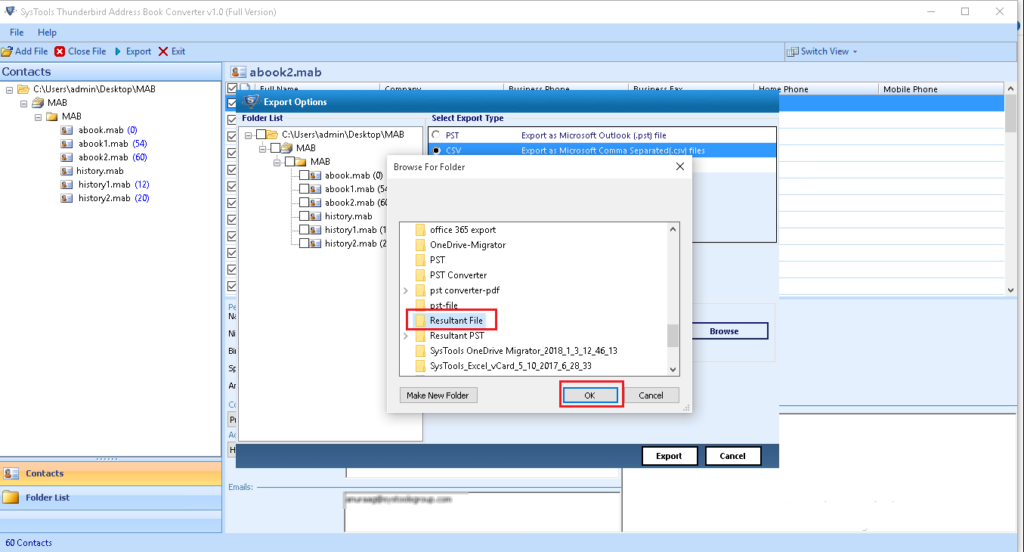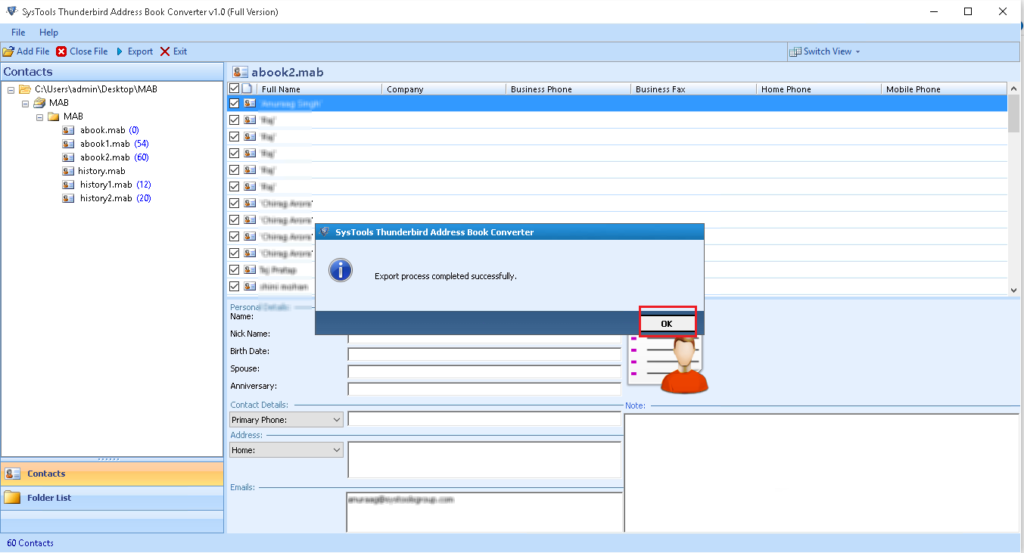How to Extract Email Addresses From Thunderbird? Get Solution Here

When we published the post of Thunderbird email extractor solution,several users raised their queries regarding Thunderbird email address extractor approach. To fix this sort of query, today we are going to describe two different solutions through which users can extract email addresses from Thunderbird email client.
Foolproof Ways to Extract Thunderbird email address book
If a user want to transfer their Thunderbird contacts to different email client or share their email message with others. Then they need to Extract Thunderbird Email Address book to different file formats. Following are the method using which user can do this task:
Method 1 : Use of Mozilla Thunderbird For Free Extraction
We have done lots of researches and testing to discover a manual approach and luckily we encountered one suitable approach. Following guidelines are going to demonstrate the method through which one can extract email addresses from Thunderbird folder:
1. Launch Mozilla Thunderbird email client on your PC and click on Address Book.
2. Explore the list of Tools menu and then select the Export option. This will initiate step of extracting Thunderbird email addresses.
3. An Export Address Book window gets opened in which you have to select Comma Separated (System Charset) option in ‘Save As Type’ menu. After this, navigate towards the path where you wish to save output CSV file. Click on Save button to save ‘Personal Address book’.
4.Again execute Step (3) to save ‘Collected Address book’ of Mozilla Thunderbird mailing client.
5. Close the email client and open the PC’s location that you had located in Step (3) and(4). The purpose of this step is to ensure that you have successfully extracted Mozilla Thunderbird address book CSV format at your desired location.
Method 2 : Independent Extraction Solution
The solution comprises of use of a smart software named as SysTools Thunderbird email address extractor. It is a standalone application through which Mozilla customers can extract Thunderbird contacts address. Also, it provides different useful options to save the extracted email addresses in anyone of your desired formats. Go through the following set of instructions to quickly perform extract email addresses from Mozilla Thunderbird:
1. Download and install the software on your system, and launch it.
2. Click on the Add File >> Browse button
3. This pop-ups a Browse Folder wizard where you have to locate the system location to select the Thunderbird MAB file. Select the source file by clicking on it and then, hit on OK >> Add File button
4. Just after a while the software extract all data from selected MAB file and loads it on the preview area of the tool.
5. Click on the Export button. Now appears 3 options in which people usually prefer saving of address book data on their system. To demonstrate an example, we are extracting email addresses book to CSV format.
6. From left hand side of the screen, check the checkbox(s) of those MAB folder(s) whose data you wish to extract. Click on the Browse button to continue Thunderbird address book to CSV format extraction.
7. Locate the path where you wish to save the extracted file and click on OK >> Export.
8. Once the extraction procedure gets finished, the software automatically displays a process completion message window. Click on OK and close the application
Pick The One With Which You Are Comfortable
There are two different solutions to extract email addresses from Thunderbird. If you have Thunderbird email client installed on your PC, without any second thought go for the first approach. Otherwise simply opt for Thunderbird email address extractor to have a hassle-free experience during the extraction procedure.