How to Export Yahoo Mail to PST File? Quick Guide

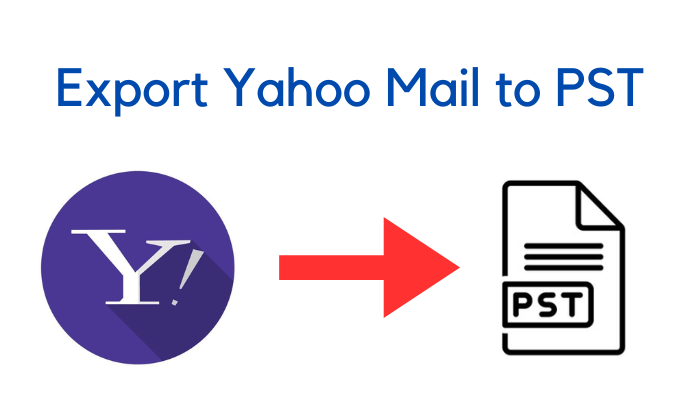
Yahoo is one of the most used email service providers for both the personal as well as professional needs of its users. It also offers a huge storage space of 1 TB to all its users for free. However, as the size of the mailbox increases users face difficulty in managing their data. As a solution, you can create a backup of your emails by converting them into a PST file and saving it on your computer. Therefore, in this article, we will provide you with a quick guide to export Yahoo mail to PST file format.
Table of Contents:
What is the Need to Convert Yahoo Email to PST?
PST file format is an Outlook data file that can store all your contacts, calendars, email messages, etc. on your system. There are various reasons why a user may feel the need to convert Yahoo email to PST, let us discuss some of them.
- Converting your mailbox to a PST file allows you to view the data stored in them at any time even without an internet connection.
- You can easily access all the email data in the PST file with the help of the MS Outlook application.
- You can export Yahoo mail to PST file format, which will create a backup of all your emails locally on your computer.
Now let’s move to the next section where we will discuss how you can migrate Yahoo mail to PST using a manual method.
Read More: How to Download Yahoo Mail Attachments?
Manual Method to Export Yahoo Mailbox to PST
You can easily export Yahoo mail to PST file format manually by following the steps mentioned below.
- Login to your Yahoo mail account, go to “Settings” and turn on the “Enable IMAP” option.
- Next, open MS Outlook, click on the “Add Account” option, and provide your Yahoo login details.
- Enter the received OTP in the password box and click on the “Convert” option.
- Add and load your Yahoo emails in Outlook and after that click on the “File” option.
- Click on “Open and Export”, then “Export to a file” and select the location where you want to store your PST file.
- Now, click on “Finish” and you’re done.
The manual method to export Yahoo mail to PST is very time consuming and is not suitable for every user, especially those with limited technical knowledge. As an alternate solution, let us discuss how you can convert Yahoo email to PST effortlessly using professional software.
Export Yahoo Mail to PST File using Professional Software
The most effective solution to convert your Yahoo mailbox into a PST file is by using SysTools Yahoo Backup Software. This tool also allows you to backup Yahoo emails into various file formats like EML, MBOX, PDF, PST, etc.
Now let us look at the simple steps following which you can easily export Yahoo mail to PST file format:
- Go to “All Programs”, start the professional backup software, and “Login” using your Yahoo credentials.
- Next, under the “Select email format” section choose “PST” file format.
- To save your files at the preferred location, click on “Browse”, select the destination, and after that click on “Ok”.
- The “Delete After Download” option allows you to permanently delete your Yahoo emails from the cloud server after you are done with the download process.
- Click on the “Apply Filter” button to select the folders and time interval to backup only the required emails.
- Now click on the “Start” button to commence the download process and after that click on “OK”.
Now you are done with the process to export Yahoo mail to PST and the file has been saved to the selected backup destination. After this, you can view your emails by accessing this PST file with the help of MS Outlook.
Why use Professional Software over Manual Method?
There are multiple reasons why you should use professional software to export Yahoo mail to PST over the manual method, let us discuss some of them here.
- Professional software will save a lot of your time because of its automatic download process when compared to manual methods in which the export process requires a lot of time.
- There are high chances of data loss while using the manual method especially if you have limited technical knowledge whereas the professional software provides 100% accuracy of conversion.
- You can create a backup of your Yahoo mailbox into other file formats as well like EML, MBOX, PDF, etc. which can’t be done using the manual method.
- While using the manual method to convert Yahoo email to PST users can face issues with their internet connection and they have to start with the linking process again. But, you don’t have to worry about that while using the professional software as it allows you to pause and resume the download process.
Conclusion
Converting your Yahoo mailbox into PST file format has multiple advantages and keeping that in mind we have discussed two methods that you can follow to do so. However, using the manual method won’t be an ideal solution when compared to the professional method. You can take the help of the professional software mentioned above in this article to export Yahoo mail to PST and make your backup process effortless.
Frequently Asked Questions
Q.1 How can I forward Yahoo mail to Outlook?
Ans. To forward Yahoo mail to Outlook, “Login” to your Yahoo account, and then open the message that you want to forward. Now just click on the “right facing arrow” at the top of the toolbar, enter the “recipient’s Outlook email” and then click on the “Send” button.
Q.2 Do I need MS Outlook to move Yahoo emails to PST?
Ans. No, you can move your Yahoo emails to PST without Outlook using the professional Yahoo backup software mentioned above in this article.
Q.3 How do I forward an email conversation in Yahoo?
Ans. To forward an email conversation in Yahoo you have to just forward the recent message and all the email conversation will be sent to the recipient automatically.





