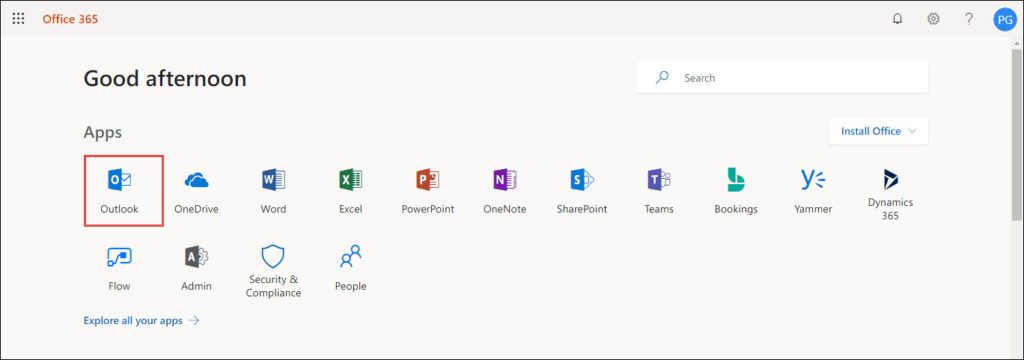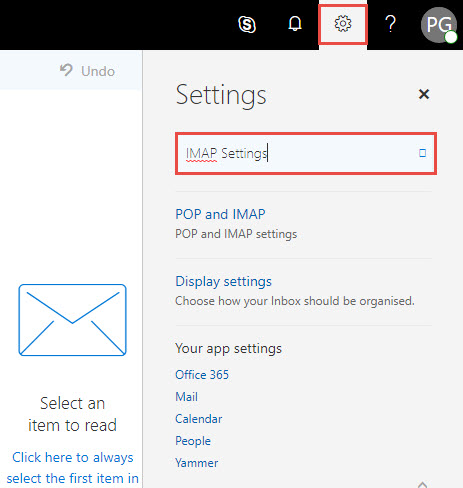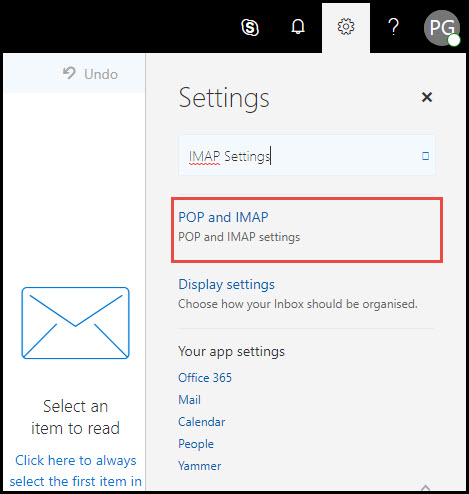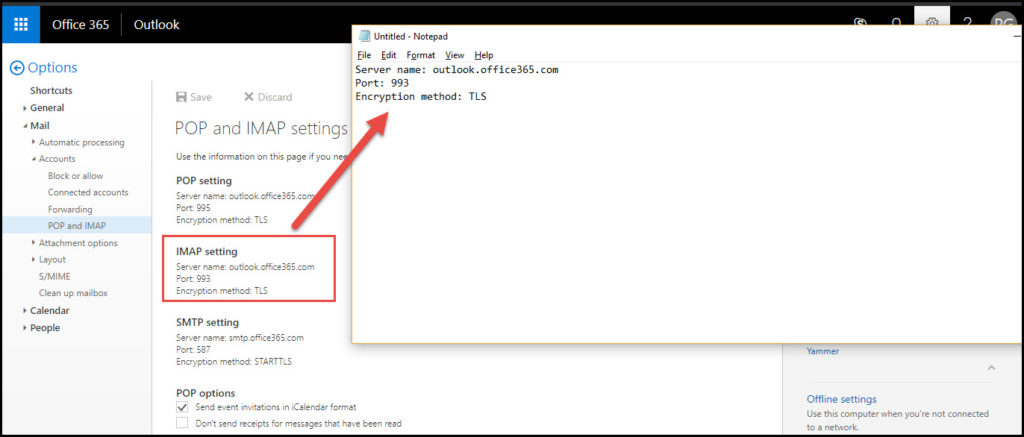Technical Assistance to Export SeaMonkey Mail to Outlook 2016 / 2013


Are you planning to export SeaMonkey Mail to Outlook 2016 or 2013 email client for Windows OS? Yes? Then, here comes the informative page where you are going to learn free approach to perform SeaMonkey to Outlook migration.
SeaMonkey email client is less popular in comparison to the popularity of Microsoft Outlook. Although the SeaMonkey mailing platform is having a dedicated platform worldwide but, it lacks in aspects of data security and flexibility feature. This is the common reason due to which people decide to convert SeaMonkey Mail to Outlook 2016 or 2013 platform. A MBOX file format is used by SeaMonkey to save its mailbox data locally on PC, which clearly means that file conversion of MBOX to PST is required.
Comparison Between SeaMonkey and MS Outlook
The following comparison will aware readers with other reasons due to which business clients decide to export SeaMonkey Mail to Outlook 2016 or 2013.
| SeaMonkey Mail | Microsoft Outlook |
|---|---|
| This mailing client is bundled with features like junk mail detection, HTML message support, message filtering, multiple accounts, and address book. | All these features of SeaMonkey Mail are present in Microsoft Outlook 2016 or 2013 with more advance options. |
| Features like management ease, data security, multi-platform compatibility, and user-friendliness are absent in this mailing client. | Microsoft Outlook 2016 / 2013 comprises of capabilities to secure locally saved data with all other aspects absent in SeaMonkey app. |
| Talking from the business perspective then, SeaMonkey is less suitable because it offers less number of business standards needed to carried away official operations. | MS Outlook email client comprises of several features within it, which enables business officials to carry away their work in a professional manner. |
The comparison table gives a brief description for the reasons due to which users make the decision of converting SeaMonkey Mail to Microsoft Outlook PST. It is not like a cup of tea for every individuals or businesses to address the risk-free and a smooth migration platform. That’s why majority of people begin with migration journey unless they are left with no choice at the end.
Let’s Start With Free Method to Export SeaMonkey Mail to Outlook
If you are stuck in a situation where exporting mailboxes from SeaMonkey mail into Outlook has become necessary but, you don’t find any solution for the same then, read on to determine that how you can perform SeaMonkey Mail data to Outlook 2016 or 2013 migration for free.
1) If you are not having Office 365 tenant, create it; else skip this step
2) Navigate towards www.portal.microsoftonline.com and login into your Microsoft account. Now click Outlook option in the list of Apps to export SeaMonkey Mail to Outlook
3) Now click on the gear icon of Settings and in the search box, execute ‘IMAP Settings’ line to convert SeaMonkey email client to Ms Outlook.
4) A list of options appear in which you have to click on POP and IMAP settings
5) Open the notepad on your screen and copy all the IMAP settings of Outlook account in recently opened notepad file
6) Now its time to open SeaMonkey email client in which you have to setup an IMAP account with the settings copied in Step (5) for incoming emails
7) Ensure that you have defined the connection security parameters in SeaMonkey mail into SSL to successfully export SeaMonkey Mail to Outlook.
8) Define the following settings for Outgoing SMTP server in SeaMonkey :
- Server Name – smtp.office365.com
- Port – 587
- Encryption Method – TLS
9) Enter your outgoing username and password that were used as Office 365 credentials in Step (2) for login purpose.
10) In newly created Office 365 account in SeaMonkey mail, make a new folder with any of your desired name. Suppose the name of this folder can be ‘FinalFolder’
11) Select all emails from source SeaMonkey profile (99 or less emails at a time) and move them in FinalFolder folder of new account to export SeaMonkey email client to Outlook
12) When this moving procedure gets finished wait at least for one hour to enable the synchronization of data between Outlook and SeaMonkey. Ensure that proper and fast internet connection is available without no break in between.
Finally Done With Exporting And That Too For Free
The procedure on how to export SeaMonkey Mail to Outlook 2016 / 2013 for free is explained in this post. Users can read this post thoroughly and then, execute it stepwise by ensuring that the server settings are made properly. Keep one thing in mind that if you have made wrong server configuration settings then, procedure is not going to work. So, make sure that you are executing the steps carefully without having any stress in your mind!