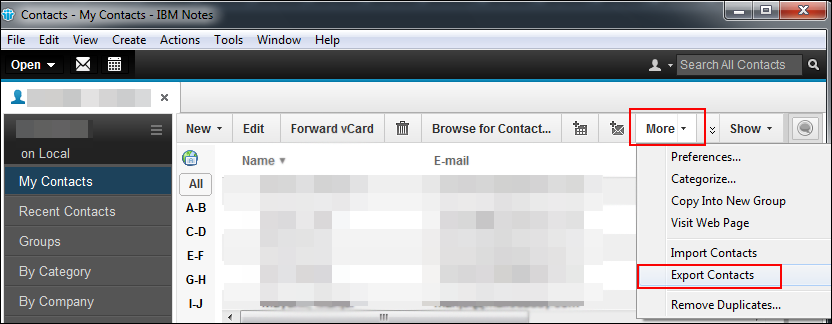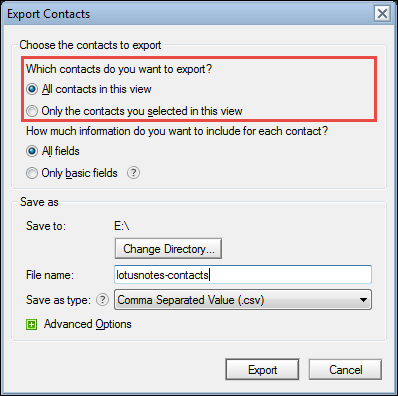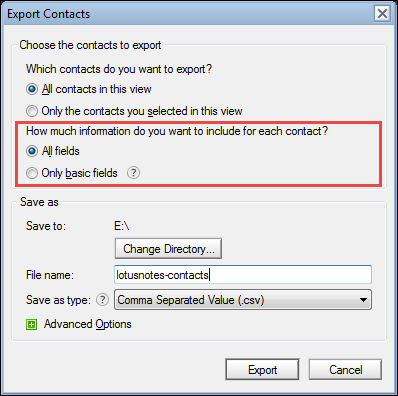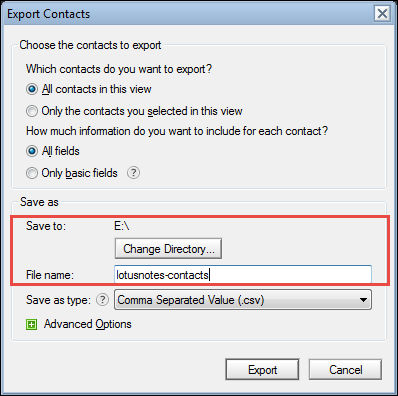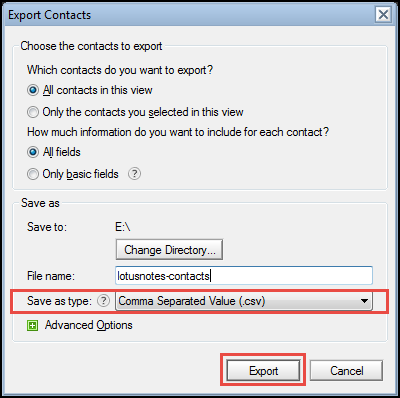Export Lotus Notes Contacts to CSV Format – A Complete Approach Over it


The article briefs readers with solution on how to export Lotus Notes contacts to CSV file format. It is quite simple and easy to save IBM Notes address book in .csv format without use of third party utility.
Due to the lack of solution awareness, Lotus Notes app users around the world purchase third-party software. This is quite sad that even after the presence of a feasible manual approach, enterprises purchase 3rd party program.
Imagine this – I am an employee in a reputed organization where I am working as a Senior Developer. In my regular professional life, I use IBM Notes program in my firm. There are several contacts in my Notes email id, which are all-time beneficial for me. I want to import lotus notes address book to CSV file format so that, I can import this output file in my personal Google account. Can anyone suggest a free approach to perform the same because I am not in the favor of expending my personal money on this. Since company will not be paying money for the product, leading to expending of my pocket money therefore, before purchasing any app I want to first go for manual approach. So, is there any IBM expert who can suggest me way to export Lotus Notes address book to CSV?
Alike the above business user, there are multiple enterprises people who want solution to save Lotus Notes contacts in CSV format. This will be helpful to import Notes contacts in Gmail account, MS Outlook import contacts option, Apple Numbers, Apache OpenOffice Calc, LibreOffice Calc, etc.
Step-by-Step Way to Export Lotus Notes to CSV
- Open the IBM Notes program from which contacts are to be saved in CSV and click on Contacts
- This opens a Lotus Notes Address book in new tab of the application. You will be able to see all contacts with respective details in this recently opened tab.
- Click on More and then from the enlisted options, choose the Export Contacts option
- Now an Export Contacts wizard gets opened where you have to select that whether you wants to save all contacts from address book or selected ones.
- Choose that ‘How much information do you want to include for each contacts?’ – All fields or only basic fields
- Next section is Save as in which you can select the location and name of the output CSV file, as per your desires
- In the Save as type menu, choose Comma Separated Value (.csv) and click on Export button
- Wait for a while and then, you will be able to save Lotus Notes contacts in CSV
Conclusion
The entire blog is all about the solution to export Lotus Notes contacts to CSV format. This will avoid purchasing of an additional software and save the extra expenditure in the business. The manual way of saving IBM Notes address book to .csv is foolproof with a single drawback that it does not import images and logo’s associated with each contact. Rest all contacts information is exported by (import lotus notes address book to csv) this method.