Get Guidance on How to Export GroupWise Address Book to Outlook

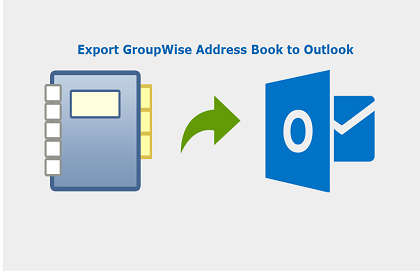
In today’s digitization world, emailing system is one of the most common communication system used by professional and non-professional users. Email clients like GroupWise and Microsoft Outlook are present for catering the customer’s request diligently. Both of the email platforms provide accessing of emails with loyal customer bases. Since last few years, there are several enterprises who export GroupWise address book to Outlook due to one or the another reason. But, migration of email platforms from one to another is quite difficult and complicated too.
Therefore, here we came with a simple solution to import address book of Novel GroupWise into Microsoft Outlook.
Let’s First Understand the Migration Need
Which enterprise works with which email client? The answer to this question varies according to the business requirements, overall budgets, user convenience, and technical environment. Lots of setup and configuration procedure are required to achieve an effective communication system in the premises. This is why each company thinks carefully prior to deciding of migrating towards different email client. Email migration is a tedious and huge task that requires extensive planning, deployment, management, and testing along with technical expertise skills.
Things demand for accurate amount of software and lots of patience. It is not something that requires only one fine day because it deeply needs lots of groudwork to be carried away. There might be any of the reasons to convert GroupWise address book to Microsoft Outlook but, all these are dependent upon requirements of the business.
Check Out the Difference Between GroupWise & Outlook
Following listed points describe the different between Novell GroupWise and Microsoft Outlook email client. These differences are going to illustrate exact reasons to import address book of GroupWise to Outlook.
- In comparison to Outlook application, the performance speed of GroupWise email client is slower.
- Microsoft Outlook is compatible with more several apps as compared with GroupWise.
- Users feel comfortable to work with Outlook email client instead of GroupWise.
- The another reason to export GroupWise contacts to Outlook is that Microsoft app is more user-friendly.
- Better mobility with several mobile devices can be encountered in Outlook.
Just A Business Tip – There are chances that both these email clients exist in one organization but, it is not recommended at all. It is so because both of them are having variations in underlying infrastructure and protocols.
Its Time to Export GroupWise Address Book to Microsoft Outlook
Make sure that you are exporting all the mailboxes at the time of migrating business work from one platform to another. Contact mailbox or Address book is considered as one of the essential folders because they comprise of official’s communication details. Therefore in this post, we are covering manual steps to convert GroupWise address book into Outlook.
1. Open primary GroupWise email client on your computer and from the toolbar, click on Address Book.
2. Select the Address Book to be exported
3. Click on Export option from the File menu
4. Hit on the button of Entire Address Book to export all contacts of GroupWise to Outlook
5. Provide any of the suitable name to this file and define any of your desired location
6. After this, click on Save button. Keep one thing in mind that here, file will be saved in .nab format
7. Now launch Microsoft Excel app for the conversion of NAB file into CSV format
8. Press Ctrl + O keys simultaneously from the keyboard and open NAB file (saved in Step (6)) in Excel program
9. Have a look on the contact details loaded on your current screen and then, press Ctrl + Shift + S keys simultaneously from keyboard.
10. This opens a Save As window in which you have to explore the menu of ‘Save As Type’ and choose CSV option
11. After this, click on Save button to save .nab file in .csv format
Till this point, you are done with 60% of the procedure to export GroupWise address book to Outlook. Now the only thing you have to perform is to ‘import CSV file into Outlook’. So, if you are known with this procedure, go ahead on your own; else follow below mentioned instructions :
1. Open Microsoft Outlook email client in which contacts are to be imported.
2. Hit on File >> Open & Export >> Import/Export
3. This launches an import and export wizard where you have to select the option of Import from another program or file, and click Next
4. Two options appear where you have to select Comma Separated Values option, and click Next
5. Click on Browse button to select the CSV file that you have created at the time of saving NAB file in CSV format
6. Once you are done with selection procedure, simply click on Next
7. Its time to select the destination folder where you want to import of Novel GroupWise address book data
8. Next go with the proceedings appearing on screen and then at last, click on Finish
Finally Done!
The process to export GroupWise address book to Microsoft Outlook is totally free of cost, and does not demand for any sort of converters. Only and only you have to follow the instructions one after the another, as per described in this blog.