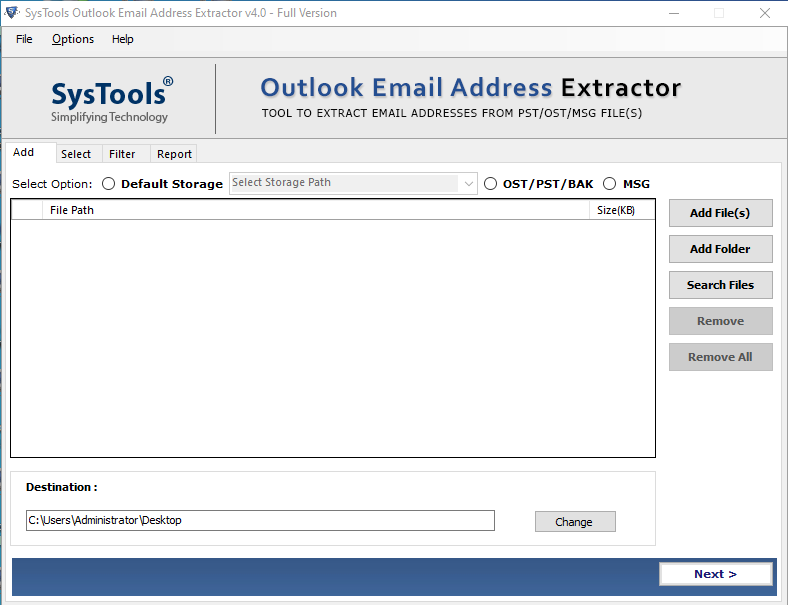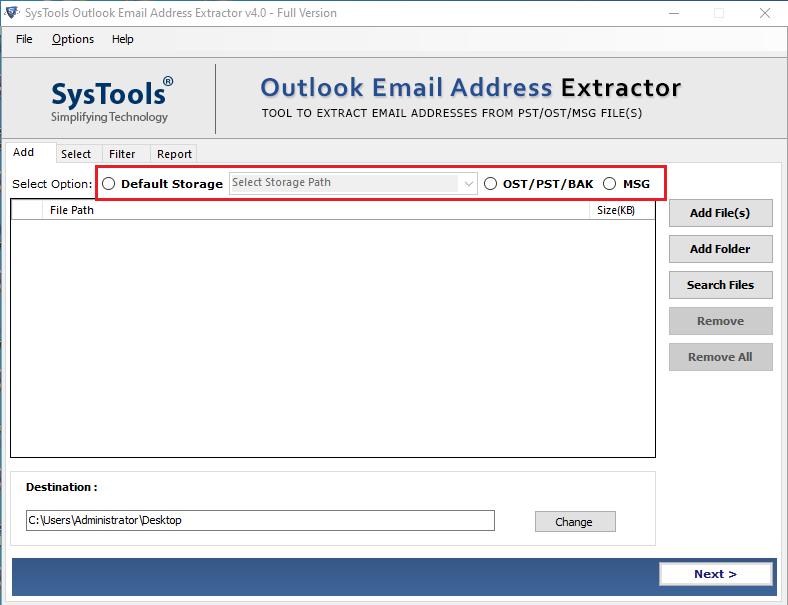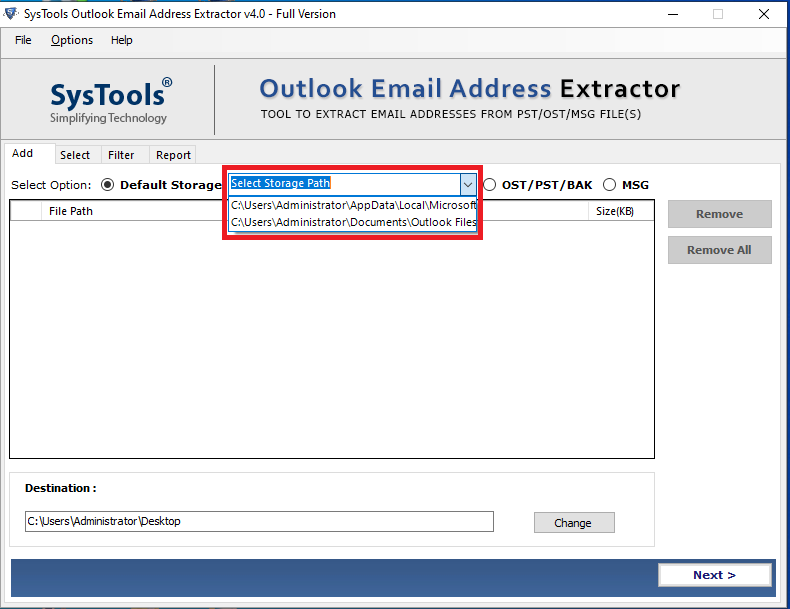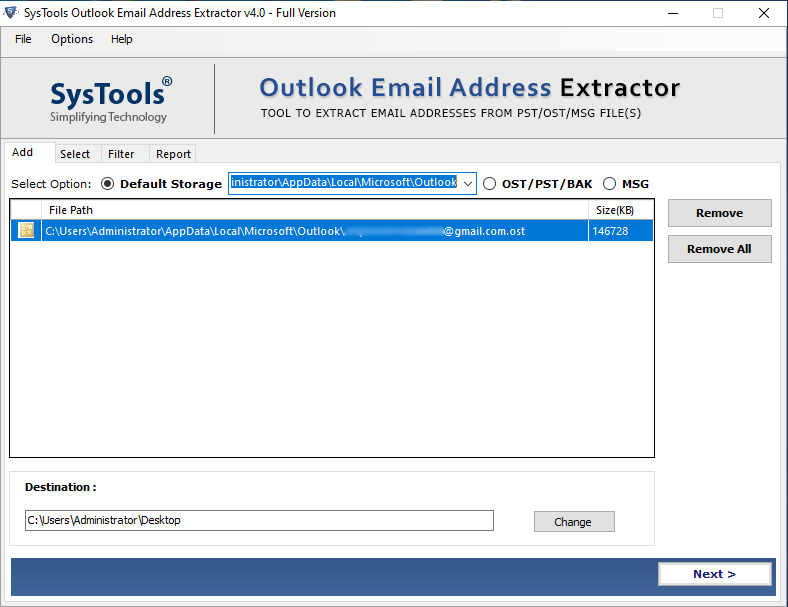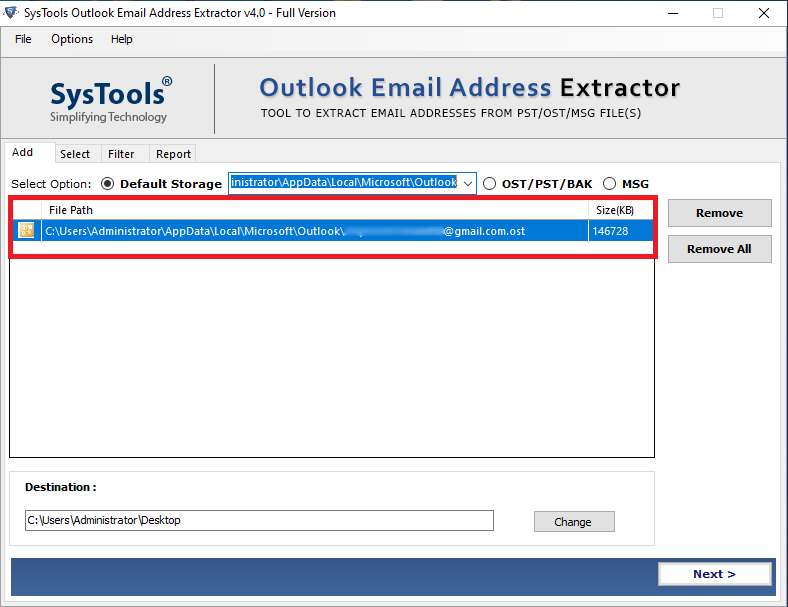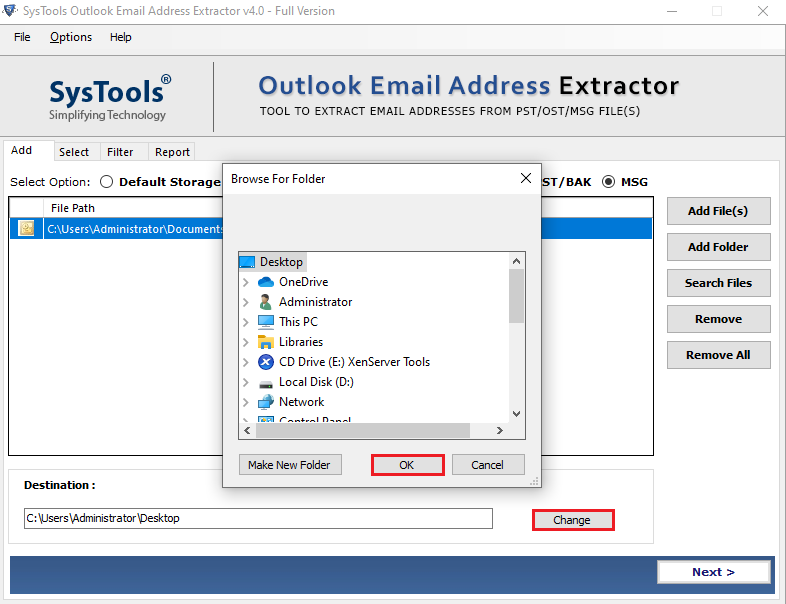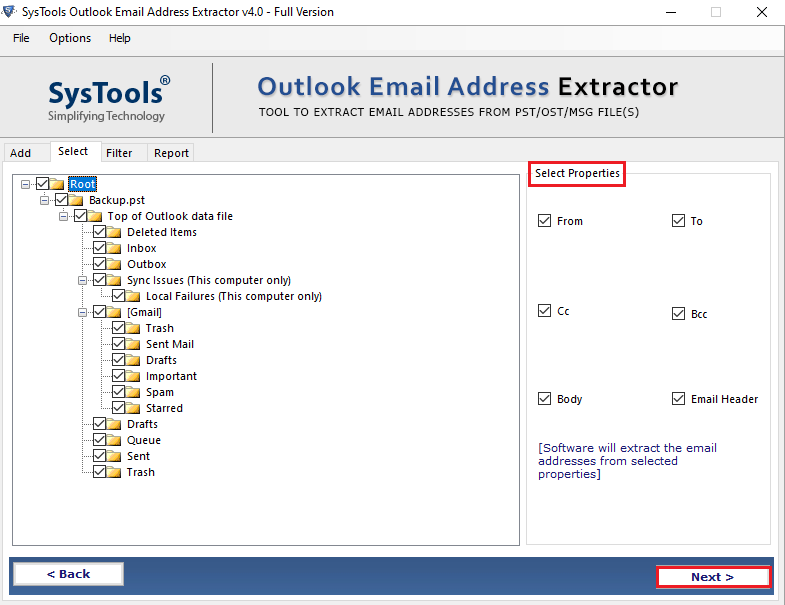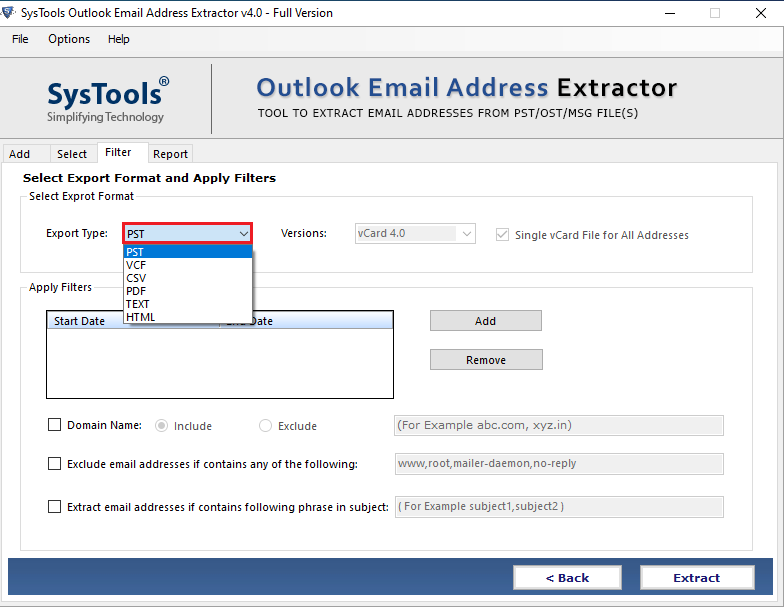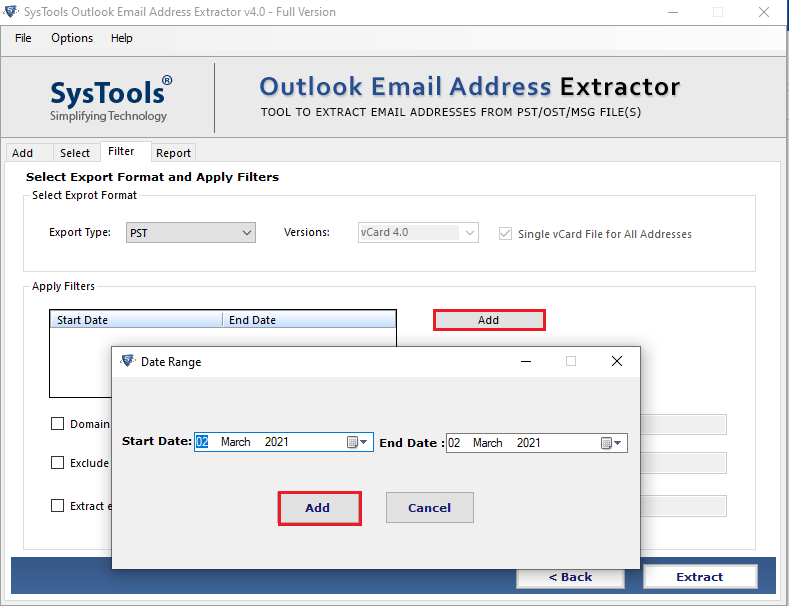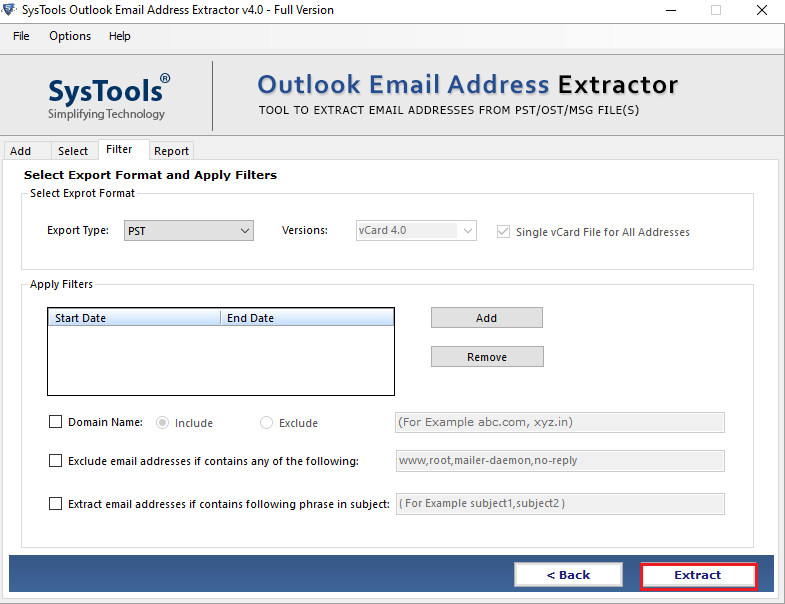How to Export Email Addresses From Outlook to Apple Mail

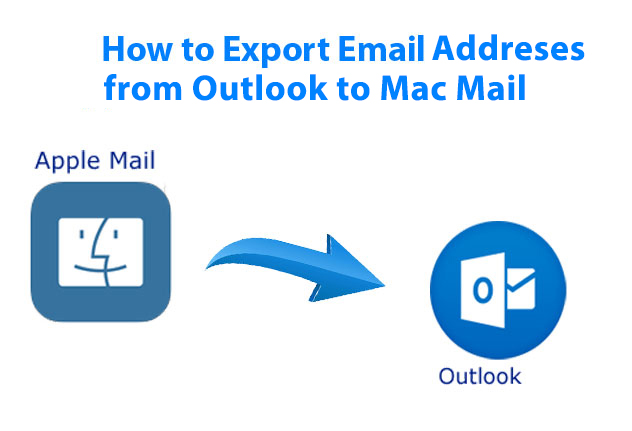
This article explains an effective yet simple technique to export email addresses from Outlook to Mac Mail. Apart from that, it also mentions a step by step procedure by which users can easily resolve this query easily.
There is no direct Manual Method available for this issue, even if there was it will only be beneficial for extracting contacts from Outlook to Apple Mail. Since, we are talking about exporting email addresses, there is no direct way available for this. In short, the only method to export email addresses from Outlook to Apple Mail is by utilizing a Smart Solution recommended by the Expert themselves.
How to Extract Email Addresses From Outlook to Mac Mail?
The most easiest way to resolve this query is by using a third-party software. For that, there are plethora of third-party application available on the web. But, The Outlook Email Address Extractor Tool will be the best option to export email addresses from Outlook to Mac Mail. This utility allows users extract their email addresses in multiple file saving formats. Not only that, it also eliminates duplicate email addresses from the output file automatically.
This method is basically divided into two steps:-
- Exporting Email addresses from Outlook to Apple Mail
- Importing the Resultant file into Mac Mail
Step 1. Export Email Addresses From Outlook to Apple Mail:-
Execute these below listed instructions:-
1. To begin, Install and Run this application on your operating system.
2. Users can choose between three options to browse their files. They can select the default storage option. It allows users to extract email addresses from all the configured Outlook Profiles in their system. Other than that users can choose either PST, OST, BAK or MSG file to export their email addresses.
3. Hit on the Default storage path and then on select Storage Path. After this a drop down will appear.
4. Afterwards, press on the Add File(s) option to browse your files.
5. You can view your file before the extraction process in the preview area.
6. Now, select your Desired destination path and then tap on the OK button.
7. Click on the Next button and Select Properties as per your requirement.
8. Then, choose VCF as your export format from the list.
9. With the help of this utility, you can also Apply Filters by simply clicking on the Add option.
10. Finally, hit on the Extract option to start the process.
Step 2. Import your VCF File into Apple Mail
1. If Mac Mail happens to be your default email client, then double-click on the Vcard file to open it directly into the application.
2. Therefore, if the first step does not work, then you can follow this step. Open Apple Mail on your system, after that go to the Contacts option and drag your VCF file into it.
3. Also, in the contacts option you can select File tab > Import, then choose your VCF file.
Also Read:- Know The Finest Way To Download Email List From Outlook Files
Main Features of this tool
This utility provides many advantages and benefits that will help users export email addresses from Outlook to Mac Mail such as:-
Provides Various Exporting Options:- This application provides multiple export formats such as PST, VCF, CSV, TXT, HTML, PDF and so on. So, users can easily choose any saving format as per their requirement.
Locates Email ID From All Outlook Items:- With the help of this tool, you can not only extract email addresses from Outlook to Mac Mail. But, you can also export your emails from Outlook Contacts, Tasks, Notes.
Advanced Filter Options:- It provides various filter options to give you an ease during the extraction operation. There are two types of filters such as:-
1. Choose Properties:- This utility offers you an option to select the properties from “From” “To” “Cc” “Bcc”. The tool will only extract the chosen properties.
2. Date Filter:- It comes with a Date filter option in where you can easily add date range to export email addresses from Outlook to Mac Mail.
Provides Generate Report:- After the entire procedure, this software will generate an offline CSV Report. Apart from this report, it also provides a failure report if somehow extraction of email id is not completed successfully. Along with the proper reason of its failure.
Briefing it All
This article discusses how users can export email addresses from Outlook to Mac Mail. Apart from this, we have mentioned a smart solution that will provide you 100% accurate results. Since we are short on the Manual methods to extract email addresses, we recommend using the Professional tool that we have stated right above in this article. This utility supports all versions of Windows OS and Microsoft Outlook. Also, it offers variety of export formats and saves email addresses in all the version of Vcard along with a Single Vcard.