Export Apple Mail to Outlook on Mac – Follow These Steps

Apple mail is the most used email client on Mac. It’s not a surprise considering that Apple Mail comes pre-installed in the Mac systems. It also comes with a simple interface with easy management of emails, contacts, and calendars. Another email application that has slowly but surely made it a place amongst the best email clients for Mac is Outlook. It is a powerful email application that comes with advanced security features and an easy-to-use interface. In fact, it is so popular that users often switch from Apple Mail to Outlook on Mac.
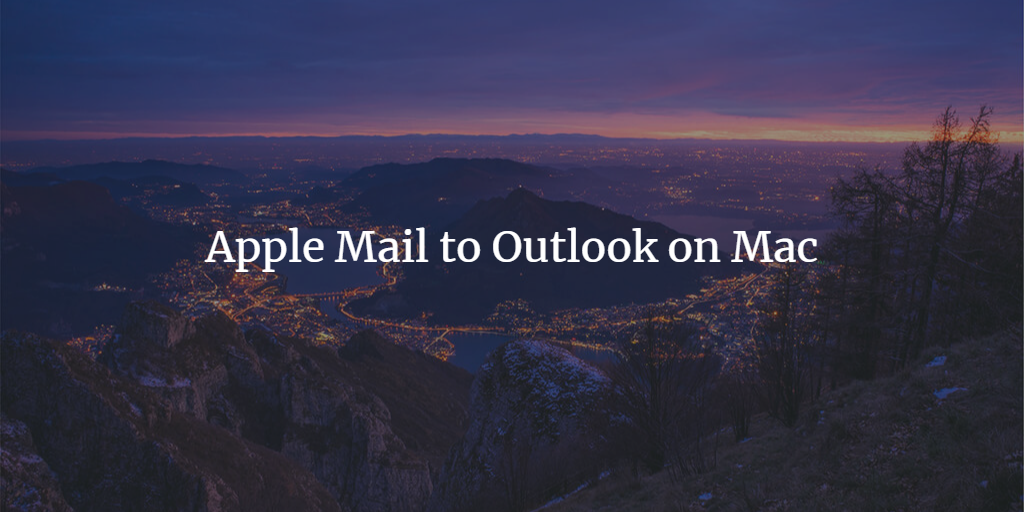
But the migration of data is not as easy as choosing between the email clients. Considering the various situations that can lead to loss of data, it is extremely important to opt for a good migration method. In the end, users are stuck with the question i.e., how to export Mac Mail to Outlook for Mac 2019, 2016, and so on.
User Query to help us understand this scenario in a better way:
Hi, I am John. I have been using Apple Mail for a while now to cater to all my email needs. However, the recent switching of the job is pushing me to get the Outlook for Mac application. I work from home and the Office 365 subscription provided by my new firm requires me to work with the Outlook app. I have important emails loaded with attachments that I cannot afford to misplace. So, can someone help me export Apple Mail to Outlook on Mac? A step by step guide will be really appreciated. Something that can convert Apple Mail emails to Outlook on Mac easily?
This user query is like a single fish in a big pond. You can find all kinds of queries on the internet where users ask for techniques to switch email clients. To easily comprehend the ways to export Apple Mail to Outlook on Mac, we have divided the complete process into multiple sections. Do note that the process is applicable for Outlook for Mac 2019, 2016 & 2011 without any issues.
How to Export Apple Mail to Outlook on Mac?
Apple Mail saves its mailboxes in MBOX file. Unfortunately, Outlook for Mac can only import OLM or PST files and does not support MBOX file in its import fields. So you need to convert the Apple Mail emails in either of these formats first.
Considering that PST is supported by Outlook across all Operating systems, it is better to have a solution that can convert Mac Mail to PST format. The whole process is divided into three sections:
- Exporting Apple Mail emails to desktop
- Converting Apple Mail emails to Outlook PST
- Importing converted PST into Outlook on Mac
You can find all three sections in detail ahead.
Exporting Apple Mail Emails to Desktop
- Open Apple Mail client on our Mac system.
- Go to menu and click Mailbox, then select Export Mailbox…
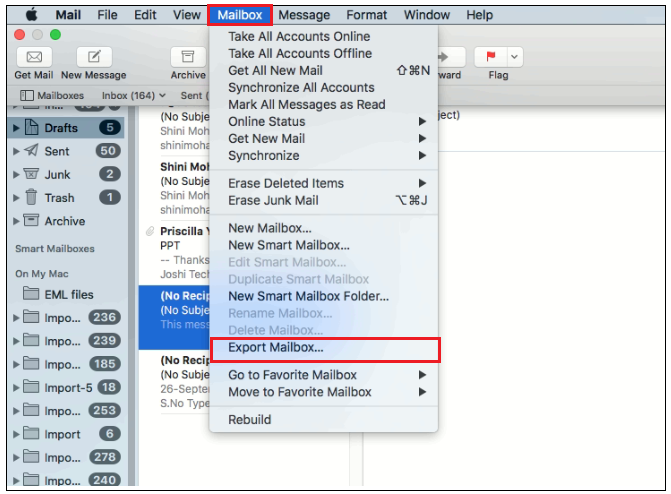
- Select folder to save the mailbox and click Choose button.
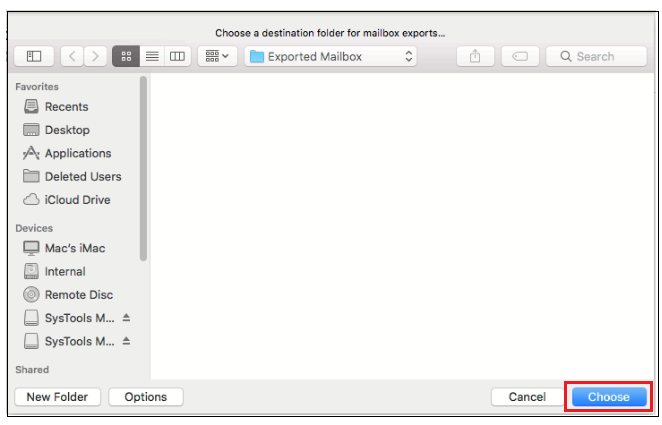
- The emails are now successfully exported into MBOX files at the preferred location.
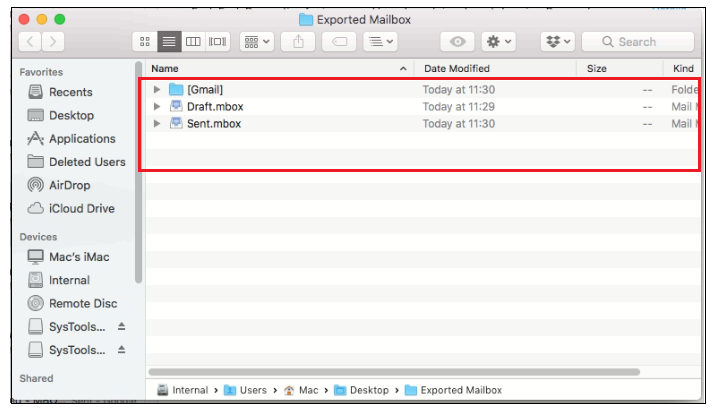
Converting Apple Mail emails to Outlook PST
We have made it clear that since Apple Mail and Outlook work on different file formats, it is impossible to find a direct migration solution. The manual approach would be to use IMAP account and synchronize the emails between Apple Mail and Outlook for Mac. But it is not preferred due to its time-consuming nature and data-loss issues.
So, you must opt for a smarter way to export Apple Mail to Outlook on Mac.
SysTools Mac MBOX Converter is the perfect solution for this. It provides multiple advanced settings in an easy to use interface, thus providing a perfect platform for efficient yet smart conversion. To save the Mac Mail emails in PST format, follow these steps:
- Download & Install the Apple Mail conversion software on your Mac system.
- Run the tool and click Add Folder button.
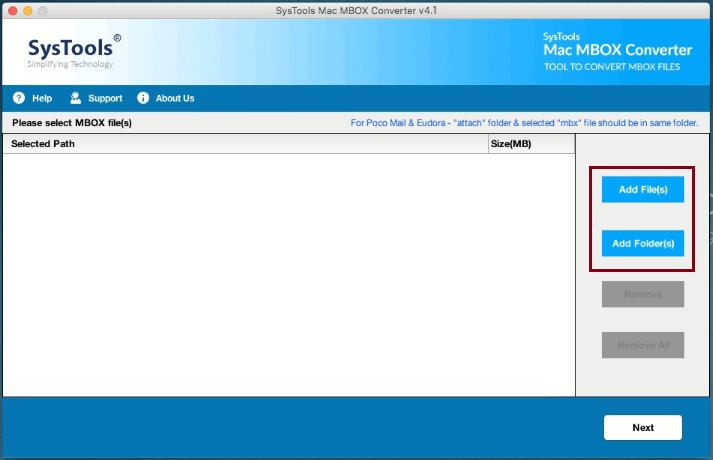
- Select the folder containing all the exported Apple Mail mailboxes.
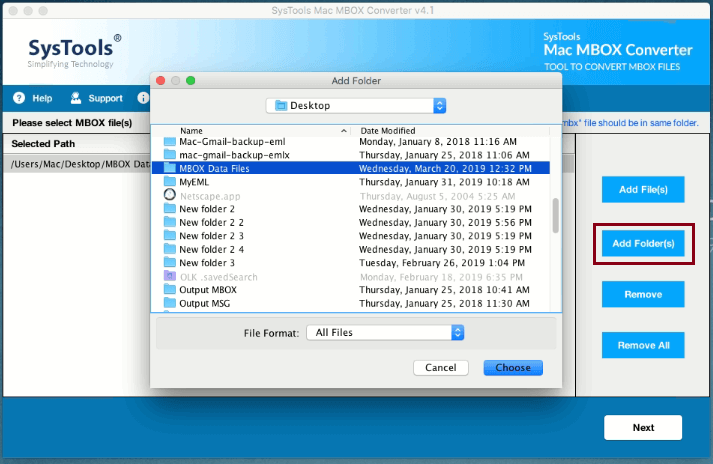
- Click on PST radio button and then hit Advance Settings.
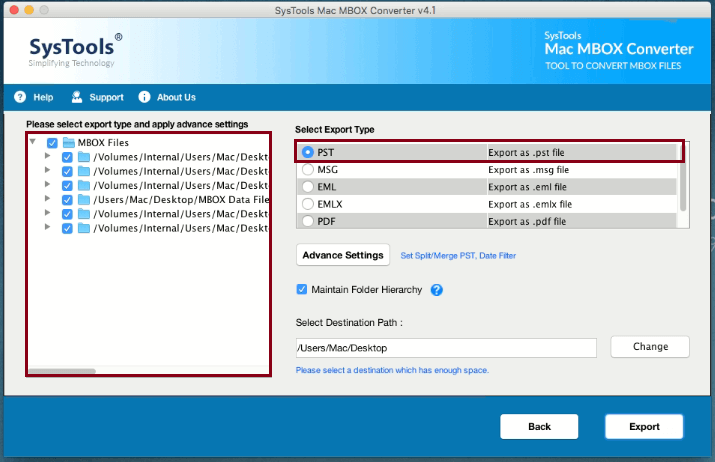
- Choose and Save optional settings such as filters, splitting and merging mailbox.
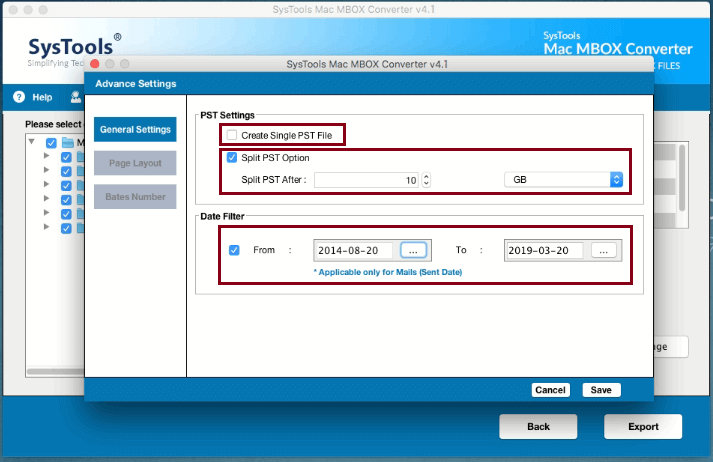
- Browse the location to save PST file by clicking on the Choose button.
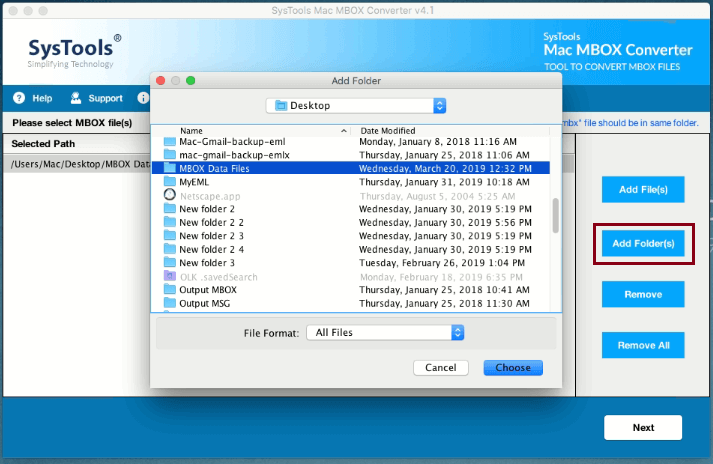
- Finally, click Export to start converting Apple Mail to Outlook PST format.
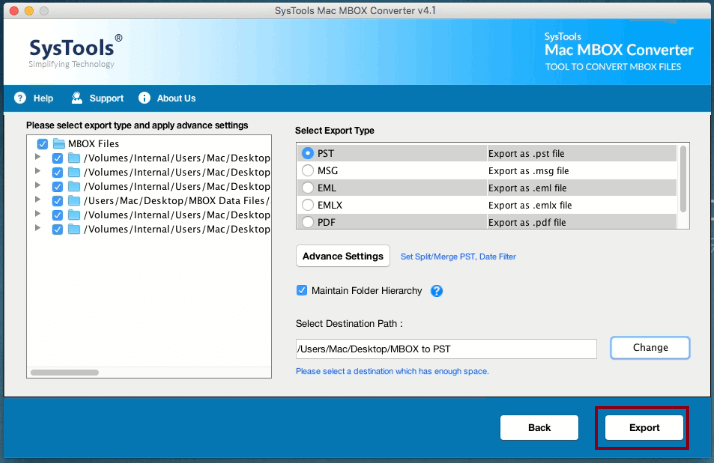
All the Apple Mail mailboxes are successfully converted into PST files. Now you can simply import the PST files in Outlook version of your choice.
Importing converted PST into Outlook on Mac
The given steps are applicable for Outlook for Mac 2019 & 2016. However, the PST files which are Unicode in nature can be easily imported in other versions as well.
- Run Outlook for Mac on your system
- Go to menu bar and click File, then select Import
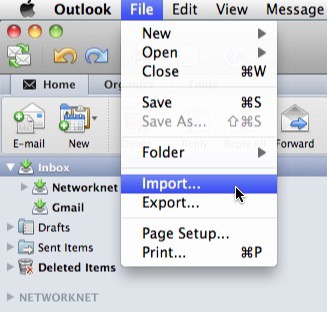
- Click Outlook data file and select Outlook for Windows data file (.pst)
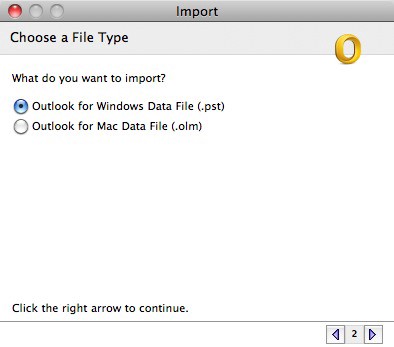
- Browse and select the PST file from system and click Import
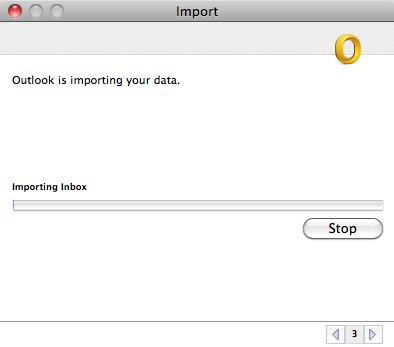
- Click on Finish button when the process completes.
There you have it!
Apple Mail to Outlook on Mac exported successfully. Data migration can be hard if you do not have the proper technical skills. But, with the given sections comprising of all the steps, one can easily transfer emails from Apple Mail client into MS Outlook for Mac 2019, 2016 and 2011.