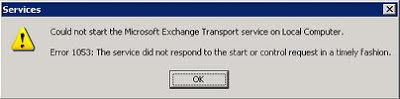Troubleshooting Guide to Fix “Exchange Transport Service Error 1053” Error

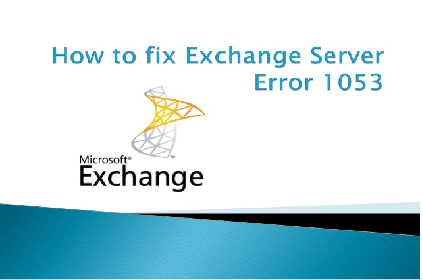
This informative post is going to resolve ‘Exchange Transport service error 1053’ error. Microsoft server users can go through this article if they are facing such type of Exchange error code.
Before proceeding further, let us go through the following scenario :
“I am working on new Dell server with MS Exchange 2010 installed on it. Users reported me that they are unable to send emails normally. I have gone through the problem deeply and found that MSExchange Transport Server is terminated. I tried to activate it but, it didn’t work! Currently, it is not working and when I am clicking on run, it throws an error message i.e., Error 1053: The service did not respond to the start. I am posting this problem in front you with lots of hope. Please help me out and thanks in advance!”
Problem Description With Its Causes
In the ‘Exchange transport service error 1053’ problem, the stored information becomes inaccessible. Users face trouble while working and managing databases due to which their ongoing operations get stopped. Coming to the point of the cause then, improper synchronization between the Exchange server, information store, and system attendance service leads to the error occurrence. Actually, the Exchange server and information store both are dependent upon the ‘System Attendance Service’. Therefore, whenever the service gets started, it determines the group in containers of default users. When the server is unable to find any one of the default groups, it throws error 1053.
Solutions for ‘Microsoft Exchange 2010 / 2013 Transport Service Error 1053’
Execute the following steps one-by-one :
1. Check that recent edition of .NET framework installation and configuration is properly done in the Exchange server
2. Transfer the following groups to default user’s container :
- Exchange enterprise services
- Exchange service
- Exchange domain server
After completing up with the transferring process, fix the ‘Exchange transport service error 1053’ by restarting the System Attendant services.
3. If a problem persists, it means that jcb.dll file is absent or corrupted. In case of file missing, copy the jcb.dll file from Exchange 2003 / 2007 / 2010 SP2 installation disc to the folder of ‘Exchsrvr/bin’.
4. If in case the file is corrupted then, go through the following steps :
Execute Eseutil/p command for repairing corrupted database
If this command fails in repairing the file then, attempt restoration procedure of Exchange database file via backup
Additional Information
Sometimes the error persists because the Information Store is corrupt or is unable to launch. The information store is a location in Exchange server where all data is stored collectively. One can consider this like a database repository on the server in form of public folders and mailboxes. Even after running the above-mentioned instructions, if the problem persists then, follow below-mentioned guidelines :
1. Launch Windows NT Event Viewer and check for the log with following services :
- EDB File
- MSExchangeIS
- MSExchangePriv
- MSExchangePub
2. Shutdown all the running services of the Exchange server and reboot the entire system. When Information Store restart takes place, it automatically restores database into the consistent state.
3. Take complete online backup of the Exchange IS database, which comprises of EDB, LOG, and STM files to resolve ‘Exchange 2010 transport service will not start error 1053’ problem
4. Remember that you are not enabling ‘Start Services after Restore’ option. Give some time to the Information store to replay its existing log files.
5. If the Step (4) and (3) does not work then, the last option is to wipe IS. This will delete all private as well as public information store, resulting in irrecoverable deletion of the mailbox content along with the public folders. Backup entire server database and remove CHK, LOG, EDB, and STM files to wipe out the store.
Conclusion
All the possibilities to fix ‘Exchange Transport service error 1053’ is illustrated in this post. The workarounds posted in this article are manual and do not require any financial investment to be done. However, if the problem still continues then it means that your Exchange database file is severely corrupted. You have to opt for third-party recovery software, which is purposely designed only to remove EDB files corruption.