Fix ‘Exchange Server Not Receiving External Email’ Error

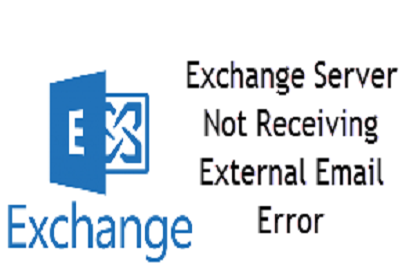
This informative article is delivered by an Exchange expert who is providing a solution on how to troubleshoot ‘Exchange Server not Receiving External Email’ error.
Microsoft administrators might encounter an error statement, after installing and configuring Exchange on their machines. For example – Exchange 2016 server provides the feature of exchanging emails on the local system in a hassle-free manner but, it is unable to receive an email from external sources after its complete installation. This situation irritates users up to the high extent because they face trouble in sending or receiving official emails.
Error Consequences
‘Microsoft Exchange server not receiving external emails’ error results in the sudden crashing of recent application. Clients will face regular crashing on starting an application, which is associated with the Exchange server. Also, they will observe that performance of the Windows operating system is degrading timely and there is sluggishness in keyboard or mouse input. In a frequent manner, PC starts freezing for specific time duration.
Reasons Due to Which Error is Caused
Following are few circumstances associated with this Exchange error :
- Presence of corruption in EDB files
- Excessive amount of entries in startup
- Unnecessary add-ins or app installation
- Decline of RAM or system hardware
- Occurrence of error in registry
- Fragmented database files
Workarounds to Fix ‘Exchange Server 2016, 2013, 2010, 2007 & 2003 Not Receiving External Email’
The solution to overcome the problem is dependent upon the version of Microsoft Exchange server used by end users. First, determine the version and then go for the respective approach!
Workaround #1 : For MS Exchange 2010 Users
Go through the following set of instructions to get out of this barrier while exchanging emails on the Exchange server:
(a) Determine the email address, which is causing error on its use. You can identify the same thing by simply sending a test mail from any another account to the internal one.
(b) Open Exchange Management Console application and select the toolbox option
(c) Click on Message Tracking option to launch a new login screen.
(d) Now complete the entire procedure of logging to fix ‘Exchange server not receiving external email’ error
(e) Look for the messages, which are received and then choose the users
(f) Mention external email address from which test email in step (a) was generated. Click on OK to proceed further
(g) Acquire complete description of the mailbox after search results, by double-clicking on it. If a failure in delivery report exists, proceed to next step. Else, it means that your error is fixed.
(h) Open Run window on your Windows PC and execute services.MSC command within it. Press Enter key to continue with error resolution procedure
(i) A Services Window launches in front of you where you have to search MS Exchange transport. Right-click on this option and then, click on the Restart button
(j) The email message will be successfully received after the completion of the restart process.
Workaround #2 : For MS Exchange 2013 / 2016 Users
Concept of ‘Receive connectors’ needs to be understand in a through manner to fix error in Exchange 2016 or 2013. It is required to recheck the defined settings of connectors, which are five in the server. Out of these 5 connectors, 3 are front end transport and 2 are hub transport.
Note – The solution to ‘Microsoft Exchange server not receiving external email’ is to check the settings of receive connectors.
1. Client Front End MBG-EX01 – This part of receiver creates a connection on port number 587. IMAP and POP protocols are used in this connector. It proxies the connection from POP and IMAP applications to the receive connector of Hub Transport.
2. Default Front End MBG-EX01 – The role of this service is to receive emails with port number 25. It sends received messages to the Hub transport connection, which is titled as Default MBG-EX01 with port 2525.
3. Outbound Proxy End MBG-EX01 – If a person examines proxy via CAS (Client Access Server) option at the ‘Send connector’ end then, it could receive outgoing messages. In other words, the role of the transport connector is to receive messages, which are provided by transport service only if the option of Proxy via client access server is chosen in Send connector. The port number of front-end transport service is 717 to receive emails.
4. Client Proxy MBG-EX01 – It establishes a connection to the port number 465, categorized as a hub transport feature. It accepts the connection of IMAP and pops from the proxy, which is mailed by Client Frond End MBG-EX01.
5. Default MBG-EX01 – It is also categorized as a hub transport server, which gains incoming messages mailed from the service of front-end transport. After this, it gives a reply to the service of mailbox transport. Like this, it accepts all the outgoing emails from mailbox service. It uses send connector for sending emails or sending emails to the connectors named as Outbound Proxy front end MBG-EX01 if proxy option via CAS is activated. Port number 2525 is used in this part of receiver connector.
6. Free Space – Sometimes the absence of enough free storage space also leads to ‘Exchange server not receiving external email’ error. Users need to avail at least 5GB of storage space to process and maintain messages in the Message queue.
Conclusion
Official works get stopped when ‘Exchange server not receiving external emails’ error exists. Administrators can fix the error with the guidelines rendered in this post and then, continue there work with Microsoft Exchange 2016, 2013, or 2010.