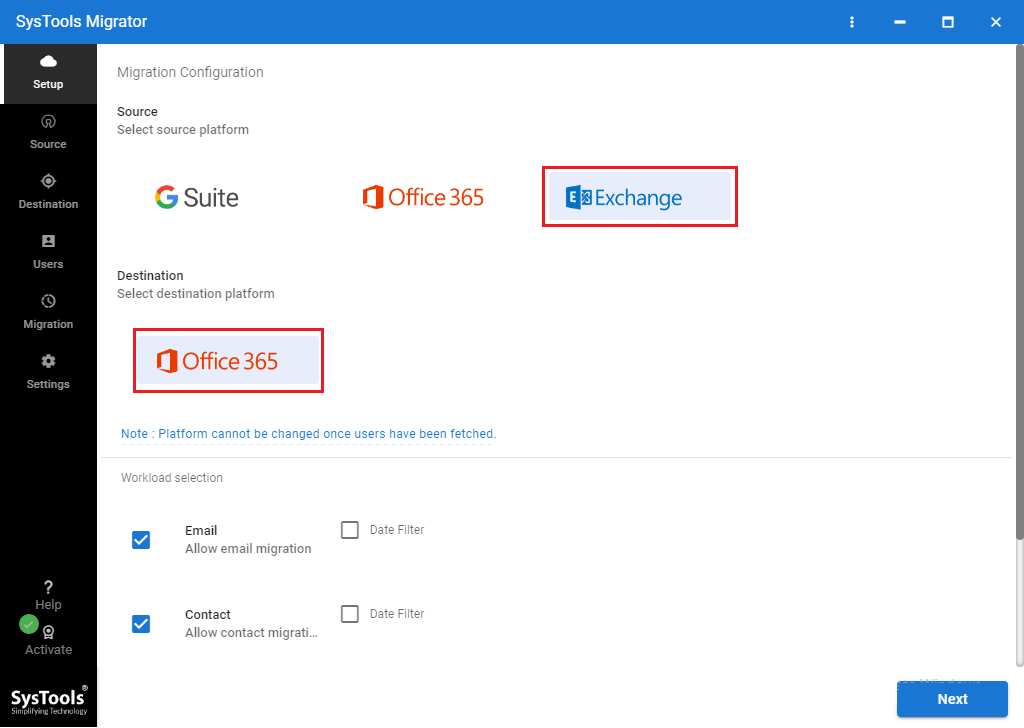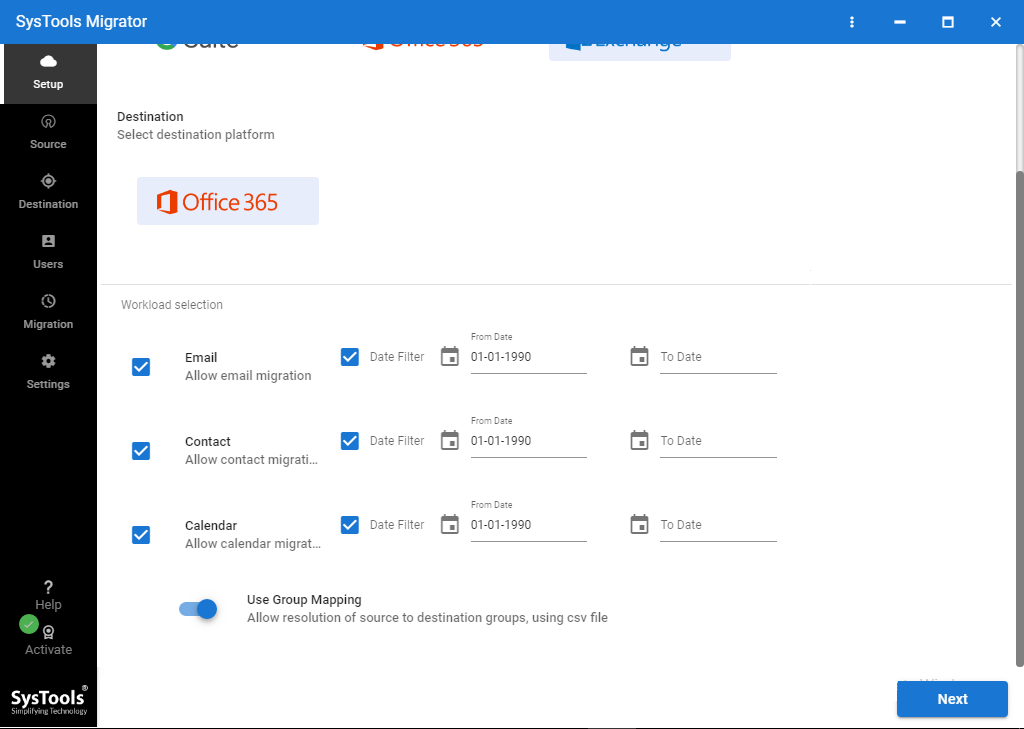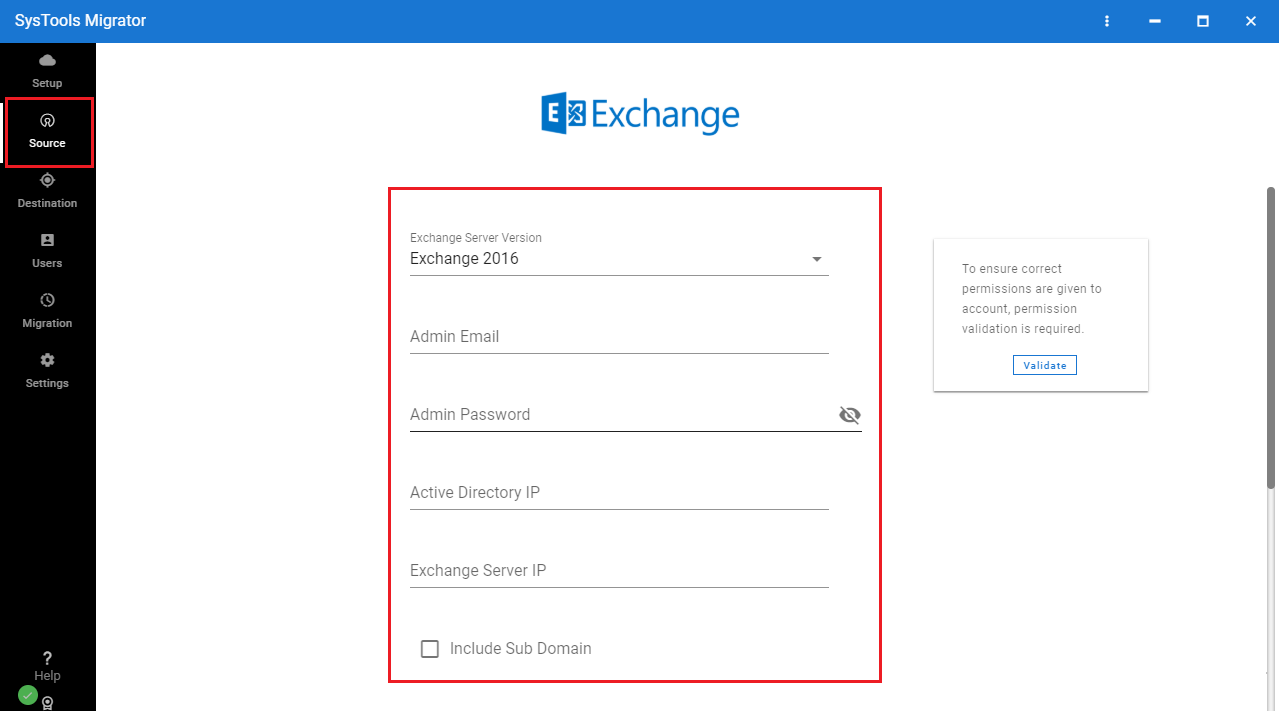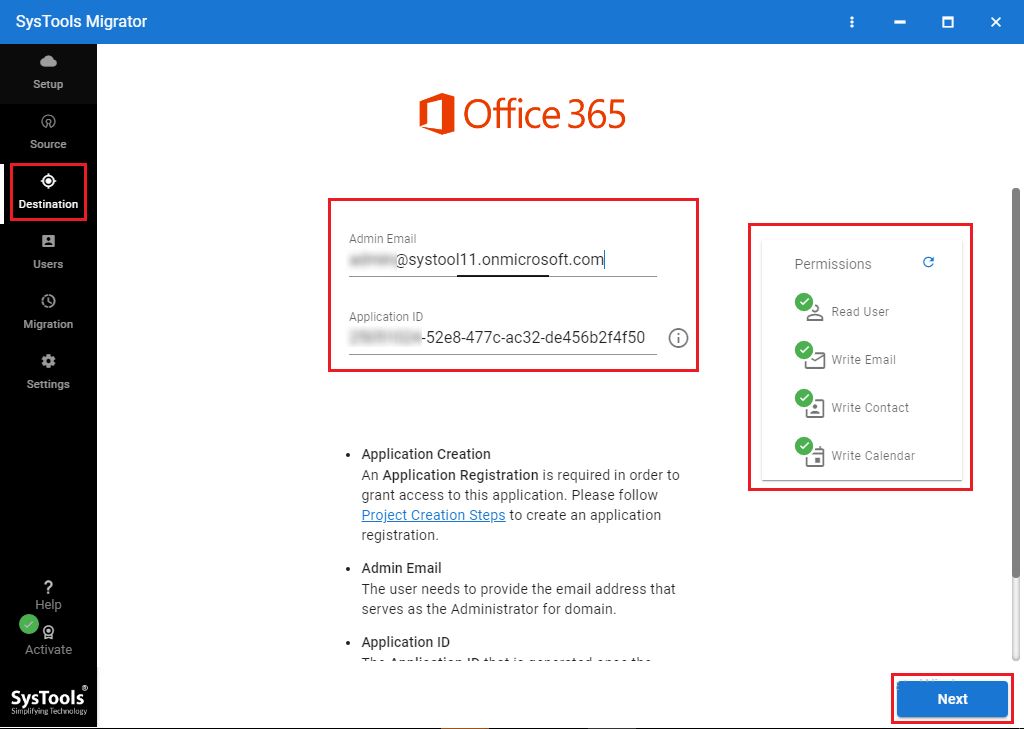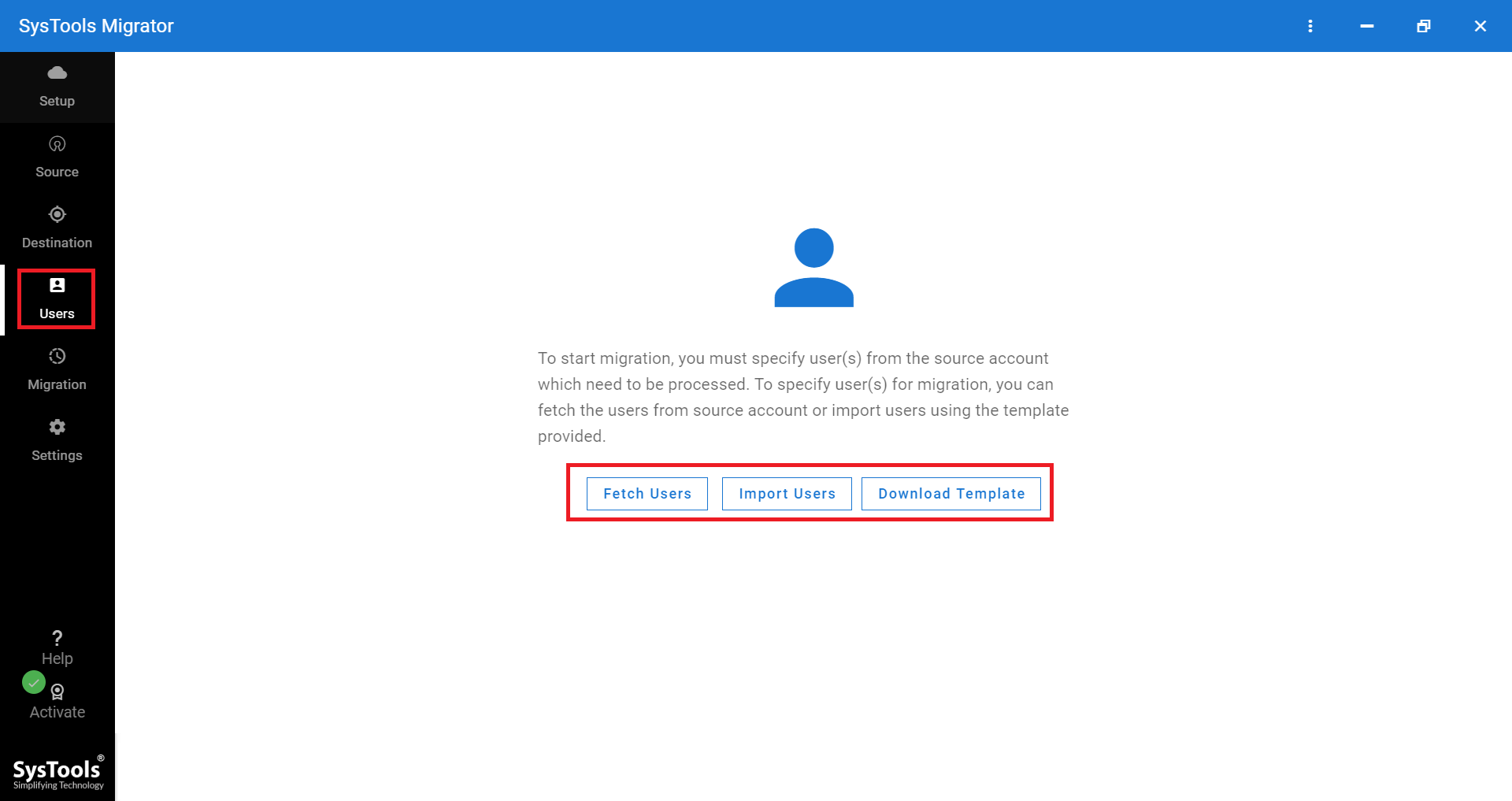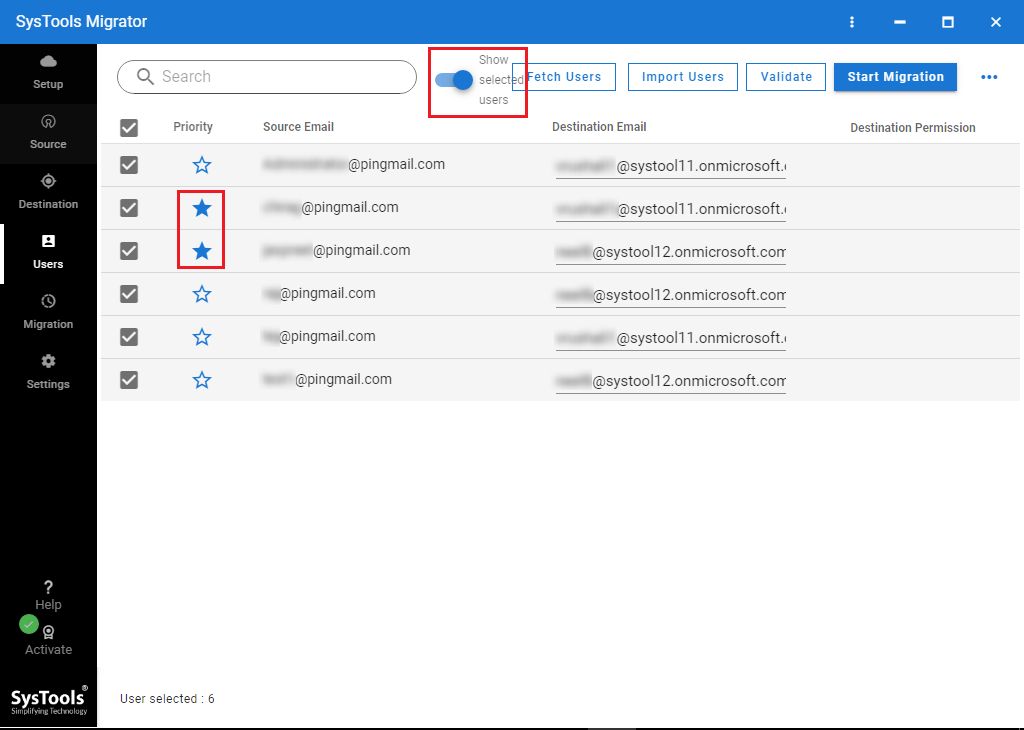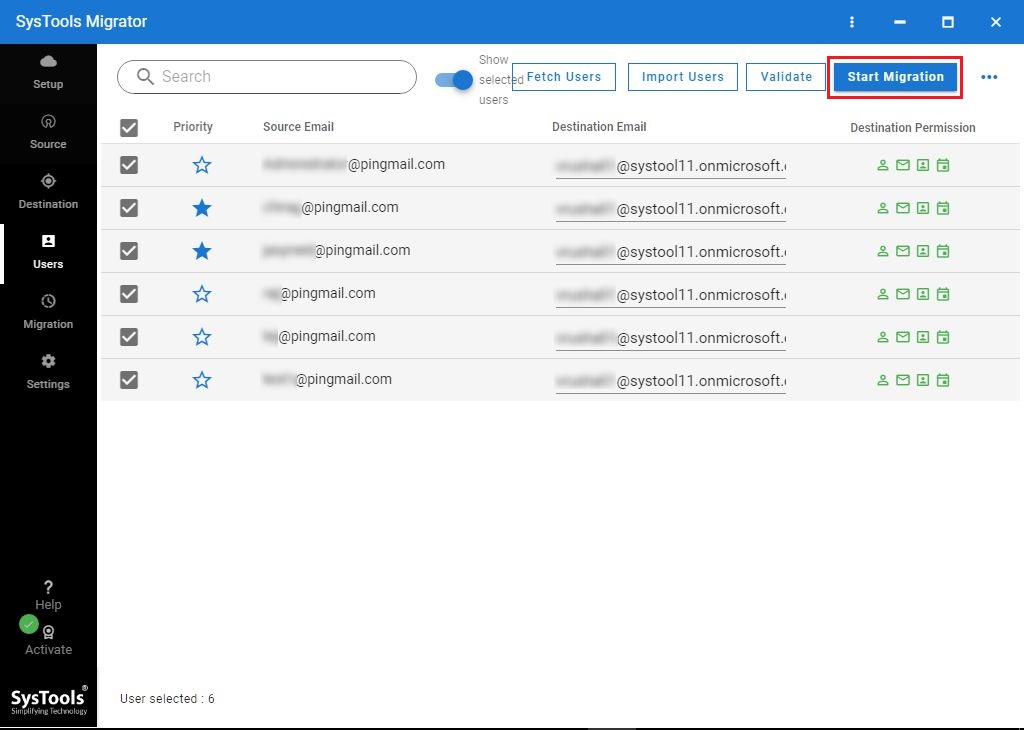Exchange On-Premise to Office 365 Migration Step By Step Tutorial

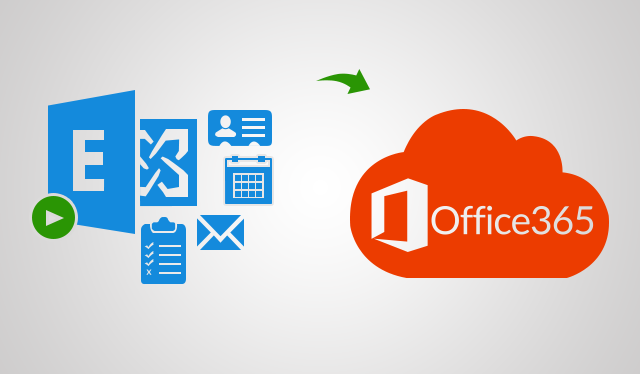
Switching email communication platforms is a critical task for every organization as any loss of data can cost them a lot of money. So, it is always suggested to carry out the entire task under expert guidance and with proper plans and tools. Nowadays, many organizations are planning for Exchange On-Premise to Office 365 migration due to the many benefits offered by cloud storage.
All organizations or enterprises must review the best procedures and practices so that they can complete the whole process without any issues while getting suitable results. Thus, we have come up with a detailed explanation of how to migrate On-Premise Exchange mailboxes to Office 365 in a step by step guide.
We will discuss two ways to perform the migration process i.e. manual ways which are suitable for the migration of fewer mailboxes. Users can save their data in PST files and transfer them into Office 365 cloud. This method is recommended only when the users have a smaller number of mailboxes. But, if the organizations are planning to perform Exchange On-Premise to Office 365 migration in large numbers, then it is recommended to perform the direct conversion.
Issues You May Faced During On-Premise Exchange to Office 365 Migration
In the above segment, we have already mentioned that moving from one platform to another is a critical task. And it needs to be done carefully. There are many things that can go wrong and your entire crucial data would be lost. We have listed some of the most common issues that users end up facing during the task:
- Downtime of On-Premise Exchange Server during migration
- Stability and Corruption issues in the Exchange environment
- Incorrectly configured Firewalls and proxy devices
- Slow network connections result in more time consumption
- Users still working on Microsoft Outlook of old versions
- Organization’s compliance issues
The issues mentioned in the above section are just the tip of the iceberg. Performing Exchange On-Premise to Office 365 migration process without any issue is really an unobtainable task. And can only be done if you have created a proper road map and selected the right tools. There are some migration procedures offered by Microsoft as well, but they also have their own set of limitations. So, many experts recommend using third-party applications to complete the job without any hassle.
Important Note: Users can use SysTools Exchange to Office 365 Migration Tool to perform the complete task without any hassle. The unique set of features integrated in the utility makes the process effortless and efficient. Users can fully utilize the Tool to migrate data without any hassle. Users can download the free demo version of the tool to try exporting the mailbox data before purchasing.
Quick & Automated Steps for Exchange On-Premise to Office 365 Migration
Step 1. Run the above-mentioned tool & select Source and Destination accounts.
Step 2. Select Categories and Date filters as per requirement under Workload Selection.
Step 3. Fill Exchange Admin ID & Password with Server IP and Validate them.
Step 4. Provide Office 365 Admin Email ID and Application ID and validate permissions.
Step 5. Import Users from CSV template or fetch all user mailboxes from Exchange Server.
Step 6. Map Source and Destination Mailboxes, validate them, and set priority.
Step 7. Click on Start Migration to proceed for Exchange On-Premise to Office 365 migration.
How to Migrate Exchange On-Premise to Office 365 Manually?
There are multiple ways in which users can complete the migration task. Read the following segment and you can select the method which best fits your requirements.
1. Migrate Mailboxes via PST File
The users can take the help of PST files to import their mailbox data into cloud storage. But, for that, they have to save their data into a PST file. They can use the export-mailbox command or Exmerge utility if they are using Exchange 2007 or its older versions.
However, if users are using Exchange 2010 or its later versions, then they can use the new-mailboxexportrequest PowerShell command for the same. Once they create PST files using these methods, then they can easily import PST files to Office 365.
2. Direct Migration to Microsoft Office 365
Cutover Migration – If you have less than 2000 mailboxes for migration, then you can opt for this method. But Microsoft suggests using this procedure if you have around 150 mailboxes for Exchange On-Premise to Office 365 migration. It can be used for Exchange 2003, 2007, 2010, 2013, and 2016.
Staged Migration – This method can be used if there are more than 2000 mailboxes for migration. But this method is only compatible with Exchange 2003 and 2007.
Hybrid Migration – Microsoft suggests its users use this procedure if there are 150-2000 mailboxes for migration over a certain period of time. It can be executed on Exchange 2010, 2013, and 2016 versions.
Limitations Associated with Manual Methods
- Manual procedures are so time-consuming and might require downtime as well
- Microsoft Exchange must have the technical expertise to perform the migration
- Sometimes, users don’t get the desired results after migration
- There are chances of data loss as well between the process
All these limitations can be avoided if the organizations or users opt for third-party applications rather than these manual procedures.
Conclusion
Switching from one platform to another has always been a critical task for organizations. So, there must be proper planning and execution so that they don’t lose any important data during Exchange On-Premise to Office 365 migration. Thus, we have mentioned the issues that the organizations face and the manual solutions for them. But those solutions also have their own limitations. So, it is recommended to opt for a reliable application and have a hassle-free migration.