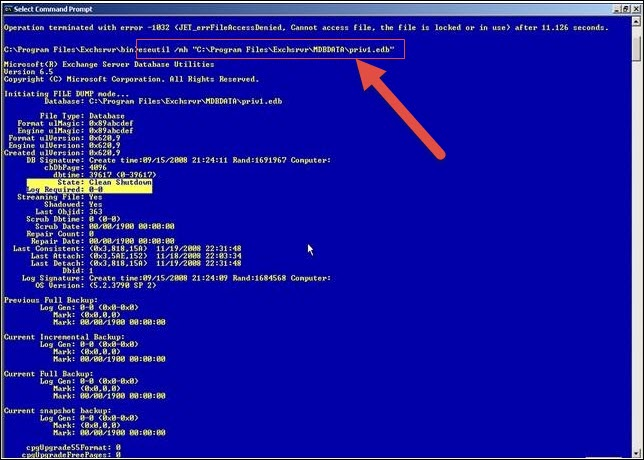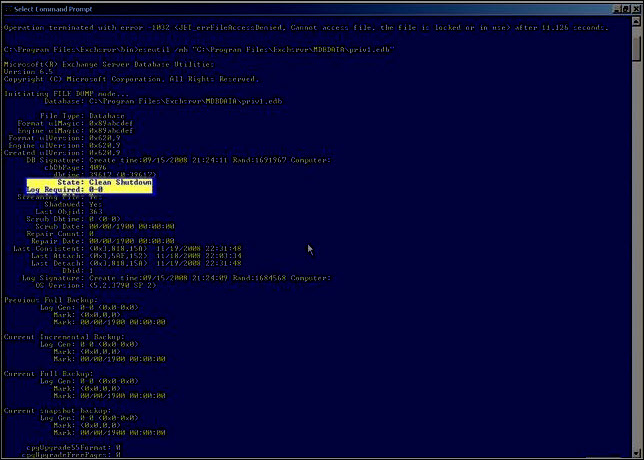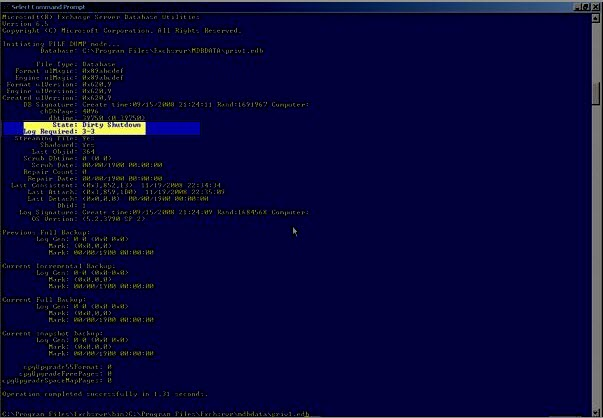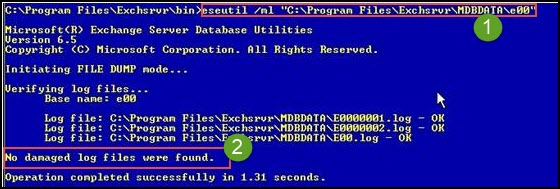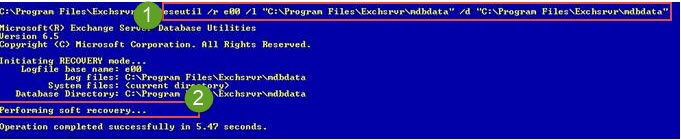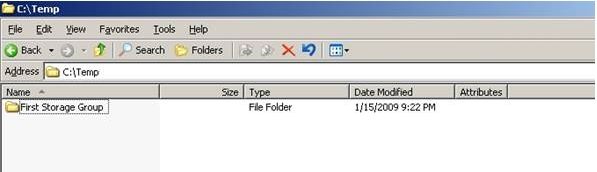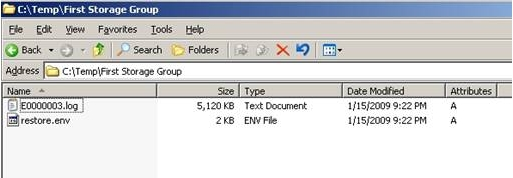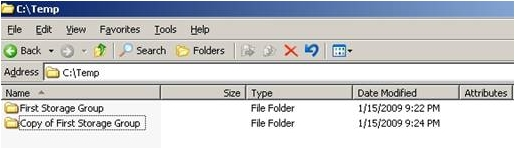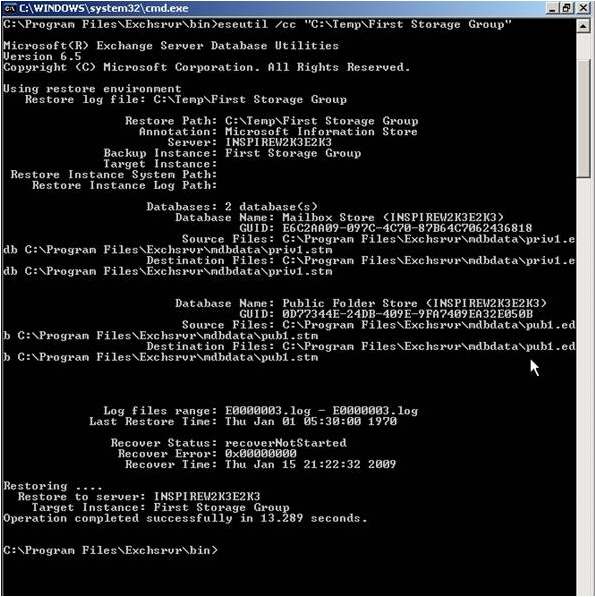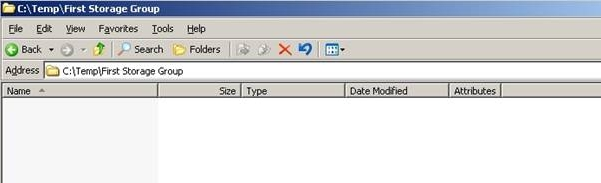Manual Guide For Exchange Database Recovery Using ESEUTIL Commands


Microsoft ESEUTIL command line is an inbuilt free utility to fight against the Exchange problems. In this blog, we are going to explain Microsoft Exchange database recovery using ESEUTIL cmd. It will describe the role of this inbuilt tool for EDB file recovery. Issues related to exchange files can be resolved by using this inbuilt utility provided in the system.
Soft Exchange Database Repair using ESEUTIL Command
First, we will start with procedure to be executed when the Exchange Database fails in mounting Exchange System Manager.
1. Execute ‘Eseutil /mh “Database file path”’ in command prompt window. This will help in determining health of the EDB file.
2. If the value of ‘State’ attribute is ‘Clean Shutdown’ then, stay on this step; else move to the next step. In this step for Exchange database recovery using ESEUTIL, you have to transfer all logs from ‘Transaction logs folder’ path and then only, mount the stores
3. In case of ‘Dirty Shutdown’, verify that the logs mentioned in required log list are present or not. For this, you need to go to next step
4. In the next step for Exchange database repair using ESEUTIL, Execute ‘Exeutil /ml “Log files or log prefix’s path”’ for analyzing the health of transaction log files, which are required for ‘Clean state’. This will check health of log files at the location
5. If you encounter that log database files are in the healthy state then, exhibit ‘Soft recovery’. For this, you need to execute ‘Eseutil /r <Log Prefix> /l “Log files path” /d “Database path”’.
6. After the completion of mounting procedure, you can move forward with mounting stores.
Note – You may encounter following type of error message:
In order to fix this, perform the soft Exchange database repair using ESEUTIL command, make use of /i switch to override EDB-STM mismatch.
If Log Files Are Missing for Exchange mailbox recovery?
When log files are unhealthy or missing, now it means that either one needs to restore complete backup file or accomplish a Hard repair.
#1: If You Want to Restore Complete Backup File for EDB File Recovery
1. First of all, restore all the files from a valid and recently created backup EDB files.
2. Ensure that restoration should be created at a path where restore.env file with logs are regained. These files should also restore log files, which were backed up in the absence of database commitment
3. By default, C:\ Temp is the location for log folder, after restoration
4. The folder comprises of restore.env with other log files listed on that particular location.
5. In the next step for Exchange database restore using ESEUTIL, make sure to make the copy of folder that is located at C:\Temp because the folder content might get lost in case of hard recovery
6. Open command prompt window on your PC and from the BIN folder, exhibit hard recovery. To do this, execute ‘Eseutil /cc “restore.env file containing folder”’ command. In this cmdlet, ‘Eseutil /cc’ denotes that hard recovery is performed with the log files
7. The command will start performing its functionality and after few time duration, hard Exchange database recovery using ESEUTIL command gets completed.
8. Now in the next step for exchange database recovery using ESEUTIL, when you will go to log folder location and open that folder, you will find that it is empty.
9. When all things go in a successful manner, it is now possible to mount the stores.
#2 : If You Want to Perform Hard Repair for EDB file recovery
This step is useful when there is no backup file of the Exchange database for restoration procedure. It is possible to bring back the Clean state by performing hard repair in Exchange using ESEUTIL.
1. Execute following command in cmd window :
2. A warning message dialog box will appear in which you have to click on OK. This will continue Exchange database restore using ESEUTIL command to implement hard repair.
3. After the couple of seconds or minutes, hard repairing procedure gets finished. Now it is the time to defrag the database. For this, first you need to avail free hard drive storage that will be equal to 110% of database size, which you want to defragment.
4. Now, execute the following cmdlet in command prompt window for exchange database repair using ESEUTIL:
5. This step might take some time duration in case private as well as public storage database are huge. Click on OK on the appearance of a confirmation dialog box.
6. When you realize that Eseutil /d is completed, mount the store and immediately, dismount it to run upcoming steps for exchange database recovery using ESEUTIL.
7. It is the time to fix Pub1.edb and Priv1.edb database file using Isinteg.exe. This utility exhibits a test in all arenas of database file and gives the result of entire test. Isinteg.exe will fix the problems, which are encountered at the time testing
8. In the next step for exchange database repair using ESEUTIL, type following cmdlet for repairing Priv1.edb and select the store, which are executing the command for exchange mailbox recovery:
9. You have to enter the number for choosing database or press Return for exiting
10. A confirmation message will appear after selecting the database. You need to press Y to continue with Exchange database recovery using ESEUTIL in an effective manner
11. A detailed report appears, which denotes total running test numbers, warning numbers, total number of errors, etc. If you find that errors, fixes, or warnings appear then, execute the same cmdlet again.
Note – In the properties window of command prompt, verify that QuickEditMode checkbox is unchecked. It is so because it might pause ongoing procedure when mouse left click is performed.
Note: This is suggested to keep the backup file of EDB, STM and Log files before using ESUTIL utility to perform recovery. Also, it is not 100% sure that this tool will work. After performing the recovery user will find that their database isn’t mounting and they will also face huge data loss.
Users can use the trustworthy third-party software i.e. Exchange Server Recovery provided by SysTools that easily recover offline/dismounted Exchange mailbox database from corruption with no loss of data. Any user can use this recovery manager for Exchange database tool without inserting any command. It provides dual scan mode option that repair corrupt Exchange mailbox and recover mailbox from Exchange database without any loss of data. The utility also exports the healthy and recovery mailbox to the Live Exchange Server 2016, 2013, 2010, 2007, 2003 mailboxes in a hassle free-way.
Conclusion
The blog deeply explains Exchange database recovery using ESEUTIL inbuilt utility. Each and every step with the proper explanation is presented in this post. We hope that things will prove themselves helpful to you and even if you are having some doubts, feel free to contact us. Our support executives will provide expertise level guidance to the customers for Exchange database restore using ESEUTIL. To avoid all the complexity of this utility user can use the automated wizard described in the above section that easily remove minimal and major corruption from Exchange database file with no data loss.