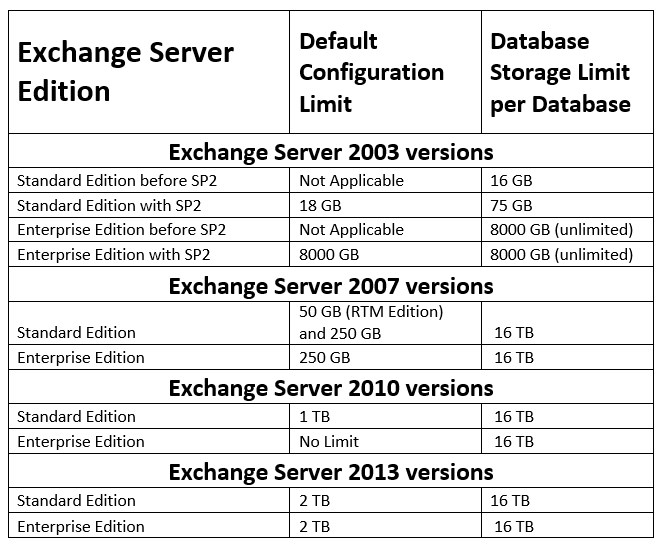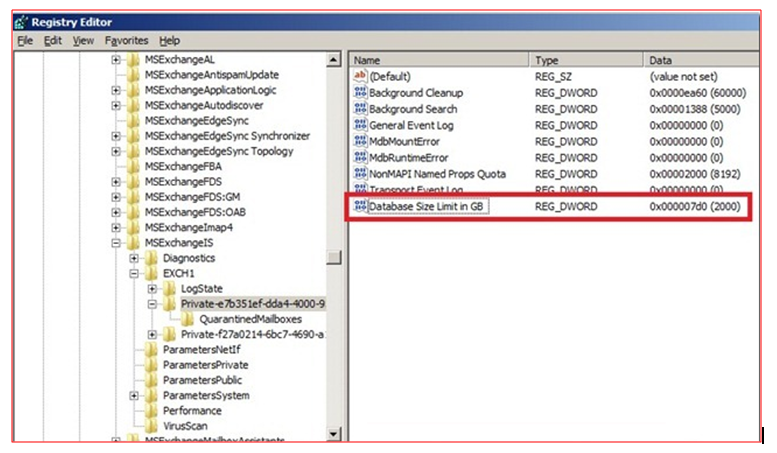Techniques to Fix Exchange Database Reached Maximum Size Problem

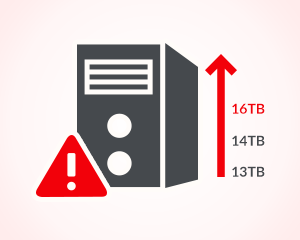
Several hurdles in the form of errors restrict an Exchange user to work with it. There are multiple errors or problems related to the MS Exchange server and one of the most common one is Exchange database reached maximum size. This error exists in all editions of Microsoft Exchange server like Exchange 2013 / 2016 database has reached its maximum size limit. Through the following post, readers are going to learn about this error and possible workarounds to resolve it.
Introduction of Exchange Database Exceeds Size Limit Issue
The trouble occurs when a logical size of database exceeds greater than the configured one. The formula of database’s logical size is:
Logical Size of the database = [(EDB file’s physical size)+(STM file’s physical size)] – [(EDB file’s logical free space)+(STM file’s logical free space)]
This Exchange database reached maximum size error states that the ‘edm+stm’ value is greater than defined the size of the configured database. Without administrator’s intervention, the physical size of the database does not shrink automatically.
Whenever the database items like contacts, attachments, emails, and other items, are erased from the Exchange Server, their respective space is marked as white space. This space is used for providing storage to the new content, before the increase in physical database size. Following error statements occur when the Exchange database exceeds size limit:
The messaging database (MDB) automatically gets shut down when mailbox storage database reaches up to its maximum storage limit. It helps in preventing insertion of extra data, once the storage gets completely filled.
Table Describing Server Limit For Several Exchange Server Editions
All the available versions of the Exchange servers are having variations in their default configuration size limit, which can be increased later. In this table, you will come to know the value offered by default.
Workaround to Fix Exchange Database Reached Maximum Size Problem
The workaround to troubleshoot this problem is not to defragment the server database file in an offline mode. For fixing this issue, either you have to increase the default size limit or reduce items from the mailbox. Description of both these measures is illustrated below in brief.
Method 1: Use Registry to Increase Exchange Database Size
The following steps will guide you in expanding Exchange 2016 / 2013 / 2010 database size via registry editor:
1. Open Regedit on your PC and navigate towards following registry key:
HKEY_LOCAL_MACHINE\SYSTEM\CurrentControlSet\Services\MSExchangeIS\\Private-
2. If ‘Database size limit in GB’ DWORD exists under subkey ‘Private-[database GUID]’, stay on this step; else jump to Step (3). Now modify the already existing value by any other desired value in GB. Make sure that you have selected ‘decimal’ while entering the numeric value.
3. Generate a new DWORD ‘Database size limit in GB’ and enter any of your desired decimal value in gigabytes.
4. Restart entire Microsoft Exchange information store service to apply all the changes.
5. Now check the event viewer for ‘Event ID 1216’ event. This will be providing information about the current physical database size and amount of storage space provided to it.
Important Note – While implementing Method (1) keep one thing very clear in mind that incorrect changes in the registry might cause a serious problem. This may result in the entire reinstallation of your system OS. So, be careful while execution of the associated steps.
Method 2: Resolve Exchange Database Exceeds Size Limit
Generate a new database in the server to bring down mailbox database size Exchange 2013 / 2010 / 2007. If not, you can ask end users to permanently remove waste mailboxes or data of public folders. However, in majority cases, it happens that erasing mailboxes or emails do not provide a free space. This is the reason due to which we are suggesting you create an extremely new database and shift those waste data within it.
This will clear all the corrupt or unusable items from primary mailboxes and boost up the server performance. After transferring database, ensure that you have updated the backup scheme for including a recently created database. Well, there is one more advantage of generating a new database i.e., it enables users to hold the store up and permit mail flows.
Note: In case if the error remain then you can export the offline/dismounted EDB file to Outlook PST by using the automated wizard i.e. SysTools EDB to PST Converter Software. After conversion user can deleted the Exchange database file from Microsoft Exchange Server, this way you can reduce the space of EDB. This utility provides dual scanning mode i.e. Quick & Advance scan which automatically repair corrupt Exchange mailbox and .edb file with no data loss.
Conclusion
The problem Exchange database reached maximum size can be reduced either by increasing Exchange database size or by reducing the mailbox database size in Exchange. Both of these are only the procedures to troubleshoot the storage problem. Even if the issue persists, convert Exchange database to PST and then, use this PST file as backup & erase existing data from the server.