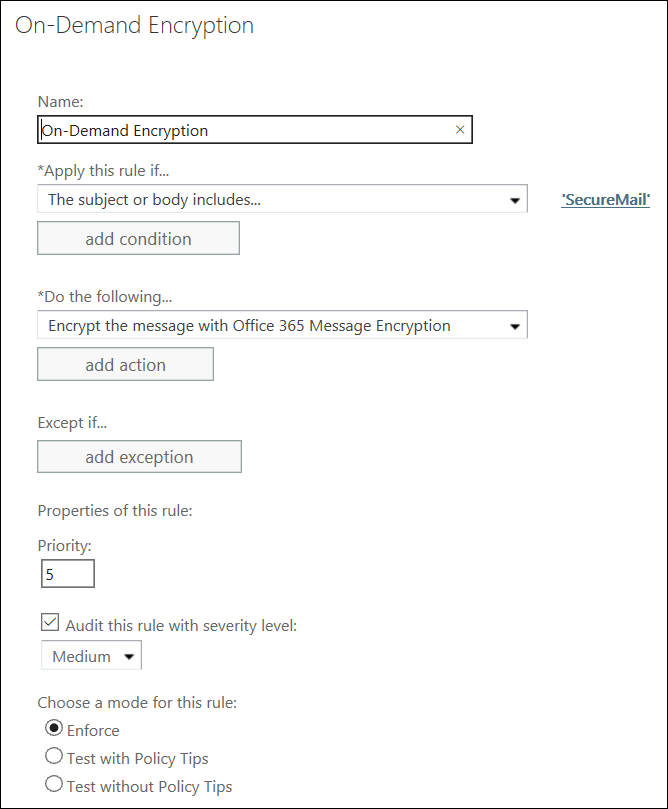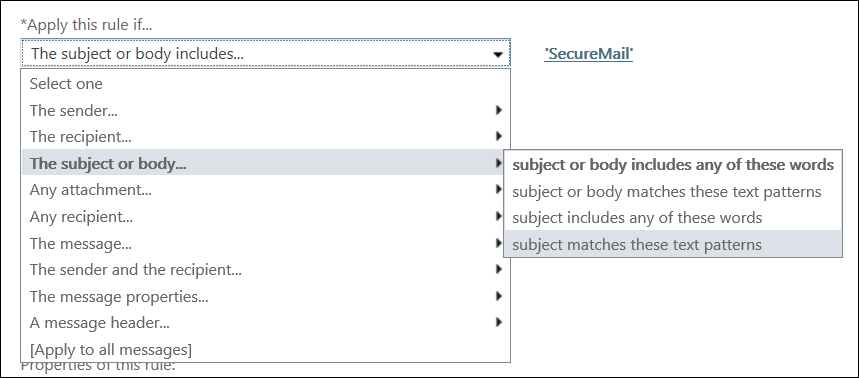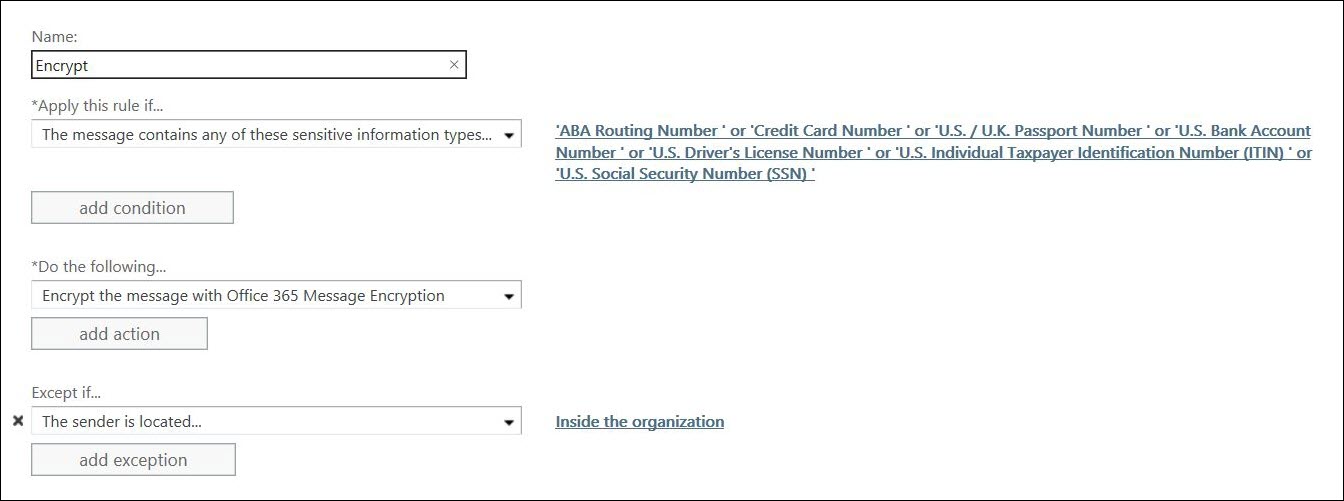Get Experts Given Assistance Over Encrypted Email In Office 365

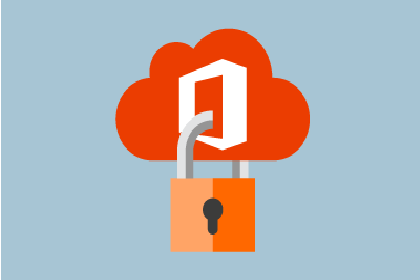
Whether it is about protecting users PII (personal identifiable information) or customer’s credit card information, encryption is mandatory for cloud computing security. Microsoft understands the importance of online information security in today’s scenario, therefore, introduced encryption option in Outlook 365 mailing service. Users can use an encrypted mailing feature in E3, E4, E4, and K1 plans of O365. If you are not having any one of these plans, append Azure EMS or RMS in your existing plan to use encrypted email in Office 365.
Enable Email Encryption In Office 365
It is not tough to apply encryption in Microsoft O365 messages. Type the commands given in the following screenshot and execute them in PowerShell window :
The execution of cmdlets might consume a couple of hours in taking effects. This is suggested by Microsoft for any request associated with the feature enabling or disabling. You can check the current status of the ongoing procedure by running ‘Get-IRMConfiguration’ PowerShell command.
Configuration of Rules in Encrypted Emails in Office 365
When you are done with enabling of encryption in Office 365, its time to tell your email client that from now messages will be transmitted in a secure manner. This requires setting up of rules in Exchange Online environment. Well, the graphical user interface is capable enough for permitting its users to design the rules, as per their business needs. In the upcoming sections, one is going to achieve assistance on ‘when to send the encrypted message and how to configure O365 rule, which will scan message content and automatically apply encryption, after the successful detection’.
Manual Configuration in Office 365 Encryption Rule
Previously when you might be using encryption, it must be manual way of it. This means that you have to give manual command to the system that you are desiring to send a mail using encryption. Office 365 encryption solution reduces this manual work. It automatically scans the content of message and decides whether to apply security upon it or not. Initially, it is the time to enable users with encryption decision. This requires defining of rules when emails are to be encrypted in Exchange Online tenant. We are going to explain this point by setting up an Encryption rule, which states that ‘if subject statement comprises of the word SecureMail / Confidential Mail then, apply message encryption on it’. You can take help of following steps to define Office 365 encryption rule in a customized manner :
- Click on Add icon for adding a new rule
- Type the rule name in text box field of name
- Go to Apply this rule if field and click on drop-down arrow. From the list, select The Subject or body and then, choose subject matches these text patterns option. In case of text pattern, type SecureMail / Confidential Mail or any other text
Note – The text will be the one, which activates encryption on successful text matching result.
- Check the checkbox for auditing the defined Office 365 encryption rule and select a level. It is optional to perform this step and used only if you want to keep log of actions
- At last, choose the Enforce or Test option and then, click on OK to activate the predefined rule
Manual Configuration in Office 365 Encryption Rule
Previously when you might be using encryption, it must be manual way of it. This means that you have to give manual command to the system that you are desiring to send a mail using encryption. Office 365 encryption solution reduces this manual work. It automatically scans the content of message and decide whether to apply security upon it or not. Initially it is the time to enable users with encryption decision. This requires defining of rules when emails are to be encrypted in Exchange Online tenant. We are going to explain this point by setting up an Encryption rule, which states that ‘if subject statement comprises of the word SecureMail / Confidential Mail then, apply message encryption on it’. You can take help of following steps to define Office 365 encryption rule in a customized manner :
When you are done with conditions defining, go to Do the following… section and select Modify the messages security.. >> Apply Office 365 messages encrypt option. Its time to set messages exception on internal email transmission. This can be done by going to Except if.. >. the sender is located >> Inside the organization.
Finally, you are have made Office 365 email client capable of catching and immediately encrypting the sensitive content, going outside the firm.
Conclusion
Several administrators are known from the news that Microsoft provides feature to encrypted email in Office 365 but, they are unknown from its implementation. Microsoft security feature is of no worth until and unless customers are not utilizing it in their regular business work. Well, this post is an initiative to aware Microsoft O365 email clients with encryption feature. We have also illustrated the method to configure email security in Outlook 365. One can apply these encryption options provided by Microsoft and experience a safe mailing journey on public cloud.