Get Assistance to Enable Circular Logging in Exchange 2016 Server

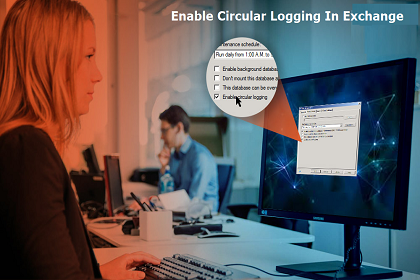
Hello all! I am an intern in my organization who had got trained by seniors on Microsoft Exchange 2013 platform, used in the respective company. Its being 6 months I had been trained on this concept and now it is my examination time. As part of an examination, my senior provided me a task to enable circular logging in Exchange 2016, 2013 and 2010. Unfortunately, I have forgotten the procedure for the same. Can anyone please help me out with solution of activating Exchange circular logging? Its about my career, please help me!
Are you also the one who is looking for method to activate circular logging in Exchange 2016 / 2013 / 2010 server? Then, here your search gets finished!
By default, the feature of circular logging is disabled in Microsoft Exchange server. Therefore, here we came with this informative tutorial to guide users on how they can activate circular logging in Exchange 2010 server
What is Enable Circular Logging in Exchange?
Before proceeding towards enabling of procedure, it is mandatory to be known with the definition of circular logging in MS Exchange. Circular logging is an approach to conserve the hard drive space during the Exchange 2016 / 2013 / 2010 transactional logging procedure. It enables the server to overwrite log files for keeping the set of all log files safe from exceeding the hard drive limit.
This circular logging feature is not suggested to the production departments in business. In short, this option prevents transaction logs from expanding and hence, saving the hard drive space.
What Happens When
- Circular Logging Is Disabled – When this feature is disabled, every individual log file gathers in the transactional log database, and there is no limit set on exploring size of this database.
- Circular Logging Is Enabled – When this feature is enabled, the transactional log can grow maximum up to 1MB space. On reaching to this size limit, the initial log file gets overwritten on its own stopping the transactional database from expanding more and more.
Here we are using the term ‘Circular’ because the set of log files begins with rotation when the limit of drive space is full. It works on the basis of LIFO queue i.e., last-in, first-out. The circular logging in Exchange 2016 / 2013 / 2010 is widely used with the native data security because in this mode, the backups are not designed. There are chances of databases to get corrupted or compromised, if the circular logging feature is enabled.
Note: To recover major and minimal corruption from dismounted/offline Exchange database file without any loss of data, use the SysTools Exchange Database Recovery software that ptovides Quick and Advance scan mode that repair corrupt Exchange mailbox & recover mailbox from Exchange database in a simplified way. Also this professional recovery manager for Exchange database tool support pub.edb file along with private mailboxes and user can repair Exchange public folder database. It also provide export option which allow you to export the recovered mailboxes to Exchange Server, Office 365 and different file formats.
Vital Points to be Kept in Mind
- It is impossible to regain back new data in absence of full set of transactional log files. The use circular logging should be avoided in production platforms.
- Never enable circular logging in Exchange 2016 / 2013 / 2010 when you are doing backups or incremental procedures.
Finally Comes The Method of Enabling Circular Logging in Exchange
There are two possible mediums through which one can activate circular logging in Exchange 2016 / 2013 / 2010 – Exchange management console and Exchange management shell. We are going to explain approaches with both these mediums. Whatsoever suits you the best, you can go with that method!
Using Exchange Management Console
- Open Microsoft Exchange Management console application and click on Organization Configuration
- Expand the menu of the selected option and from the list, click on Mailbox
- Choose the database to be configured from ‘Database Management’ tab
- In the action pane of database name, click on Properties option
- Go to the Maintenance tab and check the checkbox of Circular Logging
- At last, click on OK to enable circular logging in Exchange 2010 / 2013 / 2016
Using Exchange Management Shell – Simply you have to run the following command in PowerShell window for activating circular logging in Microsoft Exchange server :
Only This Much Was Required
Enable circular logging in Exchange 2016 / 2013 / 2010 is not at all difficult task. Only the problem with this feature is that it can impact the server performance during production time. Therefore, whenever you are doing activities like backups, production operations, and increments then, disable checkbox of circular logging. It is a useful feature for Microsoft Exchange server users, if used in a wise manner.