How to Download Yahoo Email as PDF to Computer? Best Guide

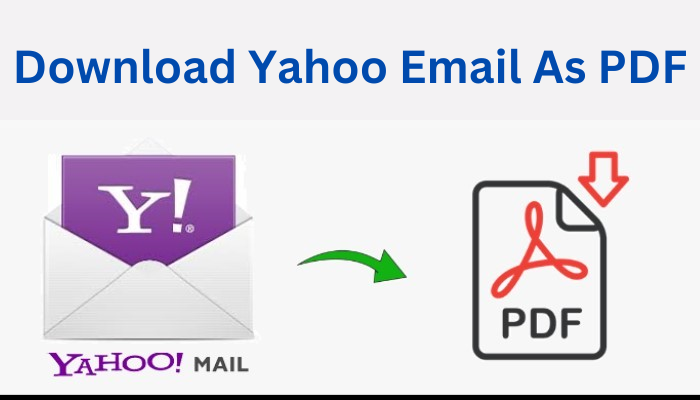
Yahoo is definitely one of the most used email services in the world because of its enormous free storage limit and user friendly features. However, in recent times, people have started facing some security issues and are concerned about the protection of their data. In such a case, the best solution will be to download Yahoo email as PDF.
PDFs are one of the most versatile file formats to save your data in its original form with the exact representation of the data. So, in this article, we will provide you with the best guide to download Yahoo email as PDF on your computer.
Table Of Contents:
What is the Need to Save Yahoo Email As PDF?
The answer to this question varies as per the requirements of different users, let us discuss some of them in brief:
- PDF documents can be very helpful in maintaining the privacy of the important data of users as they can be password protected.
- PDF file formats store data in a compact file size and therefore, occupy very less storage space.
- The user can open PDF documents with any free software like Adobe Reader, and you don’t have to purchase any software to access them.
- You can easily add a watermark to your PDF to protect your documents and avoid any copyright problems.
Now let us move to the methods that you can follow to save Yahoo email as PDF.
How to Download Yahoo Mails As PDF using Manual Methods?
In the above section, we have understood in detail how downloading your Yahoo emails as PDF saves your storage space, enhances security, etc. But how can you do that? As a solution, we have discussed two methods following which you can save your Yahoo emails as PDF manually.
Method 1: Download Yahoo emails using the Print Command
- Open “Yahoo mail” on the browser and login with your Yahoo mail credentials.
- Open the particular email message that you want to save, after that click on “More” (represented by three horizontal dots).
- Next, from the drop menu select the option “Print” and click on “Save as PDF”.
- Now choose the location where you want to download Yahoo email as PDF and click on “Save”.
Method 2: Save Yahoo emails with Microsoft Word
- Open “Yahoo mail” on the browser and then copy the entire text in the email that you want to save.
- Now open “MS Word” and paste the entire copied text in a new file.
- Now click on “File”, then on “Save As” and choose the location where you want to save your file.
- In the “Save as type” option select as “PDF” and then click on “Save”.
These manual methods are free but not effective in situations when you need to save multiple emails at once. Thus, the most effective and time-saving option will be to save Yahoo email as PDF using professional Yahoo backup software.
Using Professional Software to Download Yahoo Email as PDF
The most efficient and time-saving method to download emails as PDF is to use SysTools Yahoo backup software. Using this professional software, you can easily download emails with attachments in bulk from multiple accounts.
Now, let us understand how you can download Yahoo email as PDF with the help of a simple step-by-step guide.
- Open the Yahoo backup software and log into your “Yahoo mail” account with your email credentials.
- Now from the drop down list “Select Email format” and select the file type to “PDF”.
- To “Select Destination” click on “Browse” and select the location where you want your files to be saved on the computer.
- Select the “Delete After Download” option to delete your emails from the server after you have created a backup of your files.
- The “Apply Filter” button allows you to select the email folders and time interval of the emails you want to save.
- Now click on the “Start” button to download Yahoo emails as PDF. You can now view your downloaded files at the selected download location.
Why use Professional Software over Manual Methods?
Above we have discussed both manual as well as professional methods but which of them is helpful to you? Why should you choose professional software over manual methods to save your Yahoo emails? The answer to all these questions can be ascertained from the reasons mentioned below.
- Manual methods allow you to save only those emails that have text messages, but using professional software you can save multiple emails with attachments into multiple file formats like PST, PDF, MSG, MBOX, EML, etc.
- With manual methods, you can download Yahoo email as PDF only if there are a few of them. But when you have to download emails in bulk, professional software takes an edge as it provides an automated solution to do so.
- By using professional software you can save emails from selected folders within a specific time interval but you don’t get this option in the manual methods.
- The professional software enhances the security of the backup process and gives you the option to pause and resume download in case you face any internet issues.
Conclusion
Saving your Yahoo emails in PDF format can be very helpful as they are one of the most versatile file formats and ensure the safety of your data as it can be password protected. Thus, in this article, we have discussed different methods that will help you download Yahoo email as PDF. You can take the help of the Yahoo mail backup software mentioned above in this article to make your backup process secure and efficient.
Frequently Asked Questions
Q.1 How Can I recover deleted emails from Yahoo?
Ans. You can recover deleted emails from Yahoo only within a limited time period of seven days. After this, you won’t be able to recover your deleted emails.
Q.2 For how long can I keep my Yahoo emails?
Ans. Yahoo allows you to keep your mailbox active as long as you use it, but if you keep it inactive for 12 months or more then you can’t recover your data.
Q.3 What is the size limit of the Yahoo email PDF?
Ans. The size limit of Yahoo emails should not be more than 25 MB including both the text message and the attachments.





