How to Download Gmail Emails for Offline Viewing?

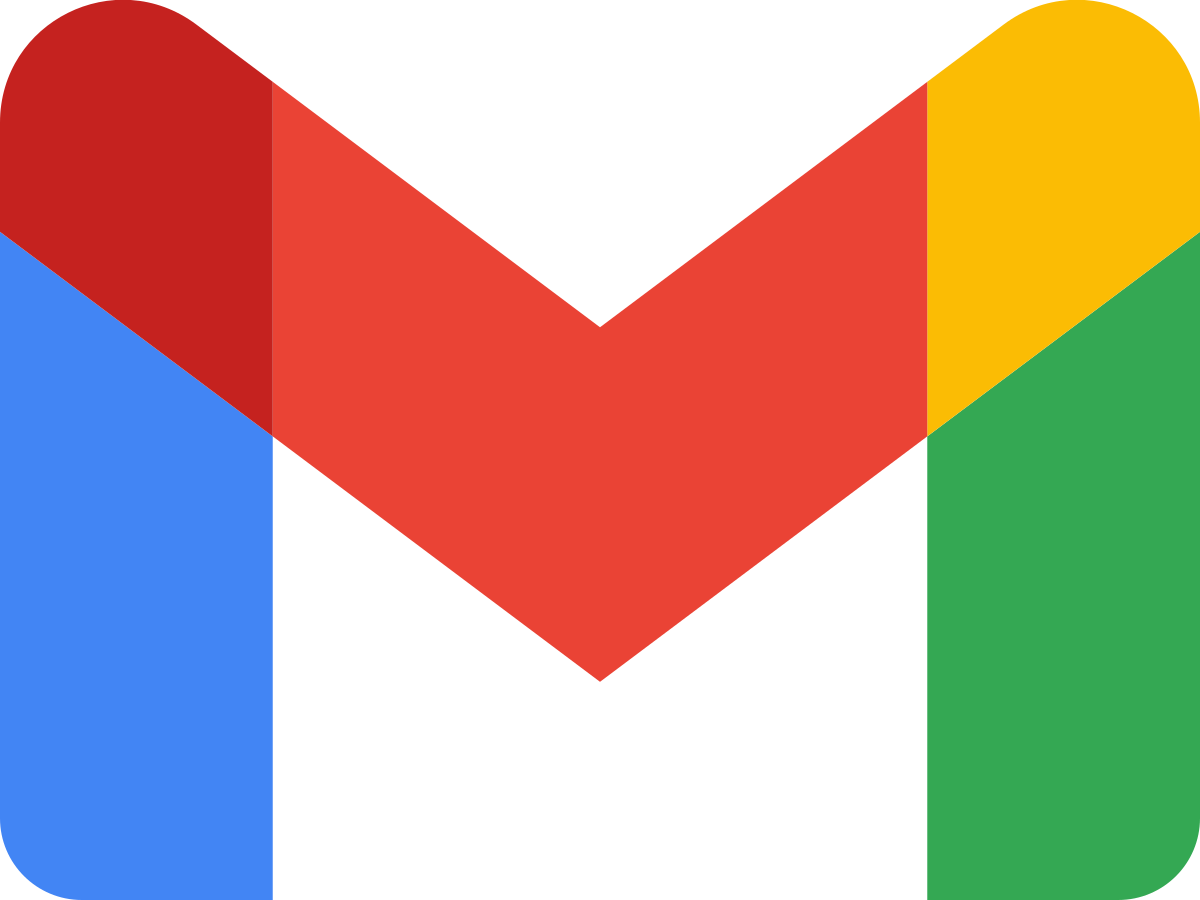
Gmail is one of the most popular cloud-based email clients for various reasons: it’s free, fast, and offers ample storage space. However, from a security point of view, it may be considered weak. When using public Wi-Fi, there is a concern about hacking. Nevertheless, you might want to download Gmail emails for offline viewing. There are several ways to save Gmail messages offline.
What is the Need to Download Gmail Emails Regularly?
Regularly downloading Gmail emails can be necessary for several reasons, such as
- Backup: Since Gmail is a cloud-based service, Google’s servers store your emails. This convenience also means that you could lose access to your emails if there is a problem with your account or Google’s servers. Downloading your emails regularly can create a Gmail emails backup accessible even if there is an issue with your email account.
- Offline Access: If accessing your emails offline is necessary, downloading them to your device is the only way to do so. Once you download your emails, you can access them without an internet connection.
- Storage: Regularly downloading your emails from Gmail can help you free up space in your Gmail account and on Google’s servers if you have a lot of emails stored.
- Organization: Downloading your emails allows you to organize them into folders on your computer or other devices, which can make it easier to find and access specific emails when you need them.
Regularly downloading your Gmail emails can offer additional security, convenience, and organization benefits overall.
How to Save Emails with Gmail Offline Feature?
Viewing Gmail messages offline without downloading them is possible in Google Chrome. Follow these steps:
- Open Google Chrome and go to the Gmail website.
- Click on the gear icon in the top right corner and select See all settings.
- Click on the “Offline” tab.
- Check the box next to Enable offline mail.
- Choose how many days of email you want to sync for offline access.
- After all settings, click Save Changes.
After setting up offline mail, you can access your Gmail messages offline by typing “chrome://apps” into the address bar of a new tab in Google Chrome. Next, click on the Gmail icon, and your emails will be available for offline viewing.
Download Gmail Emails for Offline Viewing with Google Takeout
You can extract Gmail data using Google Takeout application. Google Takeout is a separate service that enables you to download all your Gmail emails in the MBOX format, including attachments. After downloading the MBOX file, you can import it into email clients like Thunderbird and access your emails with attachments.
Direct Solution to Export Gmail Emails to Multiple File Formats
To save you the hassle of selecting automation software, we have curated the best ones available in the market. You can utilize the assistance of the most reliable and leading software for creating an offline backup of your emails is SysTools Gmail Backup Tool.
The best software recommended for saving Gmail emails to your computer is available for download on the latest versions of Mac and Windows operating systems. This tool provides various options for downloading Gmail emails into different file formats. You can save Gmail emails to PDF with attachments for offline reading, and you can also export PST files from your Gmail account to access them in the Outlook application.
Concluding Lines
The preceding article is a comprehensive guide for Gmail users seeking to download their Gmail emails for offline viewing. We covered both conventional methods for saving Gmail data offline and an automated tool that can surpass them all.
All of the methods mentioned have their own unique advantages. And the choice ultimately depends on your personal preferences and requirements. If you have any further queries or encounter any technical difficulties, please feel free to ask.
