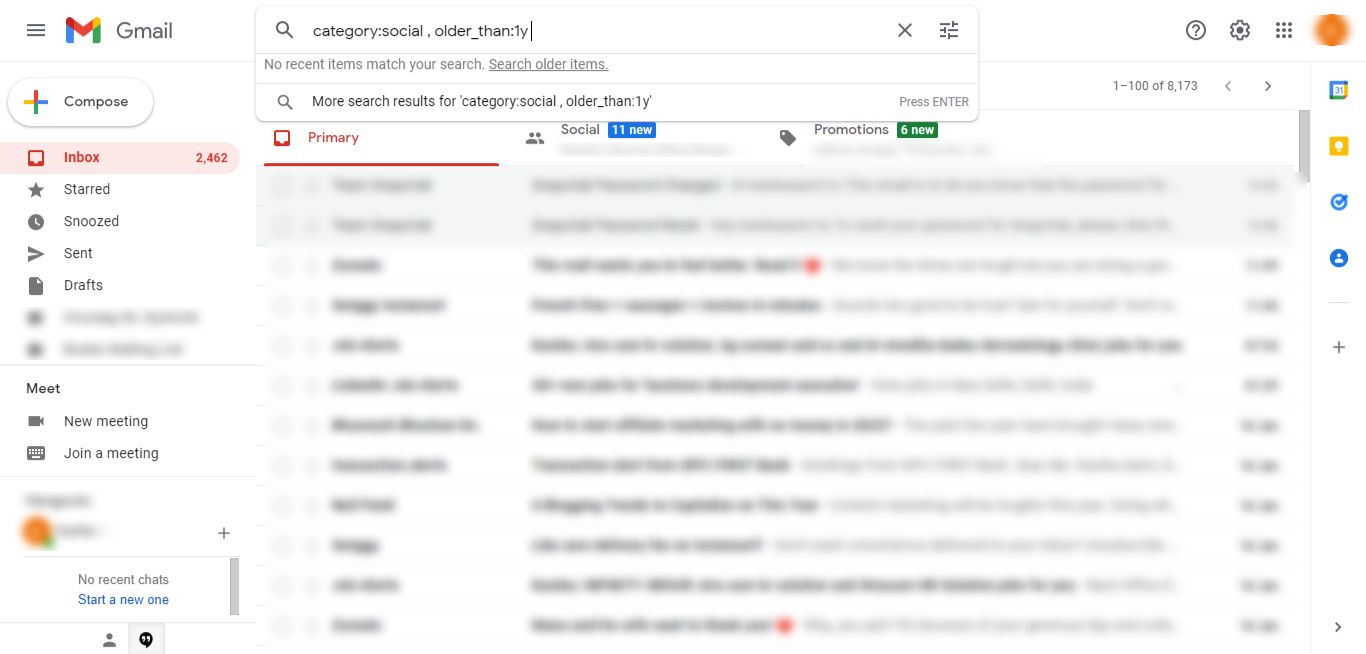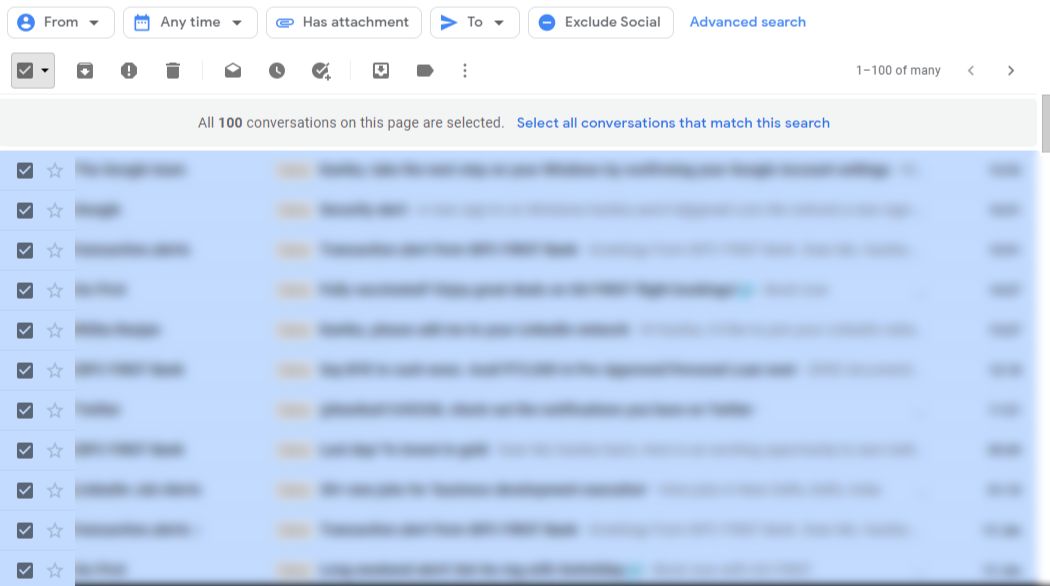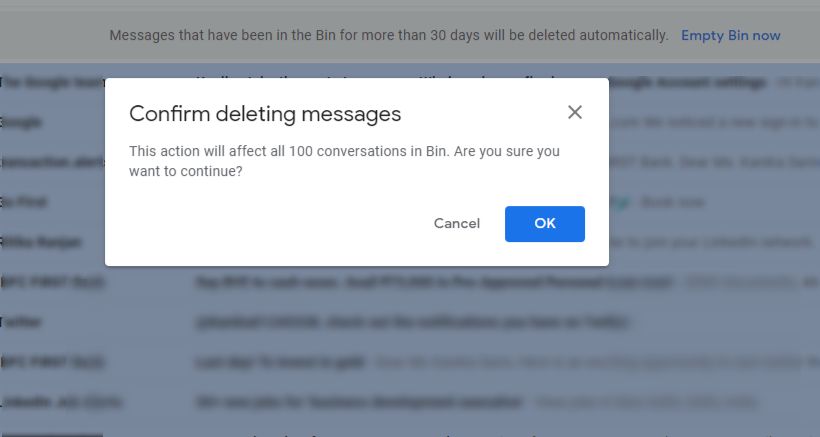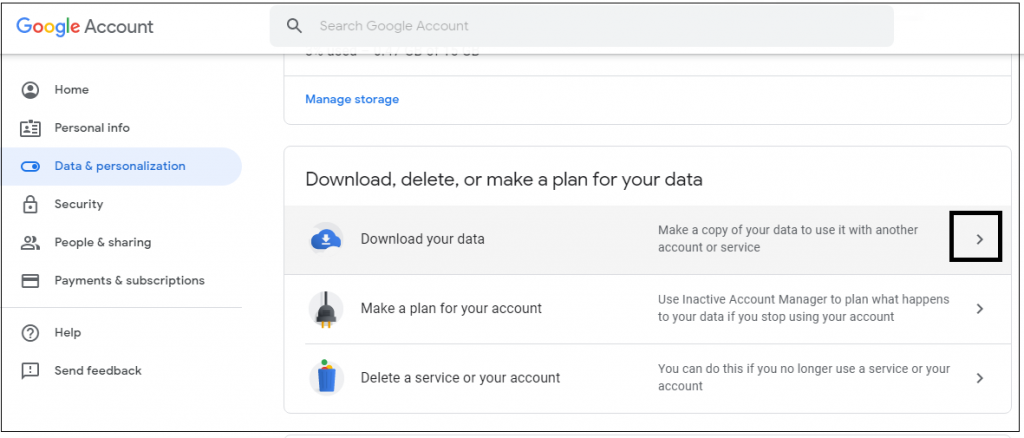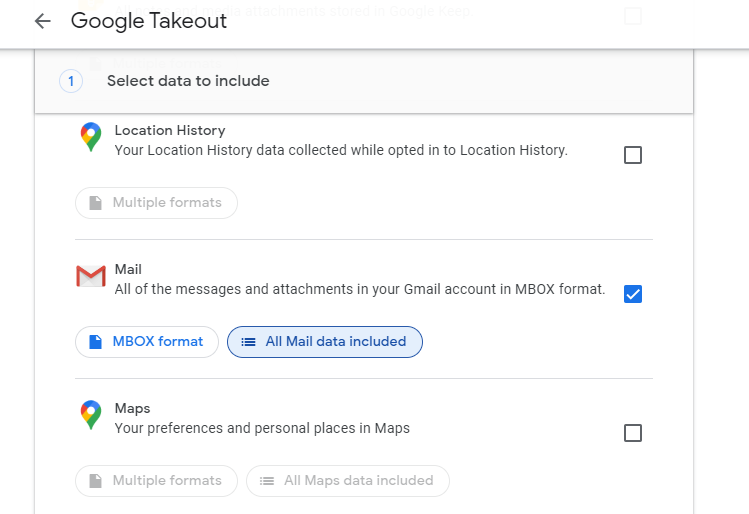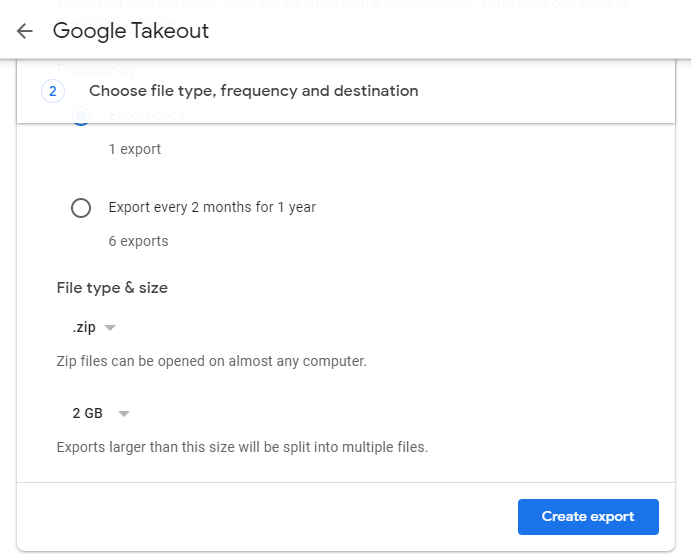How to Delete a Years’ Worth of Emails in Gmail? Best Way Out

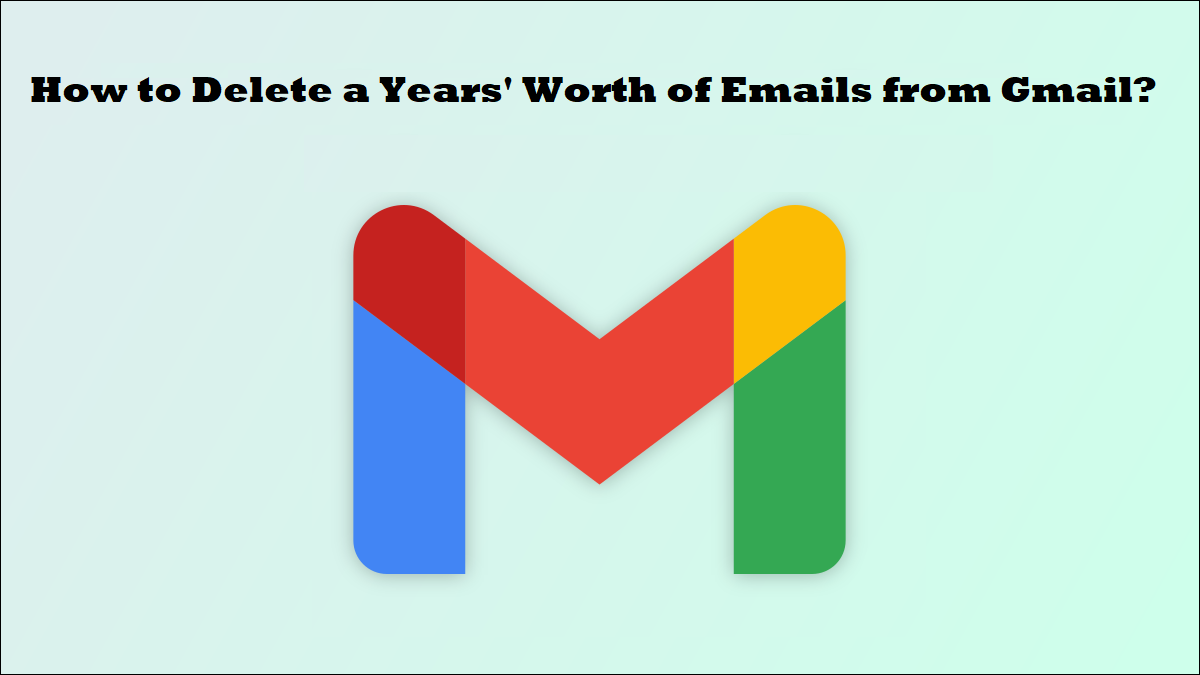
The best way to learn how to delete a years’ worth of emails in Gmail is by taking professional solutions under consideration.
Most of the users prefer manual methods which are free but are not useful in every situation.
Cases where you need to remove emails in bulk or selectively from a certain time-period or certain folders, the manual solution may fail to accomplish your requirements.
Users might want to delete the messages from a specific period of time in case these are of no use anymore or to clear some storage.
Here, we will learn the steps to delete emails from a certain year using two methods and the reasons that can lead to this operation.
Let’s first take a look at this user query to understand the type of problems various users face:
Query: There are certain emails that serve no purpose in my mailbox now and I want to delete them. All of them are from the same year and it would be really helpful if somebody could tell me how I can get rid of them all once. Open to applying tools as well. Thanks in advance!
Taking a stroll towards the techniques.
How to Delete a Years’ Worth of Emails in Gmail? Explained Here in Two Ways
First, we will be explaining the professional solution which is, by far, the best method for this operation.
This technique uses the Experienced Gmail Emails Backup Software which is highly capable of downloading the desired messages and deleting them from the server.
Why is there a need to save the emails?
You can never be sure if there is ever going to arise the need for an email or the attachments it holds. If you have a copy of these messages in your local storage, you can use them whenever required.
Delete Emails from a Certain Year Using the Software
Following are the steps of the tool:
1. Download and run the software. Enter the login details for your Gmail account.
2. Select the file format as per desire from the Select Email Format Pick the destination by hitting the Browse button.
3. To remove the messages automatically after backup, apply the Delete after Download feature and hit Yes to confirm.
4. Use the available filters by clicking on the Apply Filters tab for selective data transfer.
5. Click on the Start button to complete the process.
This is how to delete a years’ worth of emails in Gmail using the software with no risk of data loss or any errors.
Let’s take a look towards the benefits of using this tool.
Benefits Provided by the Functions of the Backup Utility
- You can choose from various formats; PST, EML, MBOX, PDF, HTML, etc.
- Applying the Date-filter helps to download & delete emails from a specific time-period
- Using the Email-based filter allows saving emails from a certain folder
- Option to change the names of emails is provided via Naming Convention feature
- Incremental Backup to save & remove new data only after first procedure
Delete Emails from a Certain Year Via Manual Method
For this operation, you need to make sure the data you are deleting is already copied on the local storage using the Google Takeout Tool.
The tool is specifically designed by Google to download data from a Gmail account.
Once you have your data safe, follow the steps shown below:
1. Enter the valid credentials for Gmail and login.
2. Navigate to the Search bar and enter “older_than:1y” to display all the related emails.
3. Then, click on the Select All checkbox to choose all the messages.
4. Learn how to delete a years’ worth of emails in Gmail by clicking on the Select All Conversations option.
5. Press the Delete or Trash icon.
Now, if you are willing to delete the data from your Bin as well, you can go through the following steps:
1. Go to the Bin folder.
2. Choose the checkbox beside Select All option.
3. Click on the Delete Forever option to delete the marked emails.
4. Or, choose the Empty Bin Now option to remove every message from the trash.
5. Tap the OK button when prompted for confirmation.
If you want to save the messages before you delete emails from a certain year, follow these steps:
1. Login to Gmail and go to the Data & Privacy option.
2. Choose Download or Delete Your Data option and click on the Deselect All button.
3. Mark the checkbox adjacent to Mails option and select all the folders you want to save messages from.
4. Then, choose the Destination, File Size, & File Type to download the emails.
5. Hit the Create Export button to complete the process.
The procedure might take some time to complete as stated by Google. The procedure can last from hours to days depending upon the size of the files.
How to Delete a Years’ Worth of Emails in Gmail Manual? Drawbacks Stated Below
The limitations of this procedure consists of the following:
- Taking backup and then removing the data being two separate tasks consumes a lot of time.
- This makes the operation a lengthy and complex one with a lot of errors and data-loss situations.
- If you do not take a backup, there is a good chance of permanently losing important messages.
- Recovering emails is not an option when they are deleted from the Trash as well so, if the data is gone, it’s gone.
- Backing up data via Google Takeout before you delete emails from a certain year can lead to few errors where the folder structure is not the same.
What Are the Reasons for Deleting Emails?
Reasons are:
- In case a user’s mailbox storage is full and they do not want to purchase more storage, deleting emails from the mailbox that are of no use can help free up space.
- If you are looking for a backup and removal of emails, that could be for saving the data from external threats.
- The data can be kept safe if you download it and then delete it to avoid any compromise of sensitive information.
That Would Be All!
How to delete a years’ worth of emails in Gmail operation is quite easy to understand but only if you already have a backup or copies saved in your storage.
If not, you will first have to download the data for safety purposes and then delete the entire data. This is what the manual procedure looks like. Using the software, just a few steps can take both backup and remove messages from the mailbox in the same procedure.