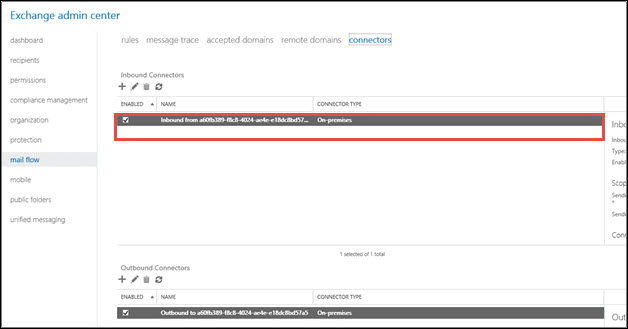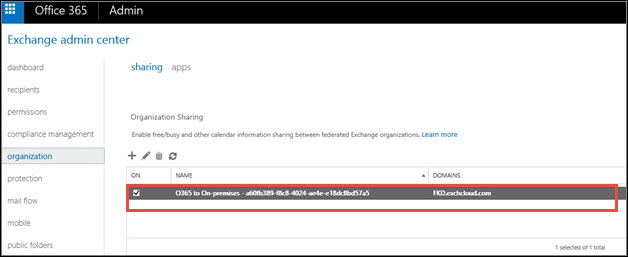Reference to Decommission Exchange 2013, 2010, 2003 After Office 365 Migration


The post gives assistance to uninstall Exchange after Office 365 migration. The hybrid deployment measure is one of the attractive options to force an organization to shift their work on the Exchange Online platform. This approach is the only one, which enables enterprises to offboard and onboard mailboxes.
The post delivers a solution to decommission Exchange 2013, 2010, 2003 After Office 365 migration with the guidance of measures to be implemented at a particular time. Several variances are there in when and how decommissioning is to be performed in the Exchange hybrid server. So, patiently read the entire blog and completely understand each plan to remove Exchange server after Office 365 migration.
Key Options in Hybrid Configuration
It is the best option to choose hybrid cloud deployment for rendering seamless user experience. With off-board ability, a hybrid configuration comprises of below listed key options :
- Cross-premises availability – Regardless of the premises mailbox, this option enables users to determine the engaged or free detail of end users at the time of scheduling meeting.
- Cross-premises searches – This provides an option to exhibit e-discovery search. It will crawl within the entire archives and mailboxes in both availed premises.
- Cross-premises archive – The option permits users to migrate only the archive mailbox of end users on the cloud. It might be considered as the initial step to have a trial with the Office 365 environment.
- No profile recreation after the move – Unlike the options of other migration, the GUID of the mailbox does not changes. This states that there is no need of recreating the profile or again download OST file when a mailbox gets moved.
- Outlook Web App URL Redirection – End users can redirect to accurate premises for accessing an Outlook Web App.
Different Scenarios to Uninstall Exchange after Migration to Office 365
It is not at all easy to migrate from the hybrid configuration on the cloud. The procedure of getting into the hybrid configuration is one, which consumes lots of time period in gaining the right outcome. When one is done with the entire procedure, it seems as if all is good. But still, issues are there on which one needs to work out. Since the base of hybrid customers is the diverse type who are trying to fit all things in common scenarios, therefore, things are actually difficult to perform. We are providing common and high-level scenarios for decommissioning Exchange 2007 after migration to Office 365. Go through the following scenarios and adopt the one that suits you the best to decommission Exchange 2013, 2010, 2003 After Office 365 Migration :
Scenario #1
Issue – I am having all my mailboxes saved in the Exchange Online and my firm has been using hybrid configuration. There is no more requirement of managing users from the Exchange server and no longer there is a need for password synchronization or directory synchronization.
Solution – Disable the directory synchronization and uninstall Exchange after Office 365 migration from your on-premises environment. To perform the same, you can take help of following steps :
- Execute ‘Get-OrganizationConfig |fl PublicFoldersEnabled’ and verify that ‘Remote’ value is not there. If it is so then, migrate public folders to the Exchange Online platform.
- Imagining that you are done with Office 365 migration with all the mailboxes shifted in Exchange Online. Now you can point Autodiscover DNS and MX records to Office 365.
- In the Exchange Server, remove all the SCP (Service Connection Point) values. This will give assurance that none of the SCP’s are returned and clients will be using DNS approach for Autodiscover.
- Delete connectors of inbound and outbound, which got created by Hybrid Configuration Wizard. You can take help of following steps to perform the same :
-
- Login into the Office 365 Admin portal and then, sign in as the Account Administrator.
- Click on Exchange >> Mail Flow >> Connection.
- Finally, delete or disable the connectors.
-
- Now it is the time to remove the relationship of the organization, which is developed by HCW. Refer following steps to do this before you decommission Exchange 2013, 2010, 2003 after Office 365 migration:
-
- Login into the Office 365 account as the tenant administrator.
- Go to Exchange Admin Center and navigate to Organization.
- Remove the enterprise listed as O365 to On-premises – under organization sharing section.
-
- From both Office 365 as well as on-premises, you have to disable the configuration in case of OAuth is configuration. In majority cases, this step can be ignored because there is a small subset of clients who have OAuth configuration. To disable the on-premises configuration, take help of following steps :
- Open Microsoft Exchange Management Shell in Exchange server 2013 or 2010.
- Run the following command:
7. You can refer following guidelines to deactivate the configuration in Exchange Online :
- Collaborate Exchange Online with PC PowerShell.
- Execute the following command :
8. Finally, now you can remove the exchange server after Office 365 migration.
Scenario #2
Issue – Since one year from now, my firm has been using hybrid configuration to move mailboxes on the cloud. Now all mailboxes are shifted to the cloud. Well, I am planning to keep AD FS (Active Directory Federation Services) for purpose of user authentication associated with Office 365 mailboxes. The scenario applies to customers who decided to keep directory synchronization.
Solution – The solution will not be able to completely Decommission Exchange 2013, 2010, 2003 After Office 365 Migration. It is so because the illustrated scenario demands the existence of directory synchronization. However, one can decommission the majority of the Exchange servers but, a couple of servers will be left behind. Keep a note in mind that – the left servers could work on the virtual machines because here the workload is almost transferred to Exchange Online platform.
- Execute Get-OrganizationConfig |fl PublicFoldersEnabled and check whether it is set to Remote or not? If no then, move to step (2). But, if it is yes, transfer all the public folders to Exchange Online.
- When you are done with Office 365 migration, point the records of MX and Autodiscover DNS to the off-premises platform.
- Eliminate all values of Service Connection Point from your existing Exchange Server. This will give assurance of no returning of SCP and enable clients to work with DNS for Autodiscover.
- You have to remove the object of hybrid configuration from the AD for preventing recreation of objects. For this, open Exchange Management Shell and then, execute ‘Remove-HybridConfiguration’ cmdlet.
- Remove all the Microsoft Exchange servers with their exception to retain user creation and management. One or maximum two servers are enough for user management. No requirement of DAG or other high availability options is there to perform this step.
- Now execute Step (4) to (7) of Scenario 1 to complete with the recent scenario for decommissioning exchange 2007 after migration to office 365.
Scenario #3
Issue – I want to uninstall Exchange after migration to Office 365. But, I found that my server mailboxes are getting used for different purposes like SMTP to work with public folders or use an application. If I require on-premises servers for fulfilling the organizational requirements then, it might not be my interest to eliminate the on-premises server.
Solution – In this last scenario to remove Exchange Server after Office 365 migration, we are providing suggestion against eliminating Exchange and hybrid configuration. Break down the features like hybrid accessing of public folders, to start the procedure by focusing on records of Autodiscover to Office 365. It is possible to alter MX record for pointing out the Exchange Online Protection, if left uncovered. Sufficient amount of storage space needs to be left for holding the hybrid functions. This solution would cause a small footprint in the on-premise environment.
Conclusion
The blog on how to decommission Exchange 2013, 2010, 2003 after Office 365 migration describes all detailed common scenarios. One can go through the entire post and then only take the correct decision by knowing the complete procedure to remove Exchange server after Office 365 migration.