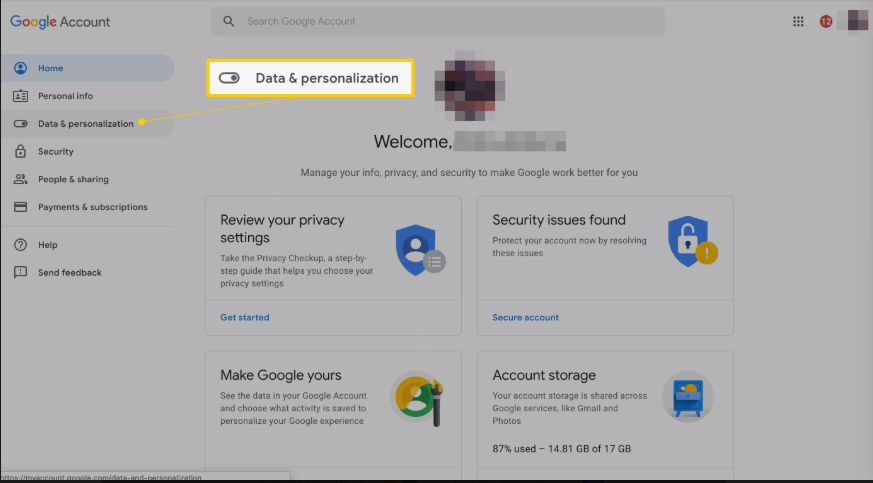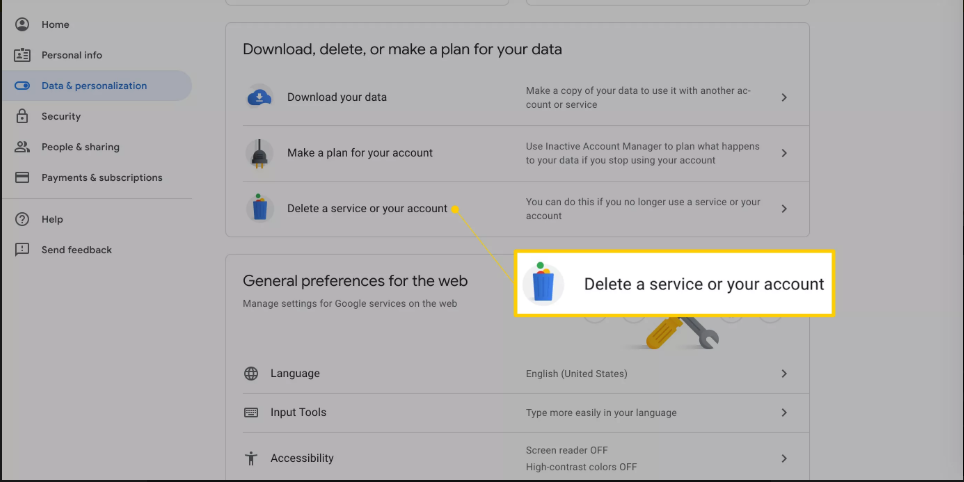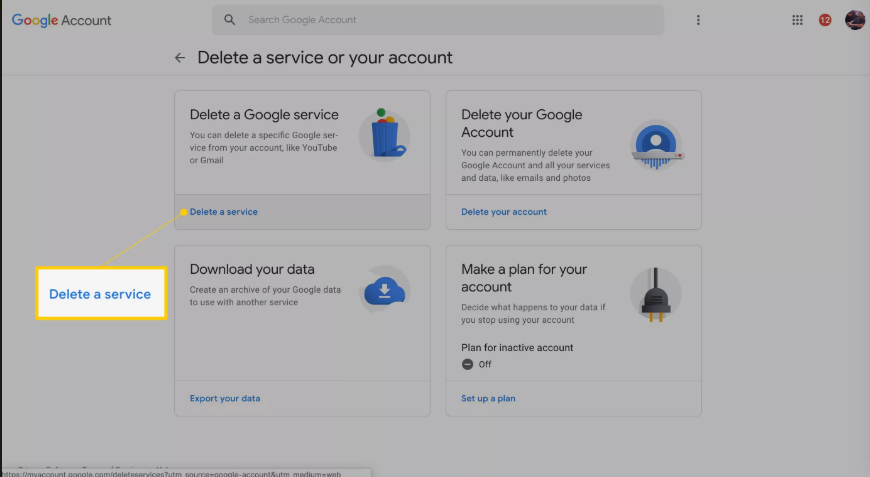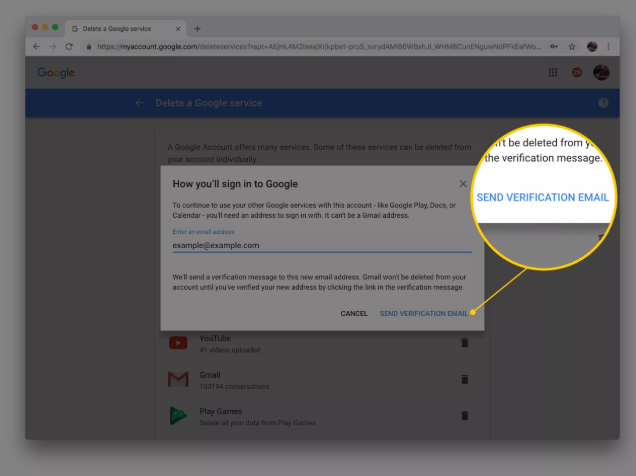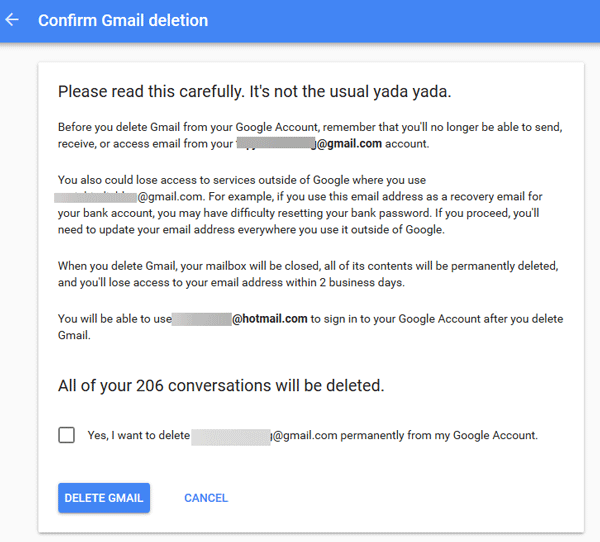Tips to Safely Delete / Deactivate Gmail Account Permanently

In this blog, we will explain the measures and steps that need to be taken to securely deactivate Gmail account permanently. We have provided step-by-step detailed working for deactivating methods and procedures to save account data before deleting it.
Measures Need to be Taken Before Deleting Gmail Account
After deleting Gmail account permanently user will no longer be able to send/receive emails or access its data. Many Gmail users while switching to a different email service forget to perform two necessary steps before deactivating their Gmail account permanently, which are:
- Add Secondary Account to Receive Emails: Before deactivating the Gmail service, one should change all the accounts (Facebook, Twitter, bank accounts) linked to the current Gmail address. The most important thing is to add a secondary account before deleting the current one to receive new emails.
- Take a Backup of Emails for Migration/Offline Access: After deleting emails, the user will never be able to access the stored emails from its account. All the emails and attachments like bank statements, Invoices will be lost forever. It’s wise to take backup emails of complete Gmail account before deleting it.
Tips: Deactivating your Gmail account will not impact other Google apps such as Drive, YouTube, Google Play, etc.
Steps to Deactivate Gmail Account Permanently
1. Visit Google Account Settings and Select Data & Personalization
2. From Data & personalization window, scroll down to the section “Download, delete, or make a plan for your data”.
3. Choose “Delete a service or your account” option.
Tips: From this option you can also select to Delete Your complete Google Account also. If you only want to delete specific Google Apps then proceed further.
4. From the new page, select “Delete a service”.
5. Now, you will get a prompt to sign into your Gmail account.
6. After login, you can choose the service that you wish to delete. In this case, choose “Gmail” option to deactivate Gmail account permanently.
7. Provide an email address that is different from the address associated with your current Gmail account that you are deactivating. This will be entered in the dialog box “How will you sign into Google”
8. After entering an alternative email click on Send Verification Email.
9. You will receive an email from no-reply@accounts.google.com with subject Gmail Deletion Confirmation.
10 Follow the deletion link in the message and you will again get prompt to login into Gmail account that you are deactivating.
11. After login again, click on Yes, I want to delete your_email@gmail.com permanently from my Google Account.
12. Finally, click on Delete Gmail to permanently deactivate your Gmail account. Then click on Done.
Conclusion
In the above article, we have provided the necessary steps and measures before deactivating your Gmail account permanently. Follow the steps completely to receive new emails and also access the mailbox data after deleting the Gmail account successfully.
In case you don’t want to forward Gmail account emails to another account but it’s good practice to download Gmail emails offline. Using automated tools like Gmail Backup, any Gmail user can backup its emails, contacts, calendars as well as the document of safekeeping.