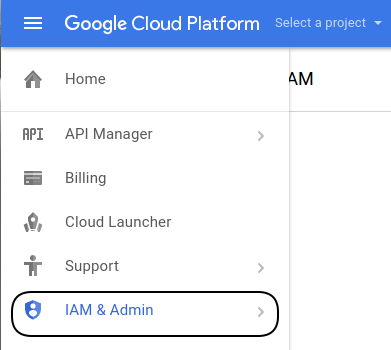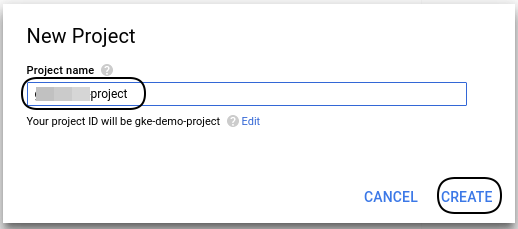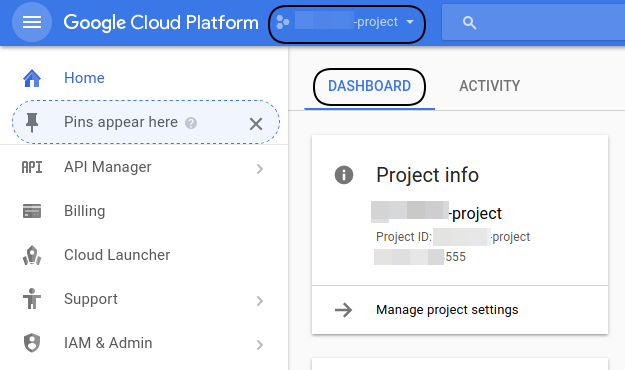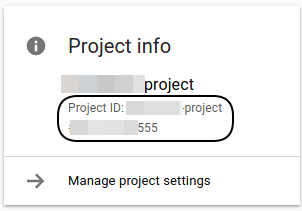Guidelines to Create Cloud Platform Projects Via GCP Console

Today we are going to provide a step-wise guide to create cloud platform projects via Google cloud platform console.
Although there are many means for cloud platform creation like the use of ‘gcloud project create’ command, execution of programming statements, etc., but, people find it easy to execute it on the GCP console. The reason behind selecting this solution is it requires only a few simple mouse clicks to be performed on the platform of Google cloud. But, here a problem occurs when Google users are unaware of the accurate approach to create a project in Google cloud via Google cloud platform console. This unawareness sometimes results in a disturbance in predefined configuration settings, impact existing Google security strength, etc. In order to be safe from such issues, we are going to describe each and every instruction for the creation of a project on the cloud platform via GCP console screen.
“Hello there!” I am facing some problem while creating project on cloud platform. I searched everywhere but didn’t found any much useful information. If anybody knows the simple and easy method then please guide me “how to create a project in Google cloud?”. Thanks!!”
“Hi, I’m trying to create cloud platform projects. I searched on the internet that we can make project using GCP console but didn’t find any guidance for setting up the project. If someone has knowledge about “how to create project on Google cloud using Google cloud platform console?” then please let me know. Thanks”
“Hello! I am searching for a solution for setting up project on Google Cloud platform. I am new to using this platform and don’t know the method to setup the project on cloud platform. Please explain me the method to perform this task.”
Step-by-Step Process to Create Cloud Platform Projects Via GCP Console
1. Launch Google Cloud Platform, Go to the Product & Service tab and then, click on IAM & Admin to launch this GCP feature it.
2. Select the All Projects tab and hit on Create Project button to start creating a project on Google cloud.
3. Enter the valid and easily understandable name of a new project and click on Create.
4. At this point, the project you created a Google cloud project and now you will be able to see the new project’s Dashboard.
Additional Set of Information
A project comprises of three identification attributes within it and they are listed below:
- Project ID – This is the customized name that you had entered at the time of creating a project on Google cloud, or at the time when you enabled an API, which asked you to code a project ID.
- Project Number – It is a unique number that gets automatically generated by the server and then, allocated to your newly created project in the GCP console.
- Project Name – It is a human-readable method to address your projects but, it is not accessed by any of the Google application interfaces.
Conclusion Time
Each and every instruction to create cloud platform projects via Google cloud platform console is listed with screenshots in this post. You can refer to this post and accomplish your task using the GCP console without any technical issues. If you have any other query related to this method then please let us know.