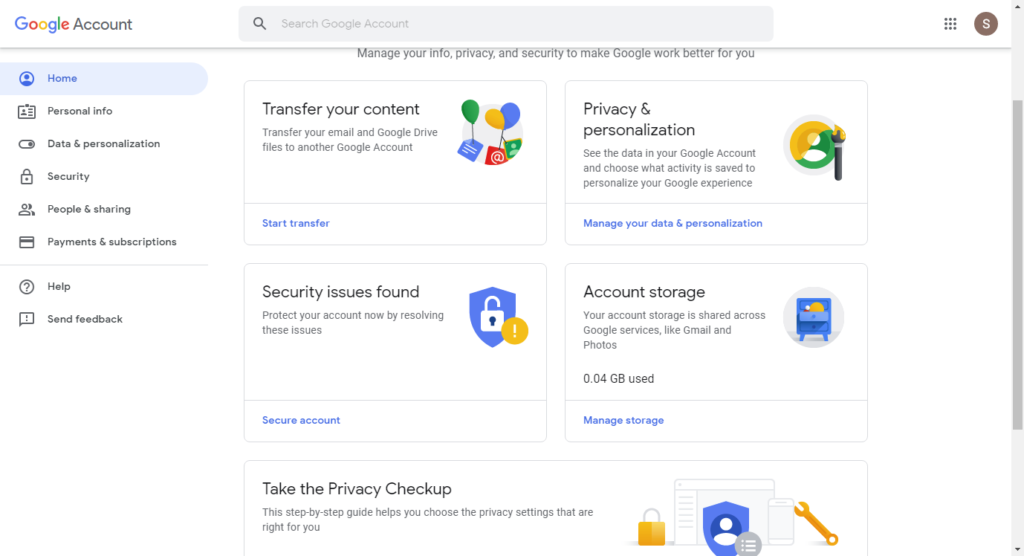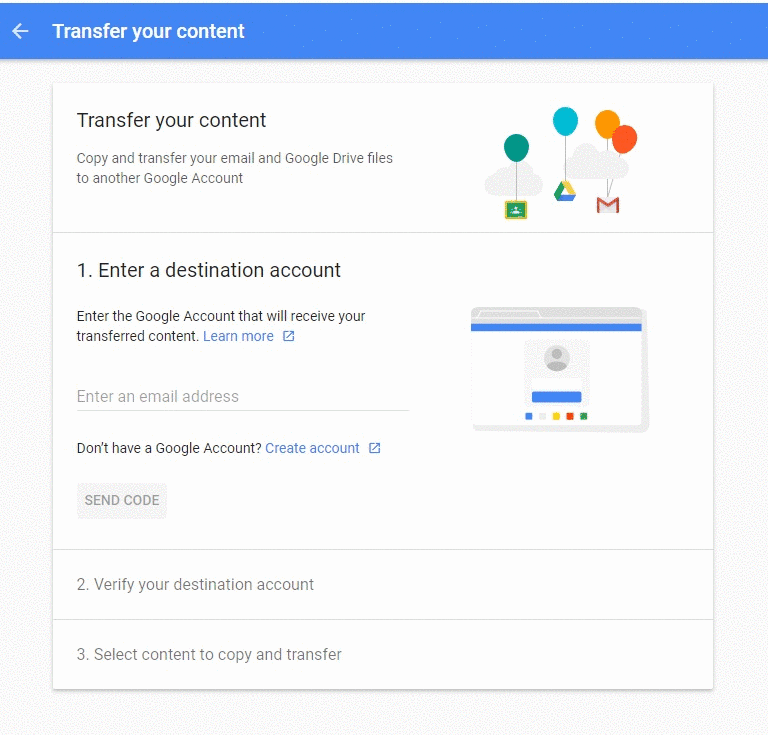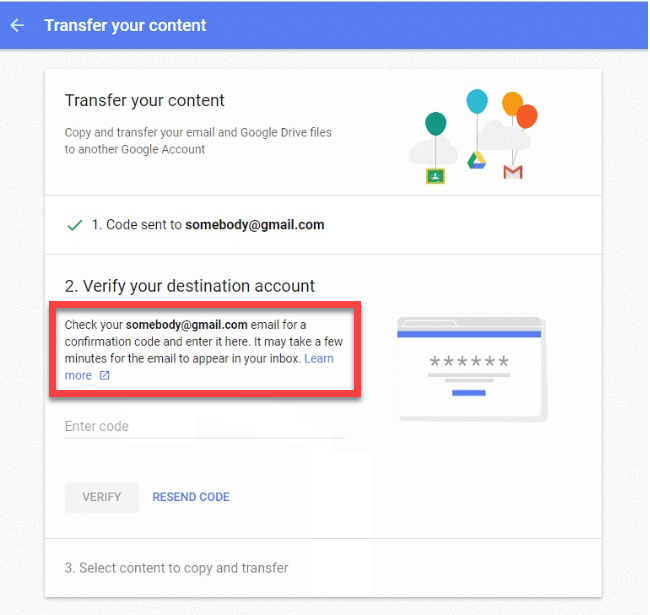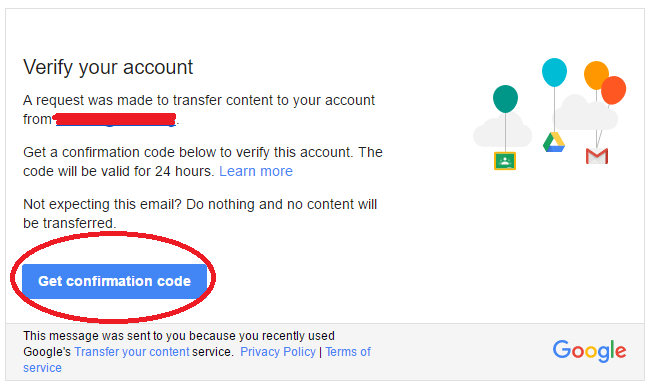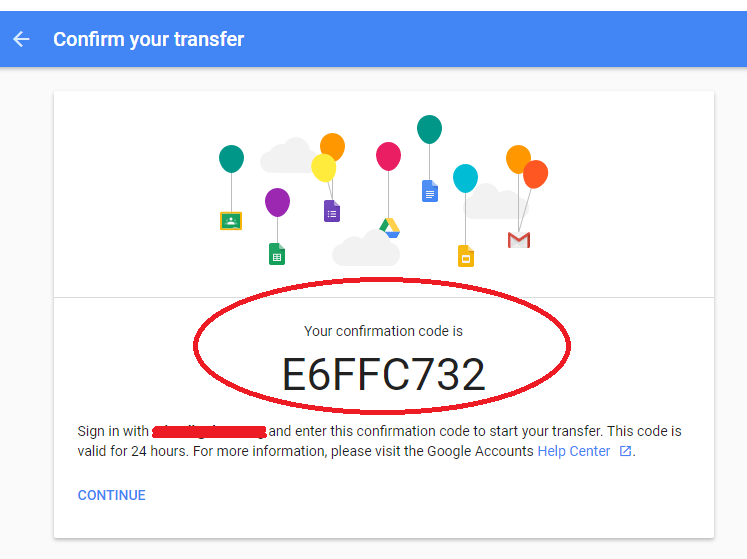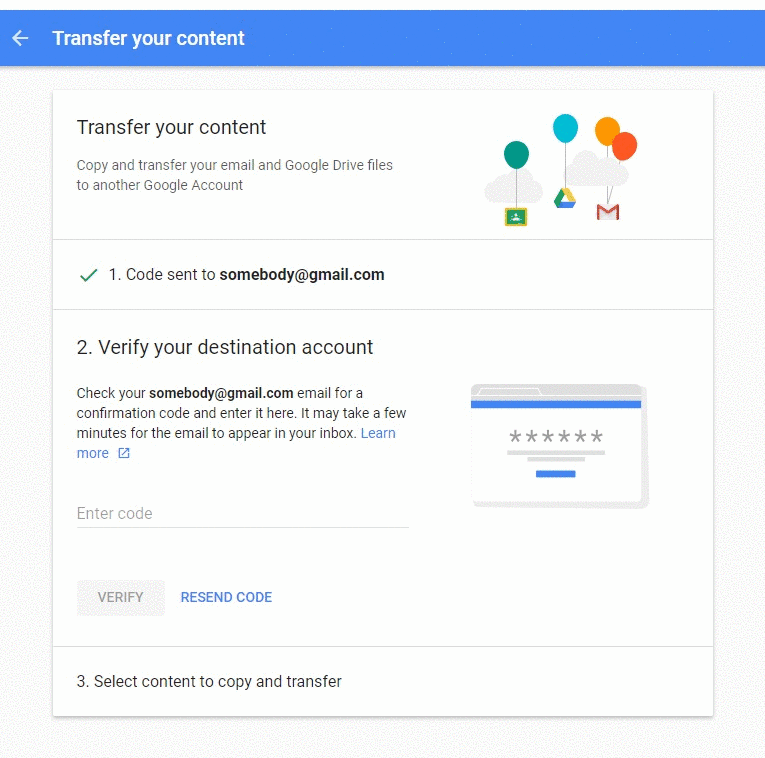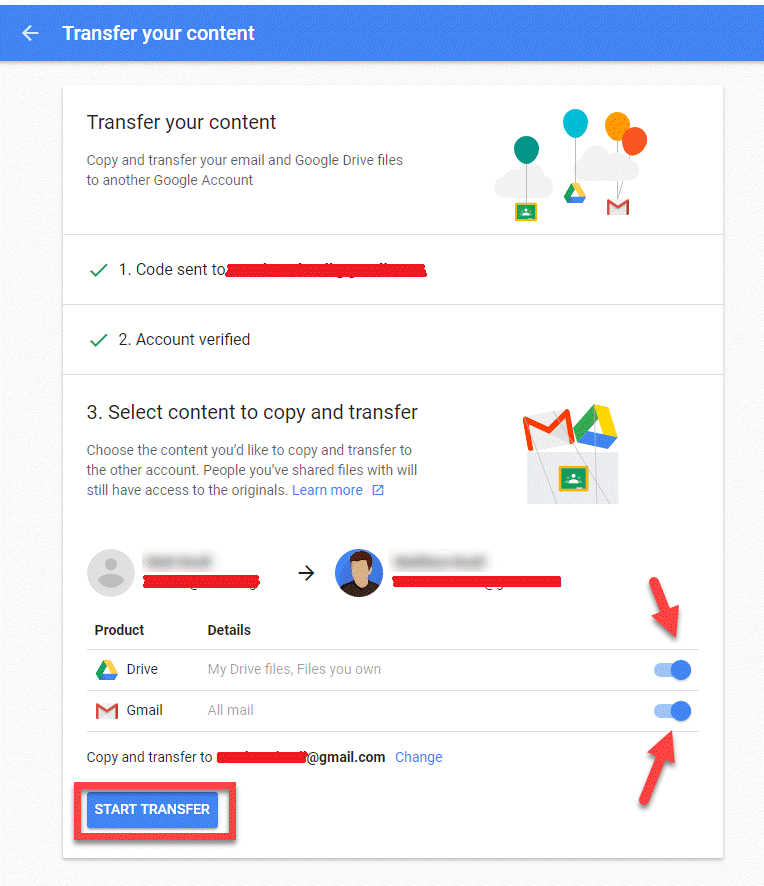Copy Content From Your School Account to Another Account – Let’s See

If you are using your school’s G Suite Google tenant, you can copy content from your school account to another account. This procedure enables you to:
- Separately save important documents when you switch schools, get graduate, or leave school for another reason.
- Timely backup your school records for any purpose.
“Hello All, I am a High school student and soon will be leaving the school. We use the G Suite account provided by our school for Gmail and saving Google Drive data. I want to copy all my account data to my personal Gmail account. I didn’t find any suitable method to perform the task. If anybody knows then please guide me the procedure to accomplish this task. Thank you!!”
What Types of Files Can be Copied?
Following kinds of documents can be transferred or copied from your G Suite to another Google account:
- Only migrate G Suite email to Gmail; not chats, tasks, or contacts.
- Transfer Google drive to another G Drive account.
- Documents that are present in your My Drive field.
Well, after copy content from your school account to another account, original data stays in the school account itself. It is allowed to make changes in copied documents without affecting the original data formatting and content. If in case your files from My Drive don’t get copied to the targeted account, either of the following cases might be true:
- You have only viewing permissions enabled for source files; you don’t have editing or ownership rights.
- The document owner has blocked download, copy, and print options for viewers and commenters.
When the copying procedure gets completed, you will get a notification email through which you’ll get to about the unmoved My Drive files.
Procedure to Copy Content From Your School Account to Another Account
Each time a new bundle of copies is originated in Google account when you copy data from an old school account.
Prior to the copying procedure, add all the source files in My Drive sections which you wish to move from school account. Ensure that you have owner or editor privileges for the source files. Once done, begin with the execution of the following steps to:
- Go to the Transfer your content field in the source Google account of school.
- Mention the email id of the target’s Google account where content is to be copied and click on the Sent Code button.
- A confirmation message has been mailed to you by Google. Please check for this email in your Google account’s inbox folder.
- In the mail, click on Get confirmation code link to open it in the new tab.
- You will get a page containing your confirmation code. Copy the code from the page or write it down.
- Go back to the ‘Transfer your content’ page of your source account and mention the code that you received in Step (5). Click on the Verify button to copy content from your school account to another account.
- Now select the content that you would like to copy and then, click on the Start transfer button.
Some Important Points About Copying Process
- This procedure usually consumes an hour (even more) but, it can also consume a week too.
- During the copy procedure, copied documents may appear in bundles on your Google tenant.
- When your documents are completely copied, you will get a completion email in the target’s account.
Its Time to Have A Look on Copied Content
When the process to copy content from your school account to another account gets completed, it should be your responsibility to check the process result. For this, you have to login into your target G Drive or Gmail account.
- Drive – If the procedure is completed successfully, copied data will be in a folder marked with your school tenant name and the date you have begun the copy procedure.
- Gmail – Copied content will have a mark with your school’s account name, and the date when you had begun the transfer procedure.
Conclusion
The procedure to copy content from your school account to another account is illustrated in today’s informative blog. Each and every baseline to accomplish the task is mentioned in this blog. You can go through it, understand the point, and implement them!