Convert Offline OST to PST in Outlook 2010, 2013, 2016, 2019

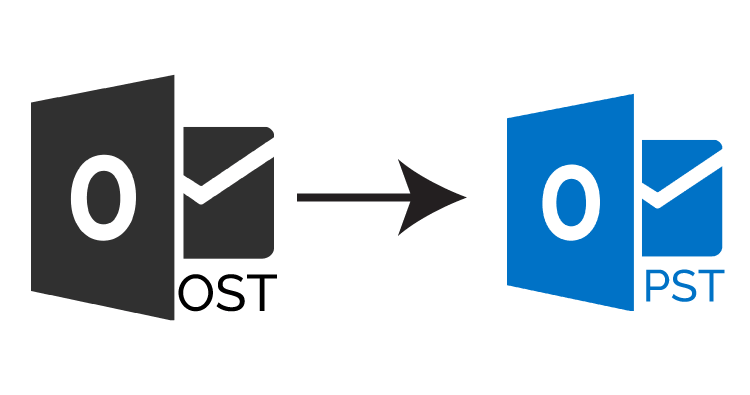
Summary: OST file or offline folder of Outlook always contain important data of Exchange Mailbox, which no one wants to lose. Thus, in some situations, a user needs to convert offline OST files to PST and access in Outlook 2010, 2013, 2016, and 2019 to increase its accessibility. Therefore, this blog will let users know all the possible ways of doing the same.
Microsoft Outlook OST file is basically an offline folder containing a mirror image of the Exchange Server mailbox. OST is the file that lets users work in an offline mode without any hassle. Any work done in an offline mode gets updated successfully with the Exchange mailbox as the connection is established again.
Thus, data stored in the OST file is really important for the users. But, unlike the PST file, the Outlook OST file can only be accessed in the profile that has created originally. Moreover, the OST file cannot be imported into any other account. To do this, first, you have to convert OST to PST Format easily.
OST file is created when an account is configured with IMAP protocol or Outlook gets connected with Exchange Server. So, in the absence of an Exchange Server, a user can make use of the OST file. It is counted as a valuable asset in Exchange Server downtime. But, if your Exchange Server gets deleted or you switch your job, it is impossible to access the OST file in any other account. To access it in Outlook or another account first, convert OST to PST format.
Apart from this, in the case of the IMAP OST file, it becomes difficult for the user to transfer a single OST file from one profile or computer to another. However, backup of OST files is not also very easy. All such reasons make users convert Exchange OST into PST. Only conversion of offline OST to PST can let users access it on another machine or profile.
Convert OST to PST Manually for Free
Whenever a user thinks of exporting OST to PST format, there are multiple manual solutions available that one can try. But according to IT experts, you should try only trusted solutions. In this post, I will explain Microsoft MVP verified software to convert offline OST to PST format.
Trick 1: Archive Option to Convert OST to PST Manually
There is an archive data facility offered by the Microsoft Outlook email client that moves the OST file to PST format. In order to do the same in a proper way, follow the steps mentioned below:
- First of all, you need to open Outlook on your local machine
- After that, click on the File menu and simply choose the Archive button
- Now, choose the Folder(s) or File(s), which you want to archive
- Then, choose desired destination location on the local machine for archive storage
- At last, click on the Finish button
Trick 2: Free Convert OST to PST Using Import/Export
Another free way of converting OST to PST file format is with the help of the Import and Export wizard. But to perform this step, Microsoft Outlook should be installed. Also, you can export only configured profile mailboxes.
- Open the Microsoft Outlook application on the local machine
- After that, navigate to File >> Import and Export option
- As Import and Export Wizard opens on the screen, choose Import from another program or file option. Click Next
- Then, select Personal Folder File (.pst) from the Import a File window and click on the Next button
- Here, select the PST file from the system and click on the Open >> Next button
- Now, choose the folder(s) that you want to import and click on the Finish button.
After following all the above steps, Outlook will move all OST file data to PST format immediately.
However, the tricks discussed above are the easy ways of converting OST to PST format in Outlook 2010, 2013, 2016, and 2019. But, there are some limitations where these methods lack behind. For example, whenever it comes to an orphan OST file, the above method fails badly.
Trick 3: Convert Orphaned OST to PST Using Professional Tool
There are high chances that the above-discussed techniques are unable to perform the desired conversion. Thus, to have a guaranteed solution in all possible scenarios, a user is suggested to take the help of some professional solution i.e. SysTools OST to PST Converter Software is a proficient application that lets users convert offline OST to PST file format without any hassle. It exports all data items from the OST file in just a few simple clicks.
Some Additional Features Offered by Offline OST to PST Converter
- Allows to convert multiple OST files into PST format at once
- Convert Large OST to PST Format for Outlook 2019, 2016, 2013, 2010
- Convert inaccessible, corrupt, & Orphaned OST to PST File Format
- Option to export selective emails from OST file via date filter
- Convert OST to PST without Exchange Profile & Server Connectivity
- Supports all versions of MS Outlook & Windows operating system
Steps to Convert OST to PST Format for Outlook
Perform the below listed for complete data conversion. You can perform the steps on Outlook 2019, 2016, 2013, and 2010. Also, the steps are verified by Microsoft MVP.
Download Software:
Step 1: – Install and Launch The Offline OST to PST Converter on Your Windows System. After that click on the Open button.
Step 2: – Browse the OST file into the software panel. It also allows you to browse the .bak file.
Step 3: – Preview complete data into 7 view modes i.e. Normal Mail, HEX, HTML, MIME, RTF, Attachments, etc. After that click on the Export button to start the conversion process.
Step 4: – Select the PST radio button and apply advance settings (if required). After that browse location to save exported PST file and click on the Export button.
Step 5: – Visit the location and view exported PST file.
Conclusion
Whenever it comes to convert Outlook OST files to PST, there are multiple free manual tricks available. But, free solutions always have some flaws also. Therefore, to export OST files in all situations, a professional solution is also suggested above. Depending on the requirement, one makes a choice among all the above-discussed, methods.
Free convert OST to PST format completed. Visit and know the perfect way to extract emails from the OST file.




